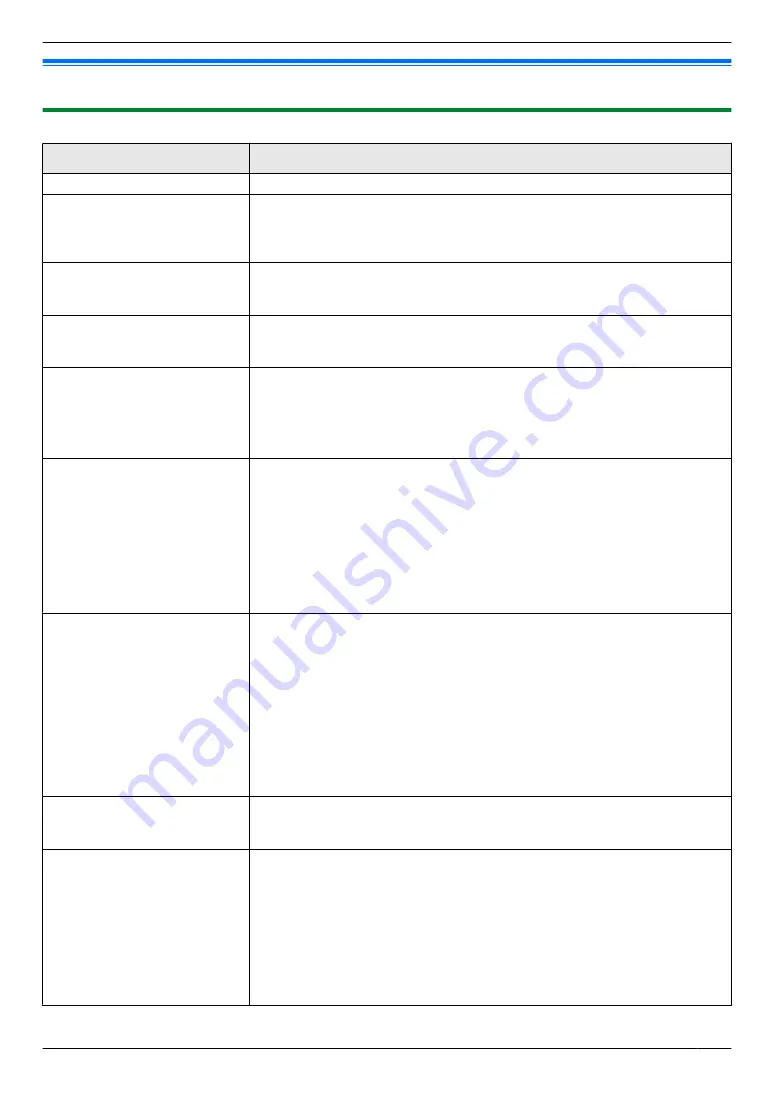
12.4 When a function does not work
12.4.1 General
Problem
Cause & Solution
The unit does not work.
R
Check the connections (page 20, 26).
The recording paper exit fills
up quickly or the recording
paper does not stack properly
in the recording paper exit.
R
High humidity may cause the recording paper to curl. Try turning the paper
over and re-inserting it. If paper curl is excessive, please remove it from the
recording paper exit. If you still have this problem, please try with freshly
unpacked paper.
I cannot adjust the volume,
display items stored in the
address book.
R
The unit is set to scan mode or copy mode. Set the unit to fax mode by
pressing
MlN
(page 22). If you still have this problem, contact our service
personnel.
Multiple sheets of recording
paper are fed at once.
R
If the recording paper is poorly cut, multiple sheets may be fed at once. Fan
the paper thoroughly and try again. If you cannot solve the problem, reduce
the amount of recording paper inside the tray, and try again.
A printing error is displayed
while using the following.
–
PC FAX
–
Remote Control
–
Wireless LAN setting tool
R
The printer driver is used for PC FAX, Remote Control and wireless LAN
setting tool. Transmission errors will be displayed as printing errors.
Multi-Function Station does
not work properly.
R
If the USB cable is connected to a USB hub, connect the cable directly to
the USB interface connector on your computer.
R
Make sure you have installed the latest Service Pack available for the
version of Windows installed on your computer. See the Microsoft web site
for details.
R
Check that your computer has enough memory and hard disk space. If your
computer warns that there is insufficient memory, close other applications.
If there is not enough space on the hard disk, delete unnecessary files.
R
Uninstall Multi-Function Station once, and re-install it.
I cannot install or uninstall
Multi-Function Station.
R
Some of the files needed to install or uninstall Multi-Function Station may
be corrupted. Use the MfsCleaner utility (found on the supplied CD-ROM)
to solve the problem.
1.
Insert the supplied CD-ROM into your CD-ROM drive.
R
The setup program will start automatically.
2. [Tools]
A
[Cleanup Tool]
R
The
[MfsCleaner]
window will appear.
3.
Click
[Clean]
, and then click
[Yes]
to restart the computer.
Note:
R
To install Multi-Function Station again, see page 25.
I cannot view the operating
instructions using
Multi-Function Station.
R
Install the operating instructions on your computer beforehand (page 27).
I cannot find the unit in the
[Target Device] or [Device
Select] dialogue box when
operating the following
functions.
–
Scanning
–
Remote Control
–
PC FAX
–
Device Monitor
R
The printer driver has not been installed. Install it on your computer
(page 25).
111
12. Help
Summary of Contents for DP-MB311EU
Page 144: ...PNQX7191ZA D0215HH0 ...
















































