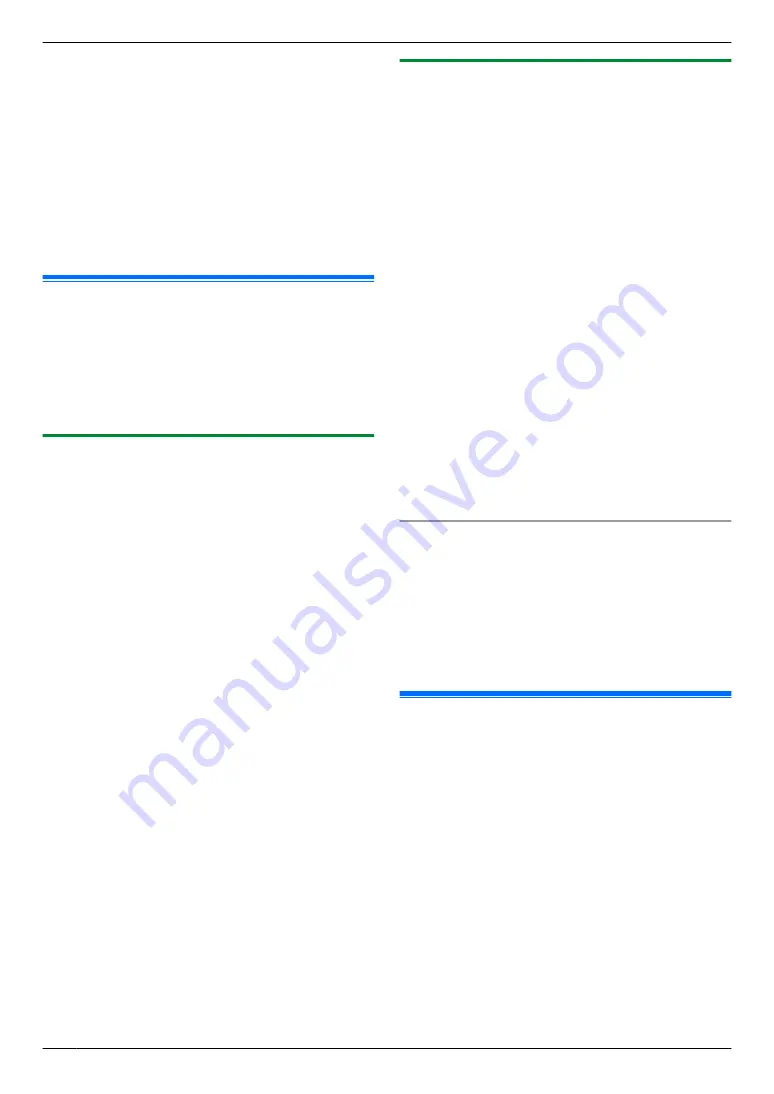
2
Press
MCN
or
MDN
repeatedly to select the desired
computer.
R
You can display IP address of the selected
computer by pressing
MEN
.
3
M
OK
N
A
MtN
Note:
R
If the unit is not connected to the LAN, the computer
connected to the unit by USB is assigned as the
default computer for PC fax reception.
R
To select the desired computer easily, change the PC
name beforehand (page 29).
9.10 Web fax preview
You can display a received fax document in your web
browser without printing, and print or save the necessary
document after you confirm the image.
Important:
R
Make sure the necessary fax features are set
beforehand on page 5.
9.10.1 Activating the fax preview mode
1
MtN
A
MBNM
4
NM
4
NM
8
N
2
M
1
N
A
“
ON
”
R M
0
N
A
“
OFF
”
3
M
OK
N
4
Enter the password (feature #155 on page 69).
A
M
OK
N
R
If you are not required to enter the password, the
web fax preview access code (feature #450 on
page 79) is already set. Press
MtN
to exit.
5
Enter the web fax preview access code, up to 8
characters, using the English alphabet and numbers
(see page 53 for character entry).
R
The following symbols can also be entered using
M
0
N
or
M
1
N
.
! @ # $ % ^ & ’ ) ( . – _ { }
6
M
OK
N
A
MtN
Note:
R
When web fax preview is activated, the fax
documents are stored in memory.
The memory may become full of received
documents, so delete documents from the memory
as soon as possible after viewing or printing them.
R
When web fax preview is activated, the PC fax setting
(feature #442 on page 78) will be deactivated.
R
We recommend you to activate the notification of fax
reception (feature #451 on page 79).
R
You can change the web fax preview access code
(feature #450 on page 79).
9.10.2 Displaying a received fax document on
the web browser
Important:
R
Make sure that the unit is idle.
1
Start Multi-Function Station.
2
[Device]
A
[Configuration Web Page]
3
Select the
[Web Fax Preview]
from the menu.
4
Enter the web fax preview access code (feature #450
on page 79).
A
[OK]
R
A list of the received fax documents will be
displayed.
5
Click the desired icon to preview, print or save a fax
document.
R
While previewing the document, you can
manipulate the fax document (Example: enlarge,
rotate etc.).
6
Close the web browser.
Note:
R
The display speed depends on the contents and size
of the document.
R
The received fax document is saved as an image file
(PDF format). Adobe Reader is required to view it.
You can also save it as a password-protected PDF.
What “
ü
” means
“
ü
”
on the display means the image has already been
viewed, printed or saved.
R
To delete a document after viewing a fax document
in step 5, click
[List]
to go back to the list. You can
delete images showing
“
ü
”
.
R
To delete a document after printing or saving a fax
document in step 5, click
[Reload]
to update the list.
You can delete images showing
“
ü
”
.
9.11 Transferring faxes to email
address
You can automatically transfer a received fax document
(fax to email feature) to one or more email addresses.
Important:
R
Make sure the necessary fax features are set
beforehand on page 5.
Note:
R
To check the status of the transfer, see page 91.
Useful information:
If you are away from the unit for a long period of time, we
recommend the following.
1.
Set this feature.
2.
Also activate PC FAX (page 63), and keep your
computer turned ON.
R
For PC FAX, start Multi-Function Station, then
activate
[PC FAX]
.
64
9. Fax
Summary of Contents for DP-MB311EU
Page 144: ...PNQX7191ZA D0215HH0 ...






























