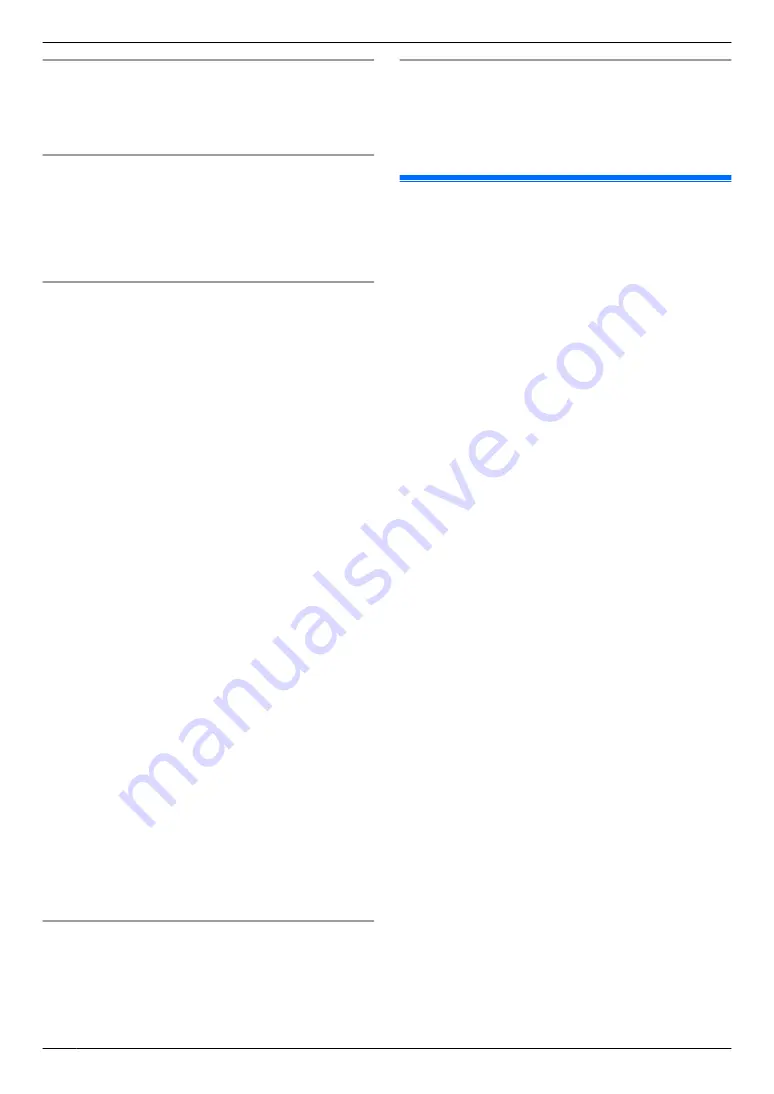
Printing a sending report
A sending report provides you with a printed record of
transmission results. To print the sending reports, make
sure that feature #401 is activated (page 75). For an
explanation of the messages, see page 103.
Printing a journal report
A journal report provides you with a printed record of the
30 most recent faxes. To print it manually, see
page 97. To print it automatically after every 30 new
fax transmissions and receptions, make sure feature
#402 is activated (page 75). For an explanation of the
messages, see page 103.
Sending a fax at a specific time (delayed send)
This feature allows you to take advantage of low-cost
calling hours offered by your telephone company. This
feature can be set up to 24 hours in advance of the
desired time.
1.
If the
MlN
light is OFF, turn it ON by pressing
MlN
.
2.
3.
If necessary, change the resolution (page 57) and the
contrast (page 57).
4.
MtN
A
MBNM
4
NM
1
NM
2
N
A
M
1
N
A
“
ON
”
A
M
OK
N
R
To scan a 2-sided original, select the desired
binding of the original by pressing
MCN
or
MDN
repeatedly.
A
M
OK
N
To scan a 1-sided original, select
“
OFF
”
.
A
M
OK
N
5.
Enter the fax number.
R
To enter an item using one-touch dial feature and
address book, see page 57.
6.
M
OK
N
7.
Enter the transmission start time.
R
If you selected 12-hour time entry (page 23),
press
MGN
repeatedly to select AM or PM.
R
If you selected 24-hour time entry (page 23), the
time is set using 24-hour time entry.
8. When using the scanner glass,
press
M
OK
N
.
A
MxN
When using the automatic document feeder,
press
M
OK
N
.
R
The document will be scanned into memory. The
unit will then send the data at the specified time.
You cannot use this feature for another fax
transmission until the former sending is
completed.
Note:
R
To cancel this setting after programming, press
MwN
while the unit is idle, and then press
M
OK
N
.
Sending from memory (Quick scan feature)
Important:
R
Make sure the quick scan feature is activated
beforehand (feature #419 on page 76).
1.
2.
Enter the fax number.
A
MxN
Fax auto redial
If the line is busy or if there is no answer, the unit will
automatically redial the number 2 or more times.
Note:
R
9.2 Sending the same document
to pre-programmed parties
(Broadcast transmission)
You can send the same document to multiple parties (up
to 20). To use this feature, store the fax numbers into
broadcast memory (page 56).
R
Make sure that the
MlN
light is ON.
1
2
If necessary, change the resolution (page 57) and the
contrast (page 57).
3
When using the address book
1.
MWN
R
If the LDAP setting is activated beforehand
(page 92), select
“
ADDRESS BOOK
”
by
pressing
MCN
or
MDN
.
A
M
OK
N
2.
Press
MCN
or
MDN
repeatedly to select
“
<BROADCAST1>
”
,
“
<BROADCAST2>
”
or
“
<BROADCAST3>
”
.
A
MxN
When using the broadcast key
Press one of broadcast key (1-3).
R
If you already register telephone number in
one-touch dial, press
MCN
or
MDN
repeatedly to
select
“
<BROADCAST1>
”
,
“
<BROADCAST2>
”
or
“
<BROADCAST3>
”
.
A
MxN
4
When using the scanner glass,
the unit will scan 1
page. Wait until
“
SCAN:PRESS OK
”
“
SEND:PRESS
START
”
is displayed. Place the next document on the
scanner glass and press
M
OK
N
. Repeat this until all
the documents are scanned, then press
MxN
.
When using the automatic document feeder,
all
the documents will be scanned. The unit then will
start transmission.
Note:
R
R
If you select
“
FINE
”
,
“
SUPER FINE
”
or
“
PHOTO
”
resolution, the number of pages that the unit can
send will decrease.
R
If the document exceeds the memory capacity,
sending will be cancelled.
R
If a party is busy or does not answer, it will be skipped
and redialled later 2 or more times.
R
After transmission, the unit will automatically print a
report (
broadcast sending report
).
58
9. Fax
Summary of Contents for DP-MB311EU
Page 144: ...PNQX7191ZA D0215HH0 ...






























