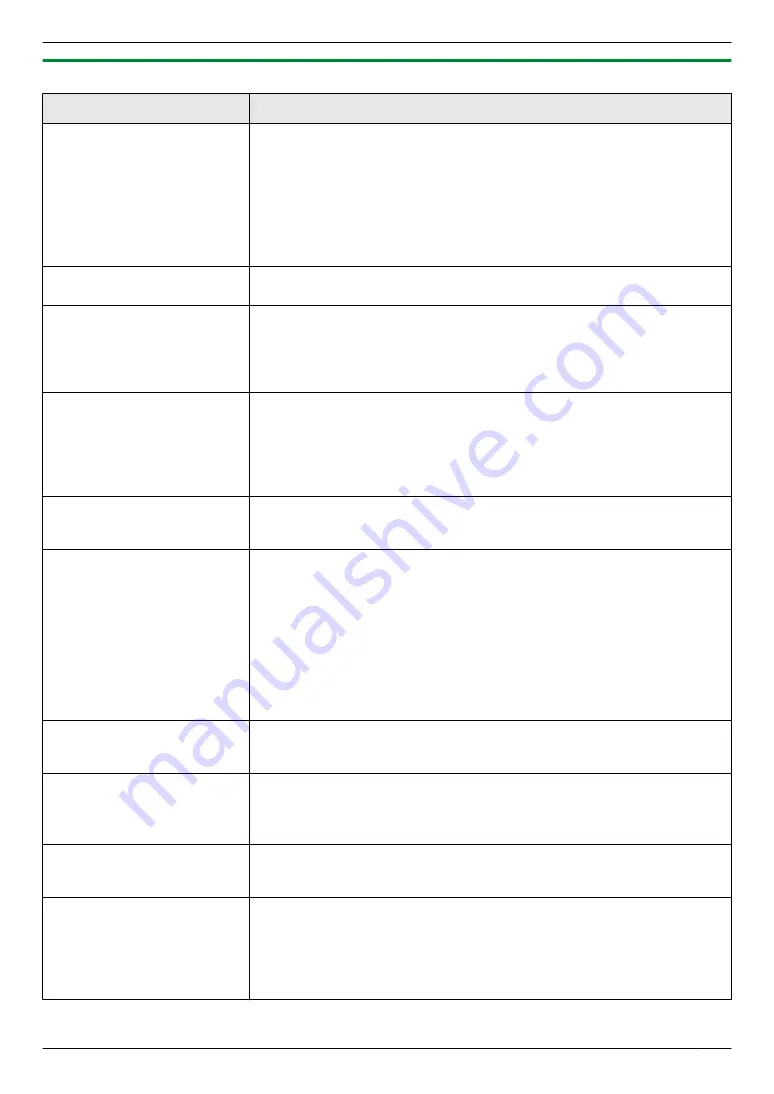
12.4.5 Fax
Problem
Cause & Solution
I cannot send documents.
R
The telephone line cord is connected to the
[EXT]
socket on the unit.
Connect to the
[LINE]
R
The other party’s fax machine is busy or has run out of recording paper. Try
again.
R
The other party’s machine is not a fax machine. Check with the other party.
R
The other party’s fax machine failed to answer the fax automatically. Send
the fax manually (page 57).
R
Set the maximum fax speed to
“
14.4kbps
”
I cannot send a fax overseas.
R
Use the overseas transmission mode (feature #411 on page 76).
R
Add two pauses at the end of the telephone number or dial manually.
The other party complains
that letters on their received
document are distorted.
R
If your line has special telephone services such as call waiting, the service
may have been activated during fax transmission. Connect the unit to a line
that does not have these services.
R
Another telephone on the same line is off the hook. Hang up the extension
telephone and try again.
The other party complains
about the quality of their
received documents.
R
Try copying the document. If the copied image is clear, there may be
something wrong with the other party’s machine.
If the copied image is not clear, too dark, or black and white lines or smudges
appear, refer to “12.4.2 Printing problems”, page 112.
R
The original document is too dark or too light. Change the contrast
(page 57) and try again.
The other party complains
that received documents are
too dark and cannot be read.
R
You used a coloured paper as a document. Change the contrast (page 45)
and make a lighter copy of the document, using
“
TEXT
”
resolution
I cannot receive documents.
R
The telephone line cord is connected to the
[EXT]
socket on the unit.
Connect to the
[LINE]
R
The PC fax setting (feature #442 on page 78) is activated and the received
fax documents are automatically transferred to the computer. View the
received documents using the computer (page 63).
R
The fax preview mode (feature #448 on page 64) is activated and the
received fax documents are automatically stored in memory. View the
received documents using the web browser on the computer connected via
the LAN (page 64).
R
Set the maximum fax speed to
“
14.4kbps
”
I cannot receive the whole
document.
R
The fax to email address (feature #452 on page 79) is activated. In this case,
only faxes within the fax memory capacity (page 132) can be received.
Deactivate the feature, then ask the other party to resend the document.
I cannot receive documents
automatically.
R
The receiving mode is set to TEL mode. Set to FAX ONLY mode (page 60)
or TEL/FAX mode (page 61).
R
The time taken to answer the call is too long. Decrease the number of rings
before the unit answers a call (feature #210 on page 70).
The display shows
“
CONNECTING.....
”, but
faxes are not received.
R
The incoming call is not a fax. Change the receiving mode to TEL mode
(page 60) or TEL/FAX mode (page 61).
The printing quality of the
received documents is poor.
R
If documents can be copied properly, the unit is working normally. The other
party may have sent a faint document or there may be something wrong
with the other party’s machine. Ask them to send a clearer copy of the
document or to check their fax machine.
R
If documents cannot be copied properly, refer to “12.4.2 Printing
problems”, page 112.
115
12. Help
Summary of Contents for DP-MB311EU
Page 144: ...PNQX7191ZA D0215HH0 ...
















































