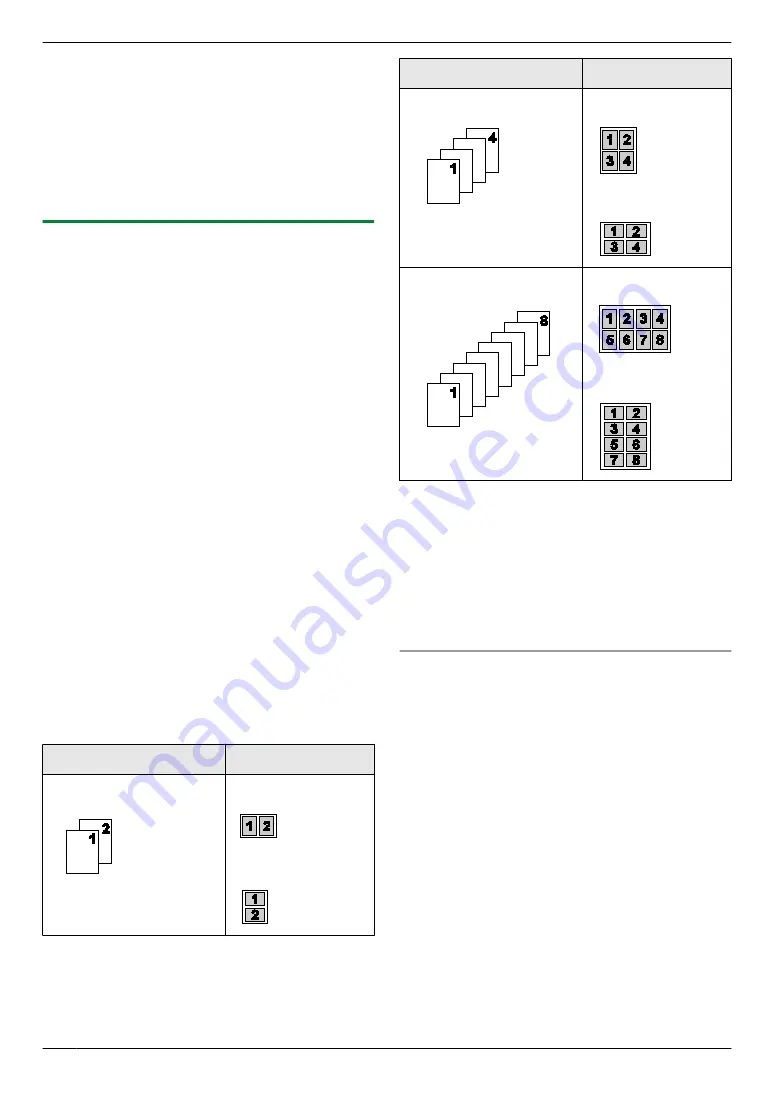
Note:
R
This feature cannot be used when your original
document size or the recording paper size is set to
A6.
R
This feature cannot be used when the duplex feature
(page 46), or ecology mode’s duplex (page 98) is
activated.
R
You can save the previous page layout setting
(feature #467 on page 80).
7.2.6 N in 1 feature
You can save paper by copying 2, 4 or 8 pages onto 1
page. The documents will be reduced to fit the recording
paper.
1
2
Press
MoN
repeatedly to select
“
PAGE LAYOUT
”
.
3
Press
MCN
or
MDN
repeatedly to select
“
N in 1
”
.
A
M
OK
N
4
Press
MCN
or
MDN
repeatedly to select the number of
original documents from
“
2 in 1
”
,
“
4 in 1
”
or
“
8
in 1
”
.
A
M
OK
N
5
Press
MCN
or
MDN
repeatedly to select the layout from
“
PORTRAIT
”
or
“
LANDSCAPE
”
.
A
M
OK
N
6
If necessary, enter the number of copies (up to 99).
7
When using the scanner glass:
1.
MxN
R
The unit will scan 1 page.
2.
Place the next document on the scanner glass
and press
M
OK
N
. Repeat this until all the
documents are scanned.
R
The unit will start copying.
R
You can press
MxN
anytime to start copying.
When using the automatic document feeder:
MxN
8
After you finish copying, press
MwN
to reset this
feature.
Original document
Page layout
“
2 in 1
”
“
PORTRAIT
”
“
LANDSCAPE
”
Original document
Page layout
“
4 in 1
”
“
PORTRAIT
”
“
LANDSCAPE
”
“
8 in 1
”
“
PORTRAIT
”
“
LANDSCAPE
”
Note:
R
You can save the previous page layout setting
(feature #467 on page 80).
R
When the original document size and recording
paper size are different, you can only make a 2 in 1,
or 4 in 1 copied document.
For example, when using the 2 in 1 feature, you can
copy 2 pages of an A5 size original onto an A4 size
recording paper.
Separate N in 1 feature (Scanner glass only)
You can separate an N in 1 copied document back into
its original, separate pages. This feature is available for
documents created using the
“
2 in 1
”
and
“
4 in 1
”
settings.
Note:
R
This feature cannot be used when your original
document size or the recording paper size is set to
A6.
1.
2.
Press
MoN
repeatedly to select
“
PAGE LAYOUT
”
.
3.
Press
MCN
or
MDN
repeatedly to select
“
SEPARATE N
in 1
”
.
A
M
OK
N
4.
Press
MCN
or
MDN
repeatedly to select the number of
original documents from
“
2 in 1
”
or
“
4 in 1
”
.
A
M
OK
N
5.
Press
MCN
or
MDN
repeatedly to select the page layout
of the original document from
“
PORTRAIT
”
or
“
LANDSCAPE
”
.
A
M
OK
N
6.
If necessary, enter the number of documents (up to
99).
A
MxN
50
7. Copier
Summary of Contents for DP-MB311EU
Page 144: ...PNQX7191ZA D0215HH0 ...






























