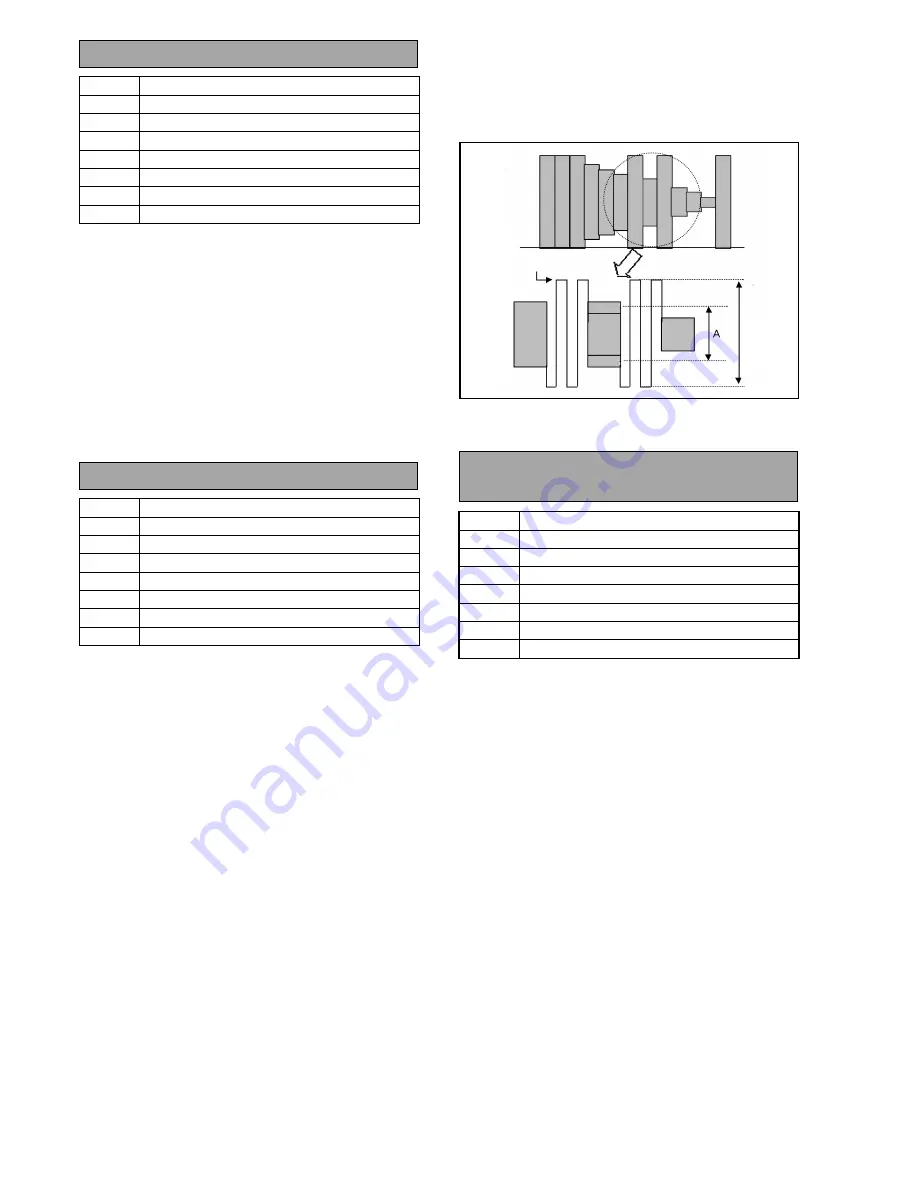
ELE-14
White Level
5MHz
80%
2-24. ATW Parameter Adj.
BOARD
CAMDSP Board
TP
VIDEO OUT
ADJ.
EVR
F No.
-
CHART
Gray Scale
MODE
CAM
M. EQ.
Waveform Monitor
SPEC.
-
1. Set the lens to
“WIDE”
.
2. Click
the
“23. ATW Parameter Adjustment”
of the
camera adjustment software.
3. Set a CC Filter (LBB12) in the front of the lens.
4. Connect a waveform monitor to
VIDEO OUT
and set a
chroma filter ON.
5. Shoot a Gray Scale Chart and adjust the IRIS so that
the video level of the VIDEO OUT becomes
80%
at the
white portion and click
“OK”
.
< NOTE >
When retry the “ATW Parameter Adj.”, adjust after operate
the power switch OFF and ON.
2-25. Modulation Ratio Adj.
BOARD
PULSE Board
TP
VIDEO OUT (Y) (75 ohm terminated)
ADJ.
EVR
F No.
F5.6 - F4
CHART
Immega Cycle Chart
MODE
CAM
M. EQ.
Waveform Monitor
SPEC.
5MHz = more than 70%
1. Set the shutter
1/500
.
2. Shoot a Immega Chart and adjust the IRIS so that the
level of the VIDEO OUT becomes
80%
at the white
portion.
3. Operate
the
“AWB”
and
“ABB”
switch on the front of
the Camera.
4. Click
the
“24. Modulation Ratio Adjustment”
of the
camera adjustment software and click
“OK”
.
5. Adjust the IRIS again as step 2.
6. Adjust the Slider on the PC so that the level of 5MHz
(
“A”
) becomes maximum (more than 70%) as shown
figure.
7. Click
“>>”
.
8. Set the shutter
1/2,000
.
9. Adjust the IRIS so that the level of the VIDEO OUT
becomes
80%
at the white portion.
10. Operate the
“AWB”
switch on the front of the Camera.
11. Click
“OK”
.
12. Adjust the Slider on the PC so that the level of 5MHz
(
“A”
) becomes maximum (more than 70%) as shown
figure.
13. Click
“>>”
.
14. Set the ND Filter to
“2” (1/4ND)
.
15. Adjust the IRIS so that the level of the VIDEO OUT
becomes
80%
at the white portion.
16. Operate the
“AWB”
switch on the front of the Camera.
17. Click
“OK”
.
18. Adjust the Slider on the PC so that the level of 5MHz
(
“A”
) becomes maximum (more than 70%) as shown
figure.
19. Click
“>>”
.
20. After compleate the adjustment, click
“NORMAL 60I
(for NTSC)
” or “NORMAL 50I
(for PAL)
”
.
2-26. White Shading Offset Adj.
(0 dB)
BOARD
PREPROCESS Board
TP
VIDEO OUT (R, G, B)
ADJ.
EVR
F No.
CLOSE
CHART
-
MODE
CAM
M. EQ.
Waveform Monitor
SPEC.
FLAT
1. Set the Lens close.
2. Confirm that the WHITE BAL is
“PRST”
.
3. Set the gain of waveform monitor to 5X.
4. Operate
the
“ABB”
switch on the front of the Camera.
5. Click the
“25. White Shading Offset Adjustment
0dB”
of the camera adjustment software.
6. Click
“OK”
.
7. Adjust the slider on the PC so that the waveform
becomes FLAT as shown figure.
8. Click
“>>”
.
9. Adjust the slider on the PC so that the waveform
becomes FLAT as shown figure.
10. Click
“>>”
.
11. Adjust the slider on the PC so that the waveform
becomes FLAT as shown figure.
12. Click
“>>”
.
13. Confirm that the picture on the monitor is FLAT (no
color shading). If the color shading is appeared, adjust
again.
- Continued on the next page -
Summary of Contents for AJSDX900P - 24P DVCPRO 50
Page 3: ... 3 ...
Page 4: ... 4 AJ SDX900E ...
Page 5: ... 5 ...
Page 7: ... 7 AJ SDX900P ...
Page 8: ... 8 AJ SDX900E ...
Page 9: ...FCD0307NTNK96E440E441 ...
Page 279: ...CBA 1 MOTHER P C BOARD VEP89140A FOIL SIDE FOIL SIDE REF LOC P6 C6 P11 A6 P13 A6 ...
Page 310: ...CBA 32 MENU SW P C BOARD VEP80C58A FOIL SIDE COMPONENT SIDE ...
Page 312: ...PRE REC P C BOARD VEP83608A AJ YA903G FOIL SIDE COMPONENT SIDE CBA 34 ...






























