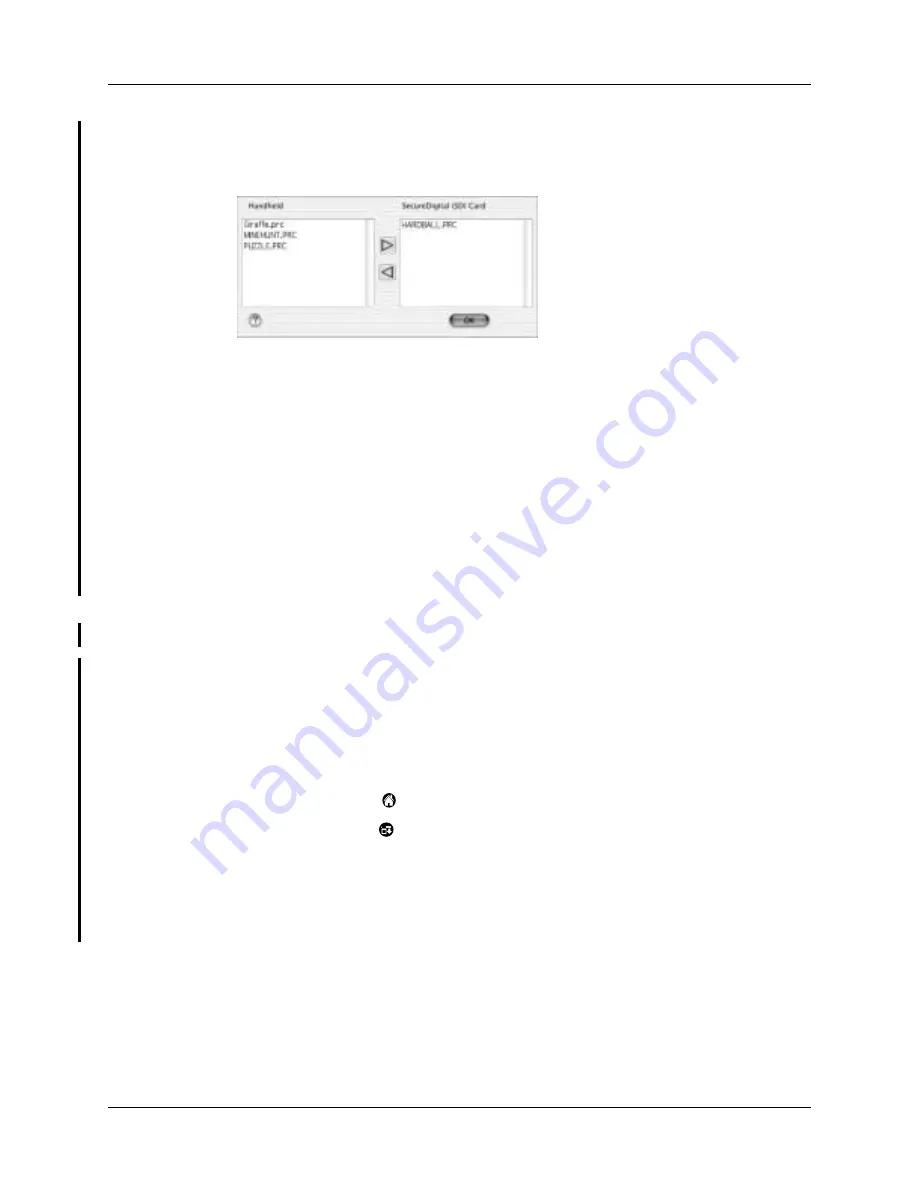
Installing and removing applications
69
8.
If you need to change the destination of the application you are installing, click
Change Destination in the Install Handheld Files window, and then use the
arrows to move applications between your handheld and an expansion card.
9.
Click OK to close the Change Destination window.
10.
Close the Install Handheld Files window.
11.
Perform a HotSync operation to install the selected application(s) on your
handheld. See
“Performing cradle/cable HotSync operations”
in
Chapter 17
for
details.
NOTE
Files that remain in the list after you perform a HotSync operation were
not installed. This can happen if the file type was not recognized during the
HotSync operation. Expansion cards may hold applications that use files other
than the Palm application files. For your handheld to recognize such a file, you
must first launch the associated application at least once.
Removing applications
If you run out of memory or decide that you no longer need an application you
installed, you can remove applications from your handheld or from an expansion
card. From your handheld, you can remove only add-on applications, patches, and
extensions that you install; you cannot remove the applications that reside in the
ROM portion of your handheld.
To remove an add-on application:
1.
Tap the Home icon
.
2.
Tap the Menu icon
.
3.
Select Delete on the App menu.
4.
Tap the Delete From pick list and select either Handheld or Card. If you want
to delete applications from a card, the card must be seated in the expansion
card slot.
Summary of Contents for Tungsten C
Page 1: ...Handbook for Palm Tungsten C Handhelds ...
Page 14: ...About This Book 2 ...
Page 18: ...Chapter 1 Welcome 6 ...
Page 48: ...Chapter 3 Navigating and Entering Data 36 ...
Page 84: ...Chapter 4 Working with Applications 72 ...
Page 94: ...Chapter 6 Using Calculator 82 ...
Page 98: ...Chapter 7 Using Card Info 86 ...
Page 114: ...Chapter 8 Using Date Book 102 ...
Page 126: ...Chapter 10 Using Memo Pad 114 ...
Page 146: ...Chapter 12 Using PalmTM Photos 134 ...
Page 274: ...Chapter 14 Using Palm VersaMail Personal E mail Software 262 ...
Page 296: ...Chapter 15 Using Palm Web Browser 284 ...
Page 326: ...Chapter 17 Performing HotSync Operations 314 ...
Page 378: ...Chapter 18 Setting Preferences for Your Handheld 366 ...
Page 384: ...Appendix A Maintaining Your Handheld 372 ...
Page 404: ...Product Regulatory and Safety Information 392 ...






























