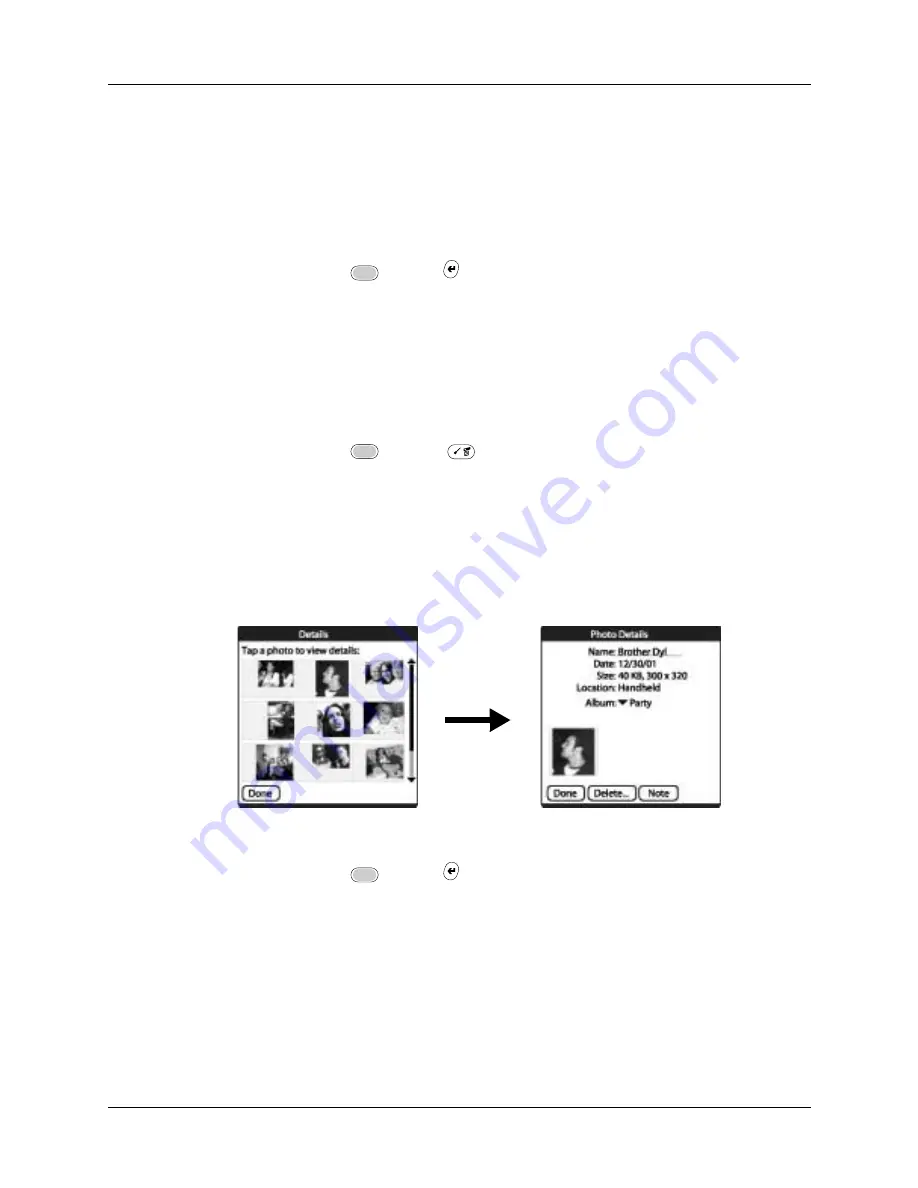
Viewing photos
125
3.
Tap the photo you want to rotate.
TIP
You can also select a photo with the navigator. Press Select on the
navigator to insert the highlight, press Up, Down, Right, or Left to highlight a
specific photo, and then press Select to view the photo.
4.
Select the new orientation.
5.
Press Function
+ Enter
,
or tap Done.
Viewing photo information
The Photo Details dialog box enables you to view information about a photo and
to change the photo name, assign it to an album, add a note about the photo, and
delete a photo.
To review photo information:
1.
Press Function
+ Menu
.
2.
Select Photo, and then select Details.
3.
Tap the photo for which you want to view information.
TIP
You can also select a photo with the navigator. Press Select on the
navigator to insert the highlight, press Up, Down, Right, or Left to highlight a
specific photo, and then press Select to view the photo.
4.
Review or edit the information.
5.
Press Function
+ Enter
twice,
or tap Done twice.
Summary of Contents for Tungsten C
Page 1: ...Handbook for Palm Tungsten C Handhelds ...
Page 14: ...About This Book 2 ...
Page 18: ...Chapter 1 Welcome 6 ...
Page 48: ...Chapter 3 Navigating and Entering Data 36 ...
Page 84: ...Chapter 4 Working with Applications 72 ...
Page 94: ...Chapter 6 Using Calculator 82 ...
Page 98: ...Chapter 7 Using Card Info 86 ...
Page 114: ...Chapter 8 Using Date Book 102 ...
Page 126: ...Chapter 10 Using Memo Pad 114 ...
Page 146: ...Chapter 12 Using PalmTM Photos 134 ...
Page 274: ...Chapter 14 Using Palm VersaMail Personal E mail Software 262 ...
Page 296: ...Chapter 15 Using Palm Web Browser 284 ...
Page 326: ...Chapter 17 Performing HotSync Operations 314 ...
Page 378: ...Chapter 18 Setting Preferences for Your Handheld 366 ...
Page 384: ...Appendix A Maintaining Your Handheld 372 ...
Page 404: ...Product Regulatory and Safety Information 392 ...






























