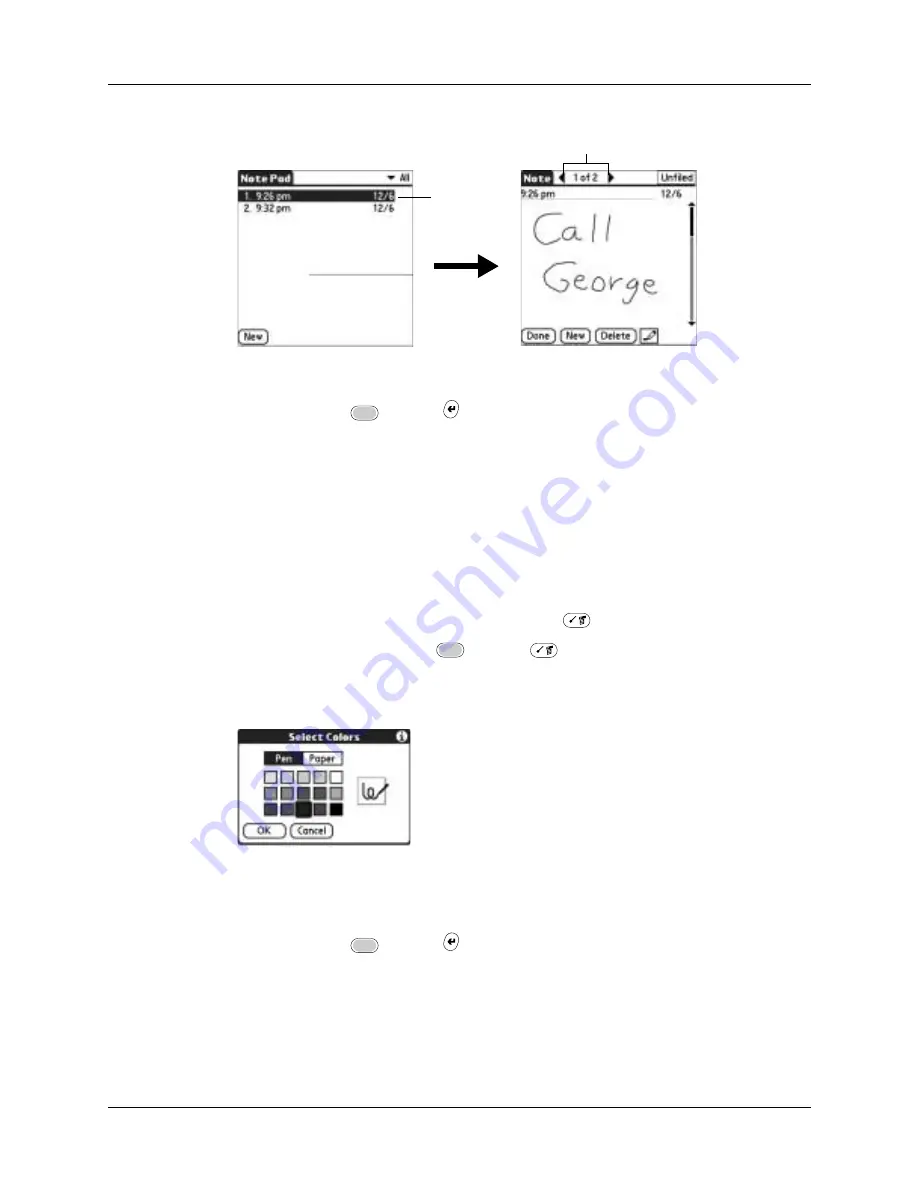
Changing Note Pad color settings
117
2.
Review or edit the contents of the note.
3.
Press Function
+ Enter
,
or tap Done.
Changing Note Pad color settings
By default, your notes appear with a white “paper” background, and the ink from
the pen is blue. You can change the color of both the paper and the ink from the
pen. Your color selections apply to all your notes. You cannot change the color
settings for individual notes.
To set the colors:
1.
In the Note Pad list, press Command Stroke
+ R.
Alternately, press Function
+ Menu
, and then select Preferences on the
Options menu.
2.
Tap Color.
3.
Tap Pen, and then tap the color of ink you want to use.
4.
Tap Paper, and then tap the color of paper you want to use.
5.
Press Function
+ Enter
,
or tap OK.
Tap arrows to scroll to
next and previous notes
Select a
note to view
Summary of Contents for Tungsten C
Page 1: ...Handbook for Palm Tungsten C Handhelds ...
Page 14: ...About This Book 2 ...
Page 18: ...Chapter 1 Welcome 6 ...
Page 48: ...Chapter 3 Navigating and Entering Data 36 ...
Page 84: ...Chapter 4 Working with Applications 72 ...
Page 94: ...Chapter 6 Using Calculator 82 ...
Page 98: ...Chapter 7 Using Card Info 86 ...
Page 114: ...Chapter 8 Using Date Book 102 ...
Page 126: ...Chapter 10 Using Memo Pad 114 ...
Page 146: ...Chapter 12 Using PalmTM Photos 134 ...
Page 274: ...Chapter 14 Using Palm VersaMail Personal E mail Software 262 ...
Page 296: ...Chapter 15 Using Palm Web Browser 284 ...
Page 326: ...Chapter 17 Performing HotSync Operations 314 ...
Page 378: ...Chapter 18 Setting Preferences for Your Handheld 366 ...
Page 384: ...Appendix A Maintaining Your Handheld 372 ...
Page 404: ...Product Regulatory and Safety Information 392 ...






























