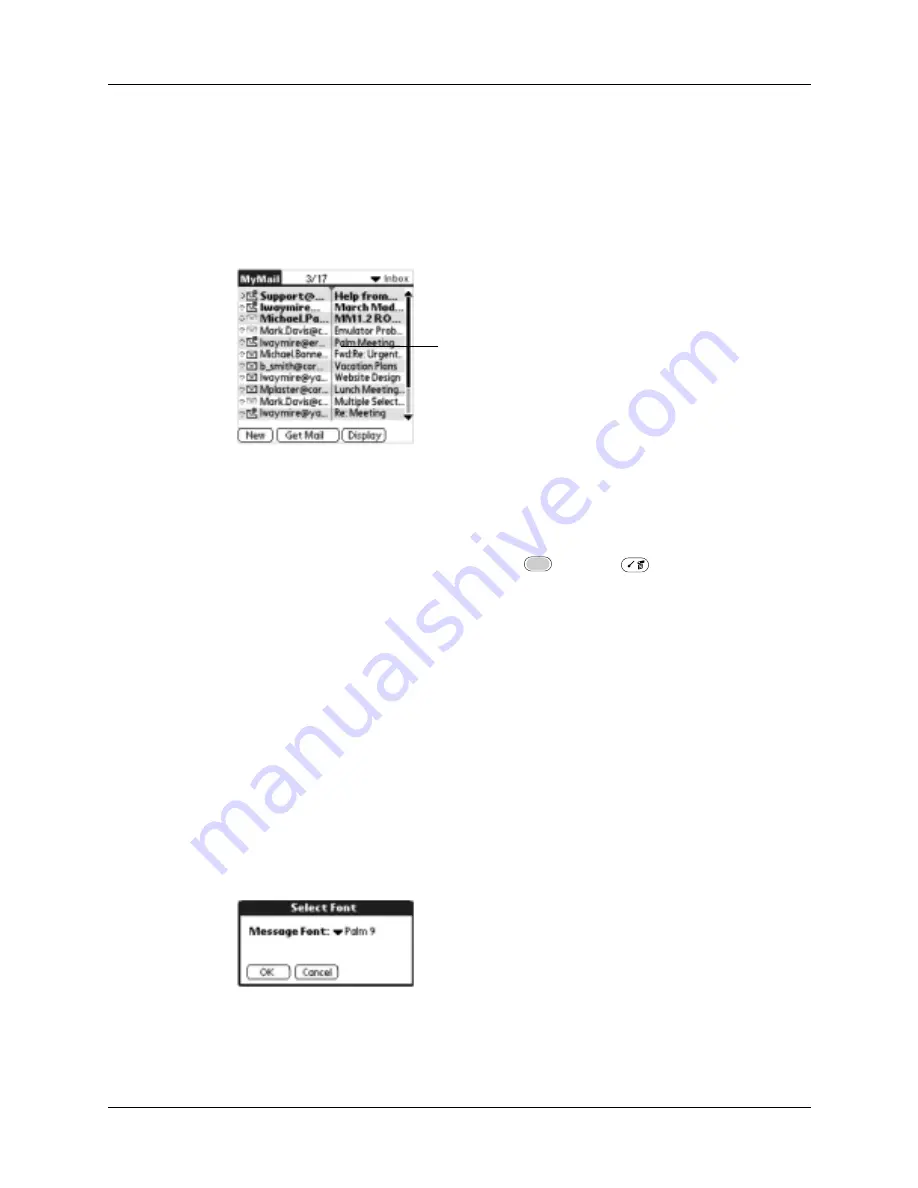
Getting, sending, and managing e-mail
185
To change the size of a column in the folder’s list view:
NOTE
Changing column size is available for one-line message view only.
1.
Tap and hold the stylus on the column divider.
2.
Drag the column divider to change the width of the column.
You can also change the font within an individual message. This change affects the
selected message only.
To change the font of a message:
1.
On the message screen, press Function
+ Menu
.
2.
Select Options.
3.
Tap Font
4.
Tap the Message Font pick list and select the font you want.
Drag the column
divider left or right to
make the column
narrower or wider
FLOW
NEW SCREEN
FLOW
Summary of Contents for Tungsten C
Page 1: ...Handbook for Palm Tungsten C Handhelds ...
Page 14: ...About This Book 2 ...
Page 18: ...Chapter 1 Welcome 6 ...
Page 48: ...Chapter 3 Navigating and Entering Data 36 ...
Page 84: ...Chapter 4 Working with Applications 72 ...
Page 94: ...Chapter 6 Using Calculator 82 ...
Page 98: ...Chapter 7 Using Card Info 86 ...
Page 114: ...Chapter 8 Using Date Book 102 ...
Page 126: ...Chapter 10 Using Memo Pad 114 ...
Page 146: ...Chapter 12 Using PalmTM Photos 134 ...
Page 274: ...Chapter 14 Using Palm VersaMail Personal E mail Software 262 ...
Page 296: ...Chapter 15 Using Palm Web Browser 284 ...
Page 326: ...Chapter 17 Performing HotSync Operations 314 ...
Page 378: ...Chapter 18 Setting Preferences for Your Handheld 366 ...
Page 384: ...Appendix A Maintaining Your Handheld 372 ...
Page 404: ...Product Regulatory and Safety Information 392 ...






























