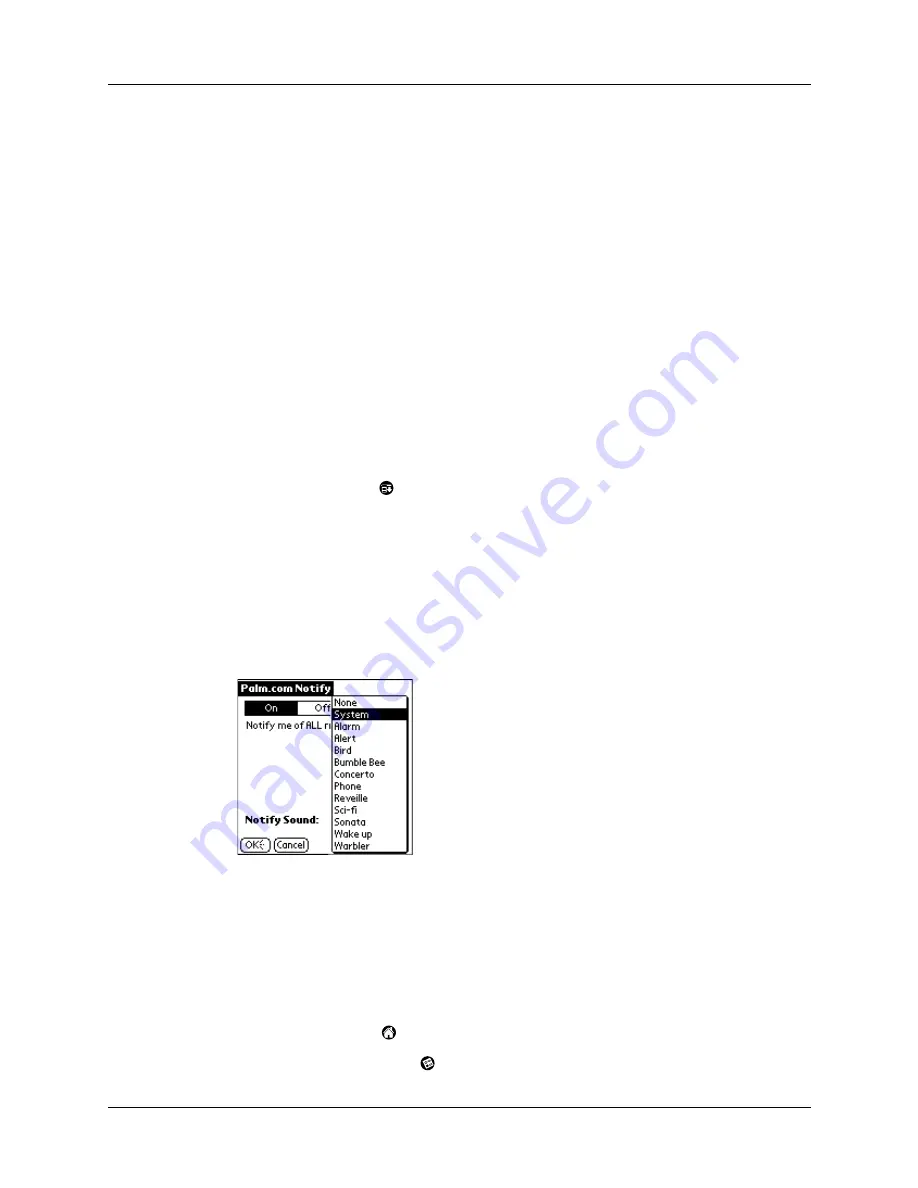
Getting, sending, and managing e-mail
173
5.
Tap the Notify me of new mail and mail alerts check box.
6.
Tap OK.
Changing the notification sound
You can choose from a variety of sounds, such as birds, bumble bees, or simply an
alarm, to notify you when new e-mail is received.
1.
Tap the Menu icon
.
2.
Tap Options.
3.
Tap Notification.
4.
Tap the Notify Sound pick list and select a sound. The handheld plays a brief
demonstration of the sound.
With the sound turned off, the indicator light goes on or the handheld vibrates
if you selected one of those options (see the next section).
5.
Tap OK.
Making your handheld buzz or blink when you get new e-mail
You can select how your handheld notifies you of new e-mail by setting the Alarm
preferences. These preferences are set in your handheld’s General preferences.
To make your handheld buzz or blink when you get new e-mail:
1.
Tap the Home icon .
2.
Tap the Preferences icon
.
FS9
Summary of Contents for Tungsten C
Page 1: ...Handbook for Palm Tungsten C Handhelds ...
Page 14: ...About This Book 2 ...
Page 18: ...Chapter 1 Welcome 6 ...
Page 48: ...Chapter 3 Navigating and Entering Data 36 ...
Page 84: ...Chapter 4 Working with Applications 72 ...
Page 94: ...Chapter 6 Using Calculator 82 ...
Page 98: ...Chapter 7 Using Card Info 86 ...
Page 114: ...Chapter 8 Using Date Book 102 ...
Page 126: ...Chapter 10 Using Memo Pad 114 ...
Page 146: ...Chapter 12 Using PalmTM Photos 134 ...
Page 274: ...Chapter 14 Using Palm VersaMail Personal E mail Software 262 ...
Page 296: ...Chapter 15 Using Palm Web Browser 284 ...
Page 326: ...Chapter 17 Performing HotSync Operations 314 ...
Page 378: ...Chapter 18 Setting Preferences for Your Handheld 366 ...
Page 384: ...Appendix A Maintaining Your Handheld 372 ...
Page 404: ...Product Regulatory and Safety Information 392 ...






























