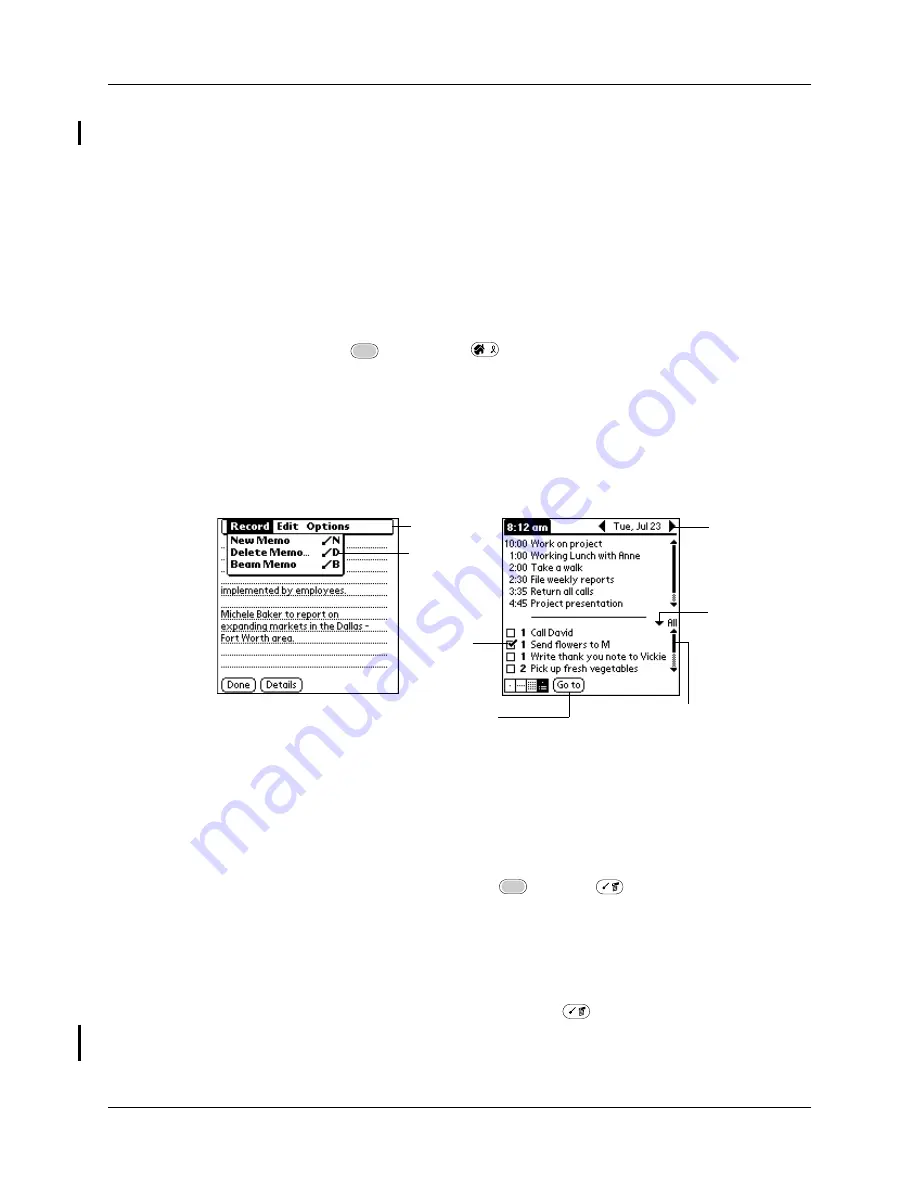
Using elements of the handheld interface
19
Using ShortCuts
ShortCuts make entering commonly used words or phrases quick and easy.
ShortCuts are similar to the Glossary or Autotext features of some word
processors.
The handheld comes with several predefined ShortCuts, and you can also create
your own. Each ShortCut can represent up to 45 characters. For example, you
might create a ShortCut for your name or for the header of a memo. See
“ShortCuts
preferences”
in
Chapter 18
to learn about creating your own ShortCuts.
To use a ShortCut:
1.
Press Function
+ ShortCut
.
When you press the ShortCut key, the ShortCut symbol appears at the insertion
point to show that you are in ShortCut mode.
2.
Type the ShortCut characters.
Using elements of the handheld interface
Menu bar and menu
commands
A set of commands that are specific to the application. Not all
applications have a menu bar.
To access the menu bar, do one of the following:
■
Tap the Menu bar.
■
Press Function
+ Menu
.
To access the menu commands, do one of the following:
■
Tap the menu command on the menu.
■
Use Right, Left, Up, or Down on the navigator.
■
Press Command Stroke
+ the letter. For more
information see
“Using menu commands and the
command toolbar”
in
Chapter 4
.
Scroll
bar
Previous/next
arrows
Check
box
Command
button
Pick list
Menu bar
Menu
command
Summary of Contents for Tungsten C
Page 1: ...Handbook for Palm Tungsten C Handhelds ...
Page 14: ...About This Book 2 ...
Page 18: ...Chapter 1 Welcome 6 ...
Page 48: ...Chapter 3 Navigating and Entering Data 36 ...
Page 84: ...Chapter 4 Working with Applications 72 ...
Page 94: ...Chapter 6 Using Calculator 82 ...
Page 98: ...Chapter 7 Using Card Info 86 ...
Page 114: ...Chapter 8 Using Date Book 102 ...
Page 126: ...Chapter 10 Using Memo Pad 114 ...
Page 146: ...Chapter 12 Using PalmTM Photos 134 ...
Page 274: ...Chapter 14 Using Palm VersaMail Personal E mail Software 262 ...
Page 296: ...Chapter 15 Using Palm Web Browser 284 ...
Page 326: ...Chapter 17 Performing HotSync Operations 314 ...
Page 378: ...Chapter 18 Setting Preferences for Your Handheld 366 ...
Page 384: ...Appendix A Maintaining Your Handheld 372 ...
Page 404: ...Product Regulatory and Safety Information 392 ...






























