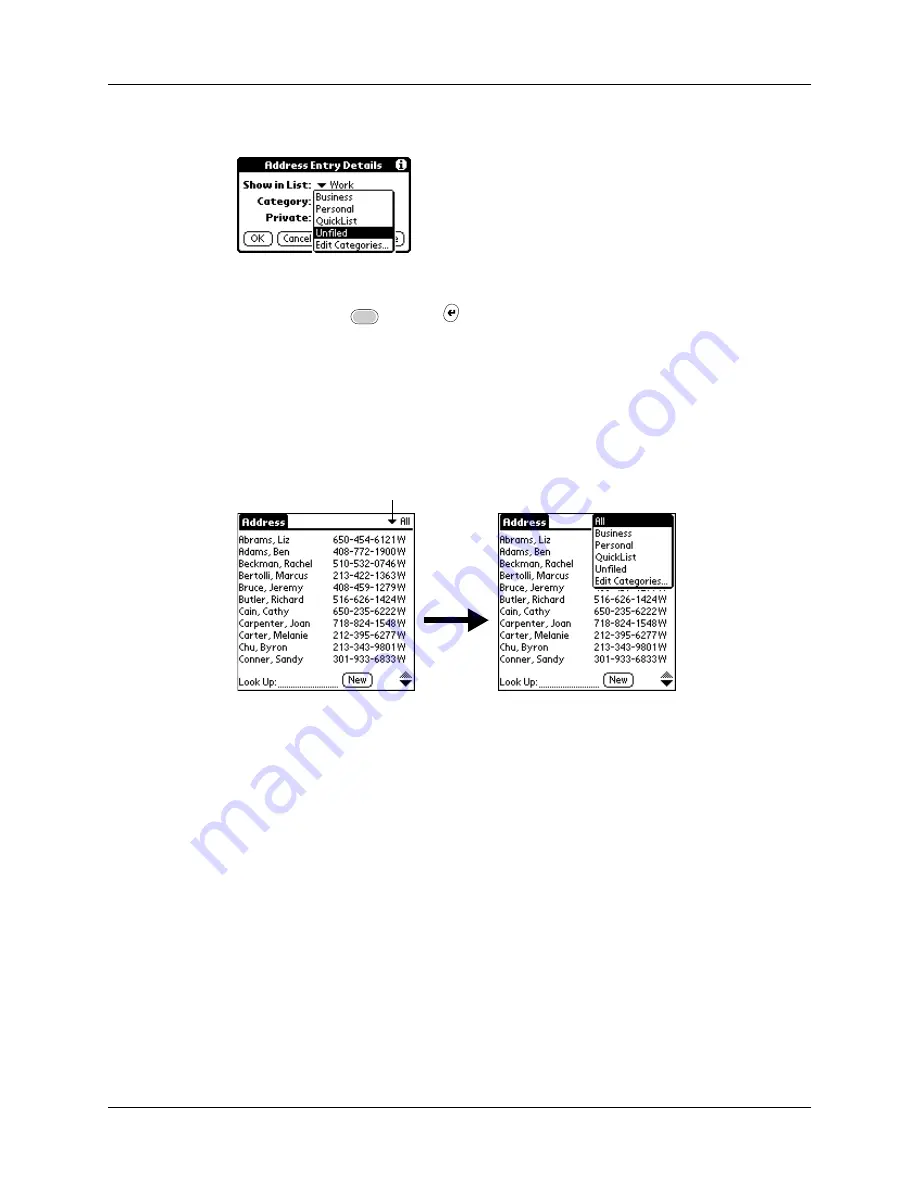
Chapter 4
Working with Applications
52
4.
Tap the Category pick list to display the list of available categories.
5.
Select the category for the record.
6.
Press Function
+ Enter
,
or tap OK.
NOTE
In Address Book, Note Pad, and Memo Pad you can select the category
name in the upper-right corner of the screen to assign the item to a different
category.
To display a category of records:
1.
Tap the category pick list in the upper-right corner of the list screen.
NOTE
In the Date Book Agenda view, the pick list is in the upper right of the To
Do list.
2.
Select the category you want to view.
The list screen now displays only the records assigned to that category.
TIP
Pressing an application button on your handheld scrolls through all the
categories of that application except for Unfiled. This feature is not available in
Date Book.
Tap here
Summary of Contents for Tungsten C
Page 1: ...Handbook for Palm Tungsten C Handhelds ...
Page 14: ...About This Book 2 ...
Page 18: ...Chapter 1 Welcome 6 ...
Page 48: ...Chapter 3 Navigating and Entering Data 36 ...
Page 84: ...Chapter 4 Working with Applications 72 ...
Page 94: ...Chapter 6 Using Calculator 82 ...
Page 98: ...Chapter 7 Using Card Info 86 ...
Page 114: ...Chapter 8 Using Date Book 102 ...
Page 126: ...Chapter 10 Using Memo Pad 114 ...
Page 146: ...Chapter 12 Using PalmTM Photos 134 ...
Page 274: ...Chapter 14 Using Palm VersaMail Personal E mail Software 262 ...
Page 296: ...Chapter 15 Using Palm Web Browser 284 ...
Page 326: ...Chapter 17 Performing HotSync Operations 314 ...
Page 378: ...Chapter 18 Setting Preferences for Your Handheld 366 ...
Page 384: ...Appendix A Maintaining Your Handheld 372 ...
Page 404: ...Product Regulatory and Safety Information 392 ...






























