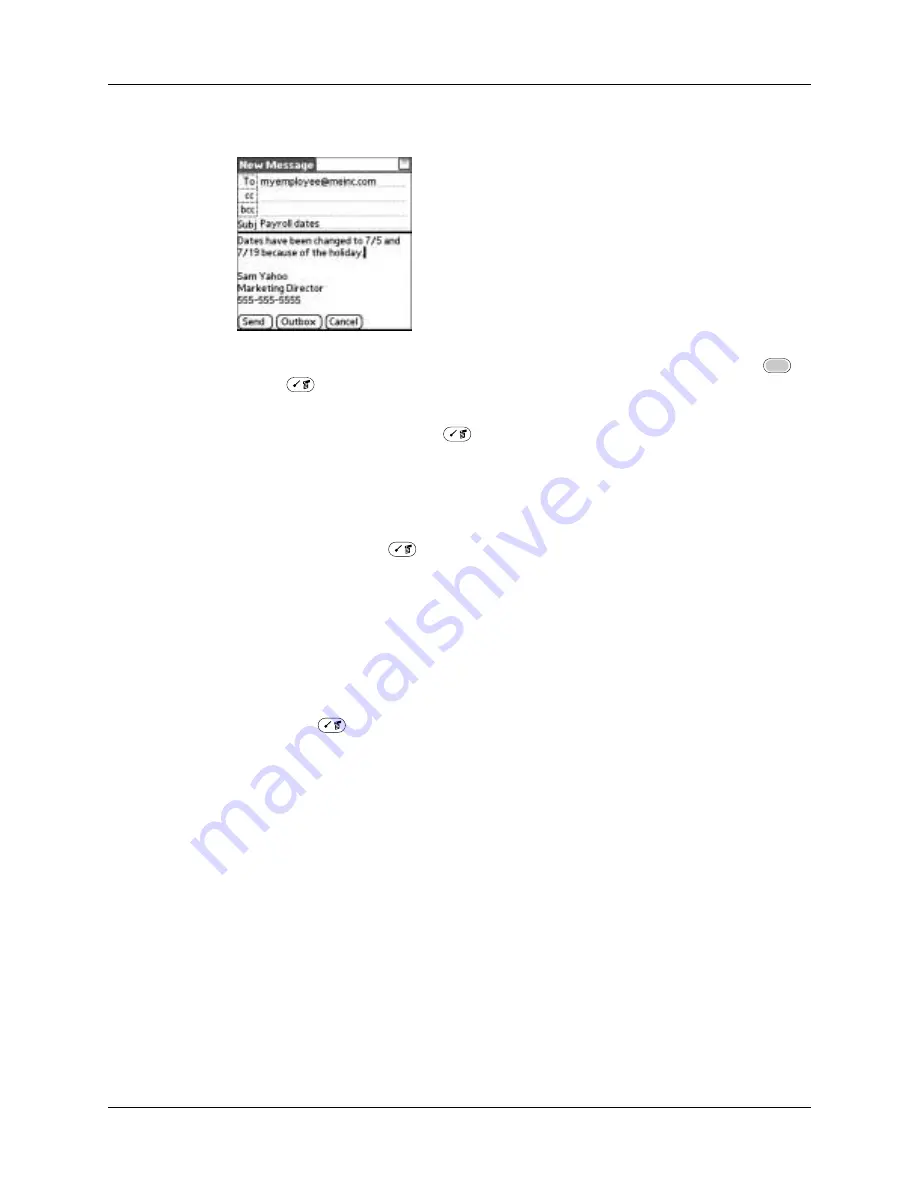
Getting, sending, and managing e-mail
195
2.
Tap the area below the Subject line and enter the text of your e-mail.
To access the editing features available on the Edit menu, press Function
+
Menu
. The first character of each sentence is automatically capitalized for
you.
3.
(Optional) Press Command
+ A (alternately, tap the Options menu and
select Add Attachments). See
“Attaching files to e-mail”
later in this chapter.
4.
Tap one of the following to send the e-mail:
TIP
You can also tap Save To Drafts from the Options menu (or press
Command
+ W) to save this message in the Drafts folder rather than
sending it.
Send retry
(QUERY: Is background send automatic? In the 10/16 flow, there is a
dialog screen stating the manual send failed, and asking the user if they
want to perform background send. This contradicts the PRD/FRD, which
says background send happens automatically. The sections in this doc are
written according to the PRD/FRD.)
When you tap Send on the message menu, the VersaMail application automatically
attempts to send the message. If the send attempt fails for any reason (your
handheld is out of range, the application cannot connect to the mail server), the
application moves the message to the Outbox and continues to try to send the
message at 30-minute intervals, for up to three attempts. You do not need to set up
or do anything for automatic send retry to occur.
Send
Sends the e-mail immediately. (Alternately, press
Command
+ Y.)
Outbox
Stores e-mail in the Outbox so you can compose e-mail offline
and then send all e-mail during one connection with the
server. To send your e-mail later, go to the Outbox and tap Get
& Send. The connection to the mail server is truncated and all
the e-mail in the Outbox is delivered.
Summary of Contents for Tungsten C
Page 1: ...Handbook for Palm Tungsten C Handhelds ...
Page 14: ...About This Book 2 ...
Page 18: ...Chapter 1 Welcome 6 ...
Page 48: ...Chapter 3 Navigating and Entering Data 36 ...
Page 84: ...Chapter 4 Working with Applications 72 ...
Page 94: ...Chapter 6 Using Calculator 82 ...
Page 98: ...Chapter 7 Using Card Info 86 ...
Page 114: ...Chapter 8 Using Date Book 102 ...
Page 126: ...Chapter 10 Using Memo Pad 114 ...
Page 146: ...Chapter 12 Using PalmTM Photos 134 ...
Page 274: ...Chapter 14 Using Palm VersaMail Personal E mail Software 262 ...
Page 296: ...Chapter 15 Using Palm Web Browser 284 ...
Page 326: ...Chapter 17 Performing HotSync Operations 314 ...
Page 378: ...Chapter 18 Setting Preferences for Your Handheld 366 ...
Page 384: ...Appendix A Maintaining Your Handheld 372 ...
Page 404: ...Product Regulatory and Safety Information 392 ...






























