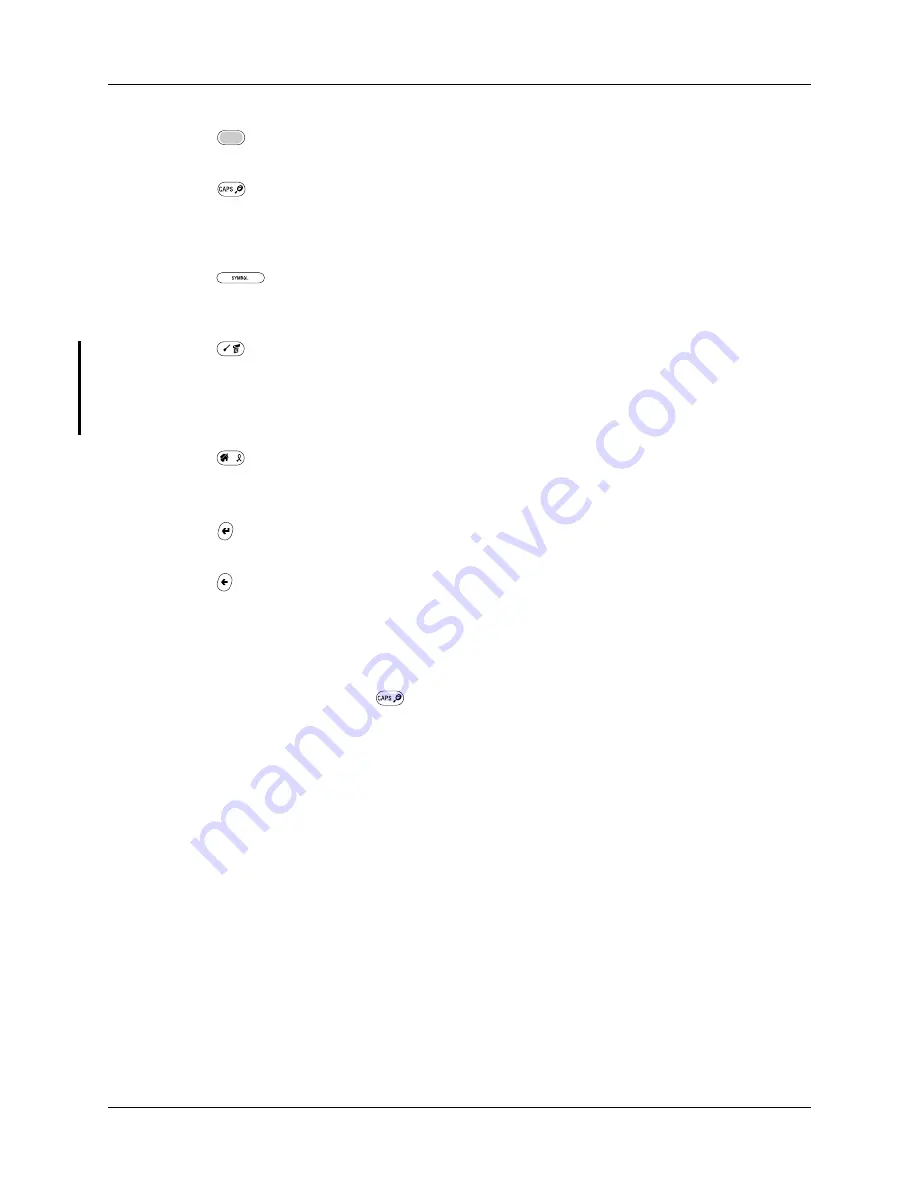
Chapter 3
Navigating and Entering Data
16
Typing capital letters
The keyboard enables you to capitalize letters in two ways:
■
Use the CAPS key
. Press the CAPS key twice to initiate CAPS lock.
■
Press and hold the key. This feature works only when the Keyboard preference
Repeat Function is set to Capital. See
“Keyboard Preferences”
in
Chapter 18
for
more information.
Accessing international and special characters
You can access international and special characters directly from the keyboard or
from onscreen keyboards. These character sets enable you to communicate
accurately through your memos or wireless messages.
Accessing from the keyboard
You can access international characters from the keyboard by pressing and holding
a key, and then pressing Up and Down on the navigator. The character on the
screen scrolls through a sequence of related international characters. You can scroll
though the sequence either forward or backward depending on whether you are
pressing Up or Down on the navigator.
Function key:
Press to access the secondary character set. See
“Using the
Function key”
later in this chapter.
CAPS/Find key:
Capitalizes letters or opens the Find dialog box. For
more information on capitalizing letters, see the next section
“Typing
capital letters”
. For information on the Find dialog box, see
“Finding
information”
in
Chapter 4
.
Space/Symbol key:
Adds a space to the text or opens the onscreen
keyboards. For more information about the onscreen keyboards, see
“Accessing the onscreen keyboards”
later in this chapter.
Command/Menu key:
Opens the Command toolbar or Menu. The
Command bar has many functions, such as showing the signal strength
for the 802.11b radio. For information about the Command mode,
see
“Using menu commands and the command toolbar”
in
Chapter 4
.
For more information about Menus, see
“Using menus”
in
Chapter 4
.
Home/ShortCut key:
Opens the Application Launcher or enables you to
enter a text ShortCut. For more information on ShortCuts, see
“Using
ShortCuts”
later in this chapter.
Return/Enter key:
Adds a manual return to the next line or enters the
data.
Delete/Backspace key:
Deletes the previous character.
Summary of Contents for Tungsten C
Page 1: ...Handbook for Palm Tungsten C Handhelds ...
Page 14: ...About This Book 2 ...
Page 18: ...Chapter 1 Welcome 6 ...
Page 48: ...Chapter 3 Navigating and Entering Data 36 ...
Page 84: ...Chapter 4 Working with Applications 72 ...
Page 94: ...Chapter 6 Using Calculator 82 ...
Page 98: ...Chapter 7 Using Card Info 86 ...
Page 114: ...Chapter 8 Using Date Book 102 ...
Page 126: ...Chapter 10 Using Memo Pad 114 ...
Page 146: ...Chapter 12 Using PalmTM Photos 134 ...
Page 274: ...Chapter 14 Using Palm VersaMail Personal E mail Software 262 ...
Page 296: ...Chapter 15 Using Palm Web Browser 284 ...
Page 326: ...Chapter 17 Performing HotSync Operations 314 ...
Page 378: ...Chapter 18 Setting Preferences for Your Handheld 366 ...
Page 384: ...Appendix A Maintaining Your Handheld 372 ...
Page 404: ...Product Regulatory and Safety Information 392 ...






























