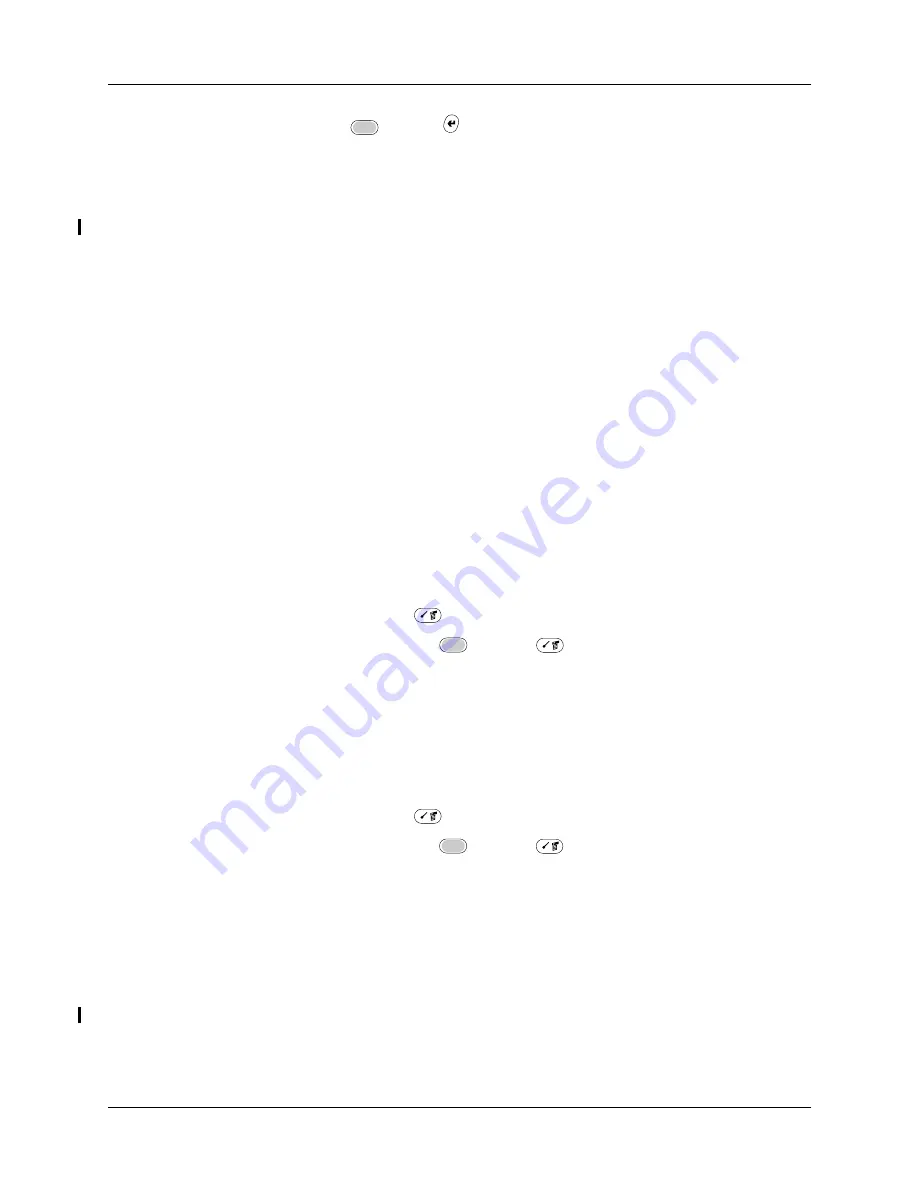
Chapter 18
Setting Preferences for Your Handheld
330
3.
Press Function
+ Enter
,
or tap OK.
Connecting to your service
After you set your Connection and Network Preferences, establishing a connection
to your service provider or your company’s network (dial-in server) is easy.
To establish a connection:
■
Tap Connect to dial the current service and display the Service Connection
Progress messages.
To see expanded Service Connection Progress messages, press the lower half of
the Scroll button.
To close a connection:
■
Tap Disconnect to terminate the connection between your handheld and your
service.
Creating additional service templates
You can create additional service templates from scratch, or you can duplicate
existing templates and editing information. After you create a new or duplicate
template, you can add and edit settings.
To add a new service template:
■
Press Command Stroke
+ N.
Alternately, press Function
+ Menu
, and then select New on the
Service Menu.
An Untitled service template is added to the Service pick list.
To duplicate an existing service template:
1.
Tap the Service pick list.
2.
Select the predefined service template you want to duplicate.
3.
Press Command Stroke
+ L.
Alternately, press Function
+ Menu
, and then select Duplicate on the
Service Menu.
A copy of the service template is added to the Service pick list.
Adding detailed information to a service template
If you are using one of the predefined service templates, you probably need to
enter only your username and telephone number. If you are creating a new service
template, you may need to provide additional information to your service
provider or dial-in server. You use the Details dialog box to add more information
to a selected service template.
Summary of Contents for Tungsten C
Page 1: ...Handbook for Palm Tungsten C Handhelds ...
Page 14: ...About This Book 2 ...
Page 18: ...Chapter 1 Welcome 6 ...
Page 48: ...Chapter 3 Navigating and Entering Data 36 ...
Page 84: ...Chapter 4 Working with Applications 72 ...
Page 94: ...Chapter 6 Using Calculator 82 ...
Page 98: ...Chapter 7 Using Card Info 86 ...
Page 114: ...Chapter 8 Using Date Book 102 ...
Page 126: ...Chapter 10 Using Memo Pad 114 ...
Page 146: ...Chapter 12 Using PalmTM Photos 134 ...
Page 274: ...Chapter 14 Using Palm VersaMail Personal E mail Software 262 ...
Page 296: ...Chapter 15 Using Palm Web Browser 284 ...
Page 326: ...Chapter 17 Performing HotSync Operations 314 ...
Page 378: ...Chapter 18 Setting Preferences for Your Handheld 366 ...
Page 384: ...Appendix A Maintaining Your Handheld 372 ...
Page 404: ...Product Regulatory and Safety Information 392 ...






























