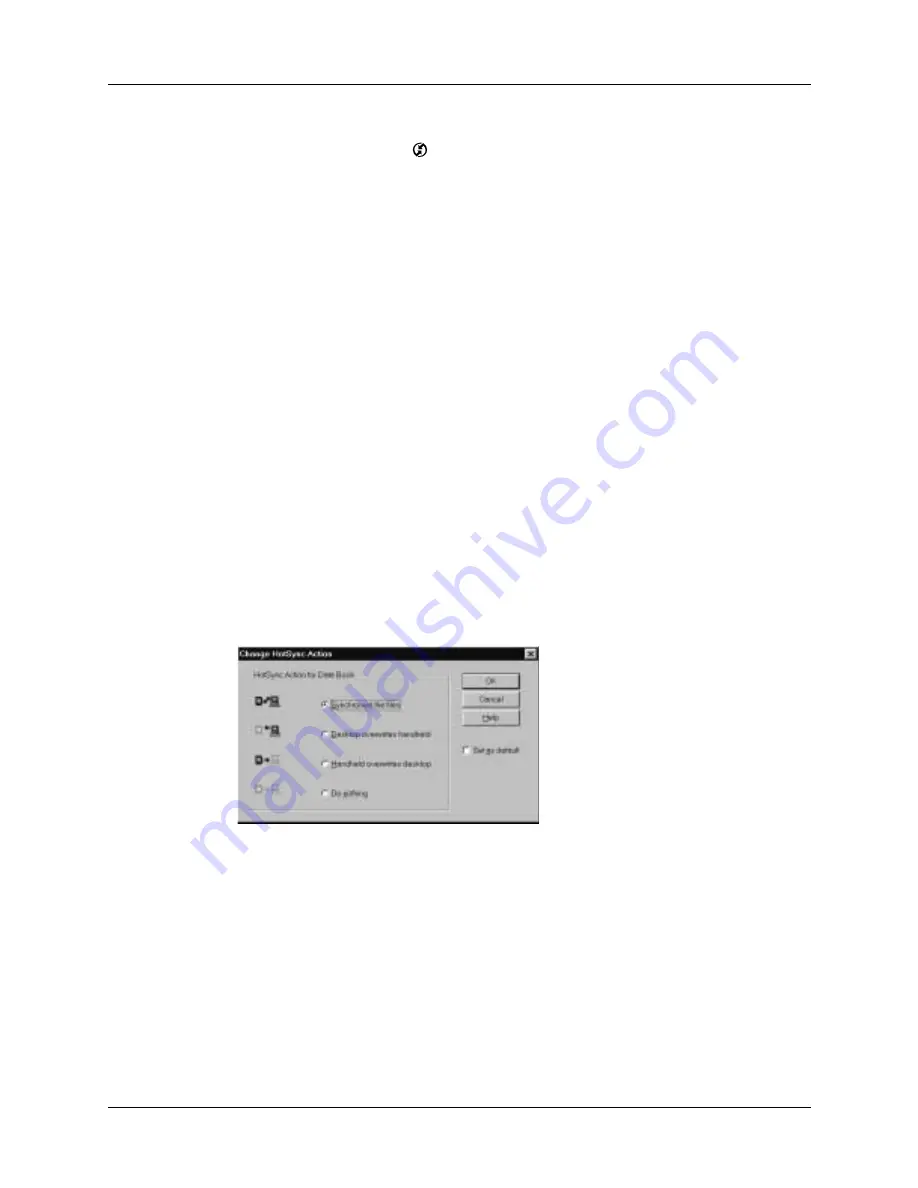
Chapter 17
Performing HotSync
®
Operations
296
To customize HotSync application settings on a Windows computer:
1.
Click the HotSync icon
in the Windows system tray (lower-right corner of
the taskbar).
You can also click the HotSync command on the Palm Desktop software
menu bar.
2.
From the HotSync Manager menu, choose Custom.
3.
Select the appropriate username from the list.
4.
Select an application in the Conduit list.
5.
Click Change, and do one of the following:
Changing the HotSync setting from the default affects only the next HotSync
operation. Thereafter, the HotSync Actions revert to their default settings. To
use a new setting on an ongoing basis, select the Set as default box. Thereafter,
whatever you selected as the default setting is used when you click the Default
button in the Custom dialog box.
6.
Click OK.
7.
Click Done to activate your settings.
To customize HotSync application settings on a Mac computer:
1.
Double-click the Palm Desktop icon in the Palm folder.
2.
From the HotSync menu, choose Conduit Settings.
3.
From the User pop-up menu, select the appropriate username.
4.
Select an application in the Conduit list.
VersaMail
Set synchronization options. Click Configure Accounts to
change e-mail account settings. The VersaMail application
is optional and is not installed on all handhelds.
Other applications
For each application, click the direction in which you want
to write data, or click Do Nothing to skip data transfer for
an application.
Summary of Contents for Tungsten C
Page 1: ...Handbook for Palm Tungsten C Handhelds ...
Page 14: ...About This Book 2 ...
Page 18: ...Chapter 1 Welcome 6 ...
Page 48: ...Chapter 3 Navigating and Entering Data 36 ...
Page 84: ...Chapter 4 Working with Applications 72 ...
Page 94: ...Chapter 6 Using Calculator 82 ...
Page 98: ...Chapter 7 Using Card Info 86 ...
Page 114: ...Chapter 8 Using Date Book 102 ...
Page 126: ...Chapter 10 Using Memo Pad 114 ...
Page 146: ...Chapter 12 Using PalmTM Photos 134 ...
Page 274: ...Chapter 14 Using Palm VersaMail Personal E mail Software 262 ...
Page 296: ...Chapter 15 Using Palm Web Browser 284 ...
Page 326: ...Chapter 17 Performing HotSync Operations 314 ...
Page 378: ...Chapter 18 Setting Preferences for Your Handheld 366 ...
Page 384: ...Appendix A Maintaining Your Handheld 372 ...
Page 404: ...Product Regulatory and Safety Information 392 ...






























