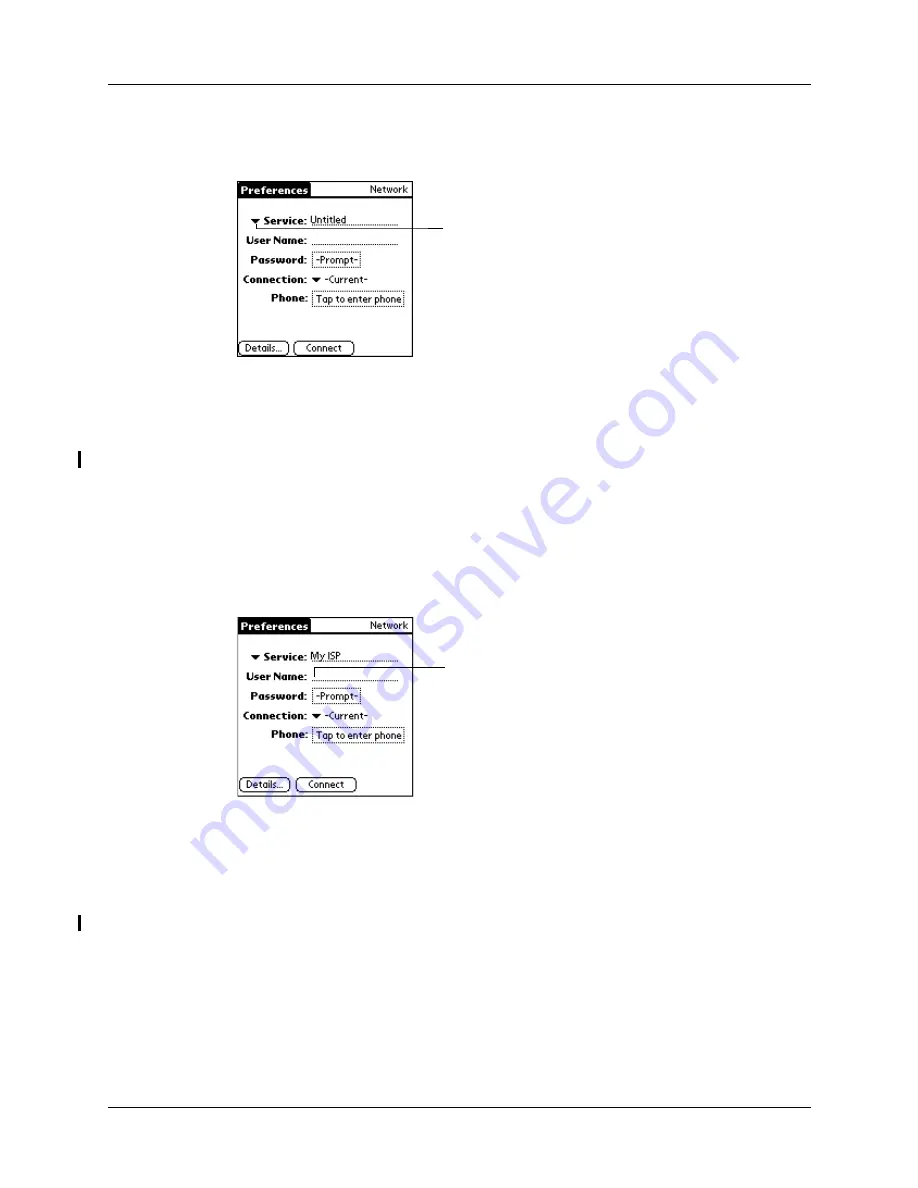
Chapter 18
Setting Preferences for Your Handheld
326
To select a service:
1.
Tap the Service pick list.
2.
Select the predefined service template you want to use.
Entering a username
The User Name setting identifies the name you use when you log in to your service
provider or your dial-in server. Although this field can contain multiple lines of
text, only two lines appear onscreen.
To enter a username:
1.
Tap the User Name field.
2.
Enter your username.
NOTE
Most dial-in servers do not accept spaces in the username.
Entering a password
The Password box identifies the password you use to log in to your server or
service provider. Your entry in this field determines whether your handheld
prompts you to enter a password each time you log in to your network:
■
If you do not enter a password, your handheld displays the word “Prompt” in
this field and asks you to enter a password during the login procedure.
■
If you enter a password, your handheld displays the word “Assigned” in this
field and does not prompt you to enter a password during the login procedure.
Tap here to display a
list of service
templates
Enter your username here
Summary of Contents for Tungsten C
Page 1: ...Handbook for Palm Tungsten C Handhelds ...
Page 14: ...About This Book 2 ...
Page 18: ...Chapter 1 Welcome 6 ...
Page 48: ...Chapter 3 Navigating and Entering Data 36 ...
Page 84: ...Chapter 4 Working with Applications 72 ...
Page 94: ...Chapter 6 Using Calculator 82 ...
Page 98: ...Chapter 7 Using Card Info 86 ...
Page 114: ...Chapter 8 Using Date Book 102 ...
Page 126: ...Chapter 10 Using Memo Pad 114 ...
Page 146: ...Chapter 12 Using PalmTM Photos 134 ...
Page 274: ...Chapter 14 Using Palm VersaMail Personal E mail Software 262 ...
Page 296: ...Chapter 15 Using Palm Web Browser 284 ...
Page 326: ...Chapter 17 Performing HotSync Operations 314 ...
Page 378: ...Chapter 18 Setting Preferences for Your Handheld 366 ...
Page 384: ...Appendix A Maintaining Your Handheld 372 ...
Page 404: ...Product Regulatory and Safety Information 392 ...






























