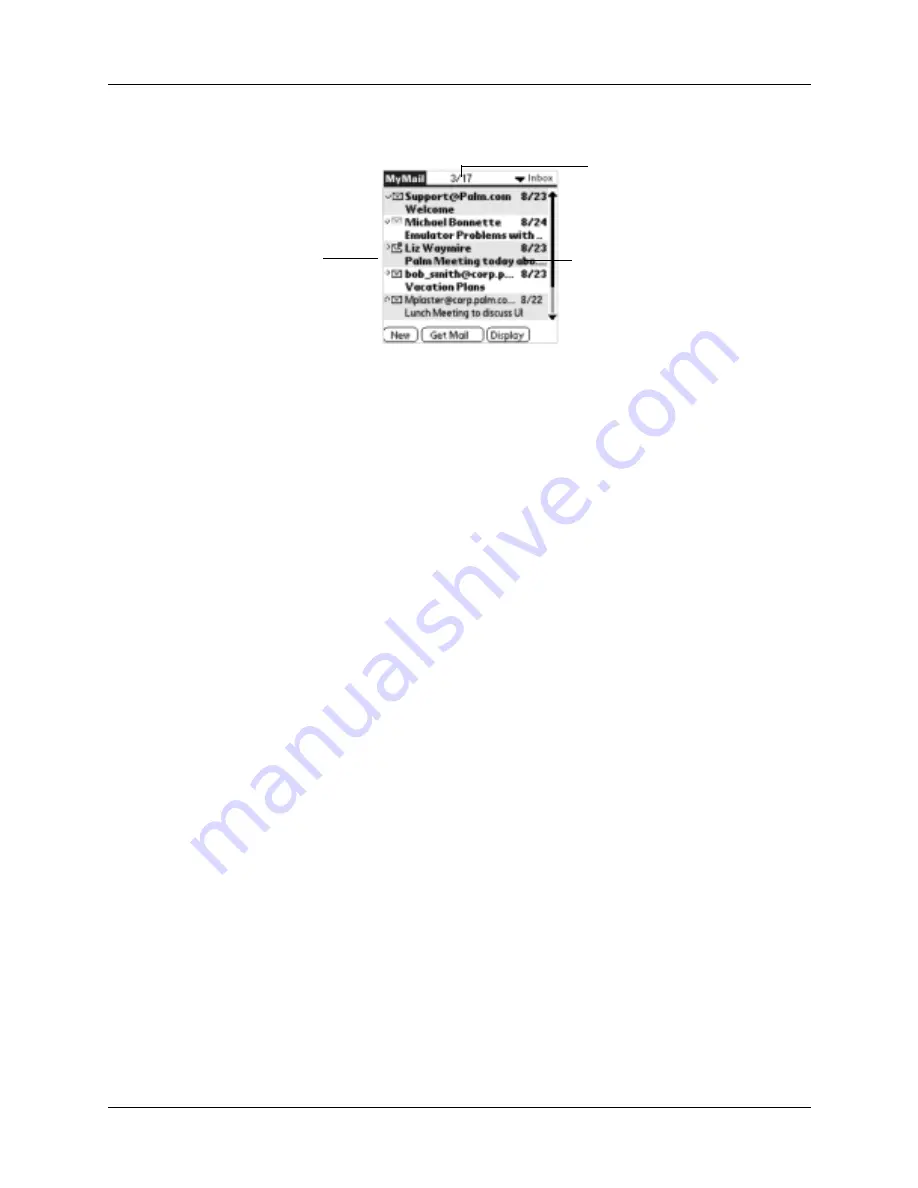
Getting, sending, and managing e-mail
171
A list of your e-mail appears in the Inbox.
Push mail with notification
The VersaMail application features push e-mail. E-mail messages received into a
given e-mail account are pushed to your handheld, so that they are ready for you to
read them. Your handheld notifies you of new messages by blinking an indicator
light, beeping, or vibrating. The handheld also displays a visual list of
notifications, called the Attention Manager.
Receiving e-mail notification
When a new message arrives in your account, by default your handheld beeps and
notifies you of the new e-mail’s arrival. The beep or alert sound your hear is called
a notification. Your handheld also notifies you of a new message’s arrival by
blinking an indicator light or vibrating if the right preferences are turned on. For
more information, see
“Making your handheld buzz or blink when you get new
e-mail”
later in this chapter.
NOTE
The Notification option is turned on by default. If the handheld does not notify
you when new messages are received, check whether the Notification option is
turned on. See
“Setting notification options”
later in this chapter for more
information.
Viewing and using the Attention Manager
The handheld also displays an Attention Manager that shows summary
information about new e-mail messages and alerts from other applications, such as
alerts to remind you of Date Book appointments.
Envelope icons
indicate whether a
message or
subject has been
downloaded, and
whether there are
any attachments
Shows unread/
total messages
Displays the time for
messages received today
and the date for all other
messages
FLOW
Summary of Contents for Tungsten C
Page 1: ...Handbook for Palm Tungsten C Handhelds ...
Page 14: ...About This Book 2 ...
Page 18: ...Chapter 1 Welcome 6 ...
Page 48: ...Chapter 3 Navigating and Entering Data 36 ...
Page 84: ...Chapter 4 Working with Applications 72 ...
Page 94: ...Chapter 6 Using Calculator 82 ...
Page 98: ...Chapter 7 Using Card Info 86 ...
Page 114: ...Chapter 8 Using Date Book 102 ...
Page 126: ...Chapter 10 Using Memo Pad 114 ...
Page 146: ...Chapter 12 Using PalmTM Photos 134 ...
Page 274: ...Chapter 14 Using Palm VersaMail Personal E mail Software 262 ...
Page 296: ...Chapter 15 Using Palm Web Browser 284 ...
Page 326: ...Chapter 17 Performing HotSync Operations 314 ...
Page 378: ...Chapter 18 Setting Preferences for Your Handheld 366 ...
Page 384: ...Appendix A Maintaining Your Handheld 372 ...
Page 404: ...Product Regulatory and Safety Information 392 ...
















































