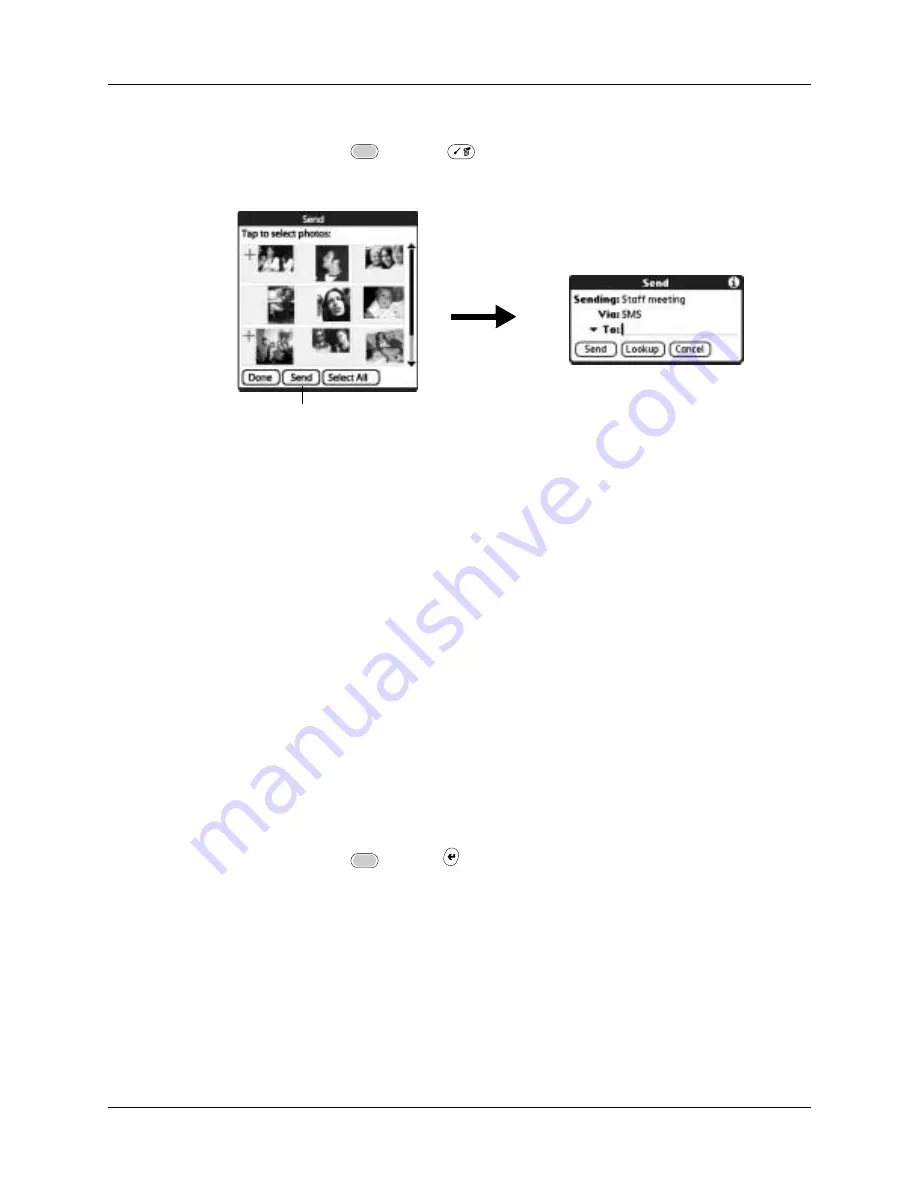
Sending photos
131
To send photos:
1.
Press Function
+ Menu
.
2.
Select Photo, and then select Send.
3.
Tap the photo(s) you want to send.
A plus sign appears next to the photo(s) you select.
TIP
You can also select a photo with the navigator. Press Select on the
navigator to insert the highlight, press Up, Down, Right, or Left to highlight a
specific photo, and then press Select to view the photo.
4.
Tap Send.
5.
If the Send With dialog box appears, select the transport method you want to
use, and then tap OK.
6.
Enter the recipient’s GSM mobile phone number.
TIP
You can also tap To to select from a list of recent recipients, or tap Lookup
to select a number from your Address Book.
7.
Tap Send.
8.
Wait for the Send Status dialog box to indicate that the transfer is complete
before you continue working on your handheld.
9.
Press Function
+ Enter
,
or tap Done.
Tap Send
Summary of Contents for Tungsten C
Page 1: ...Handbook for Palm Tungsten C Handhelds ...
Page 14: ...About This Book 2 ...
Page 18: ...Chapter 1 Welcome 6 ...
Page 48: ...Chapter 3 Navigating and Entering Data 36 ...
Page 84: ...Chapter 4 Working with Applications 72 ...
Page 94: ...Chapter 6 Using Calculator 82 ...
Page 98: ...Chapter 7 Using Card Info 86 ...
Page 114: ...Chapter 8 Using Date Book 102 ...
Page 126: ...Chapter 10 Using Memo Pad 114 ...
Page 146: ...Chapter 12 Using PalmTM Photos 134 ...
Page 274: ...Chapter 14 Using Palm VersaMail Personal E mail Software 262 ...
Page 296: ...Chapter 15 Using Palm Web Browser 284 ...
Page 326: ...Chapter 17 Performing HotSync Operations 314 ...
Page 378: ...Chapter 18 Setting Preferences for Your Handheld 366 ...
Page 384: ...Appendix A Maintaining Your Handheld 372 ...
Page 404: ...Product Regulatory and Safety Information 392 ...






























