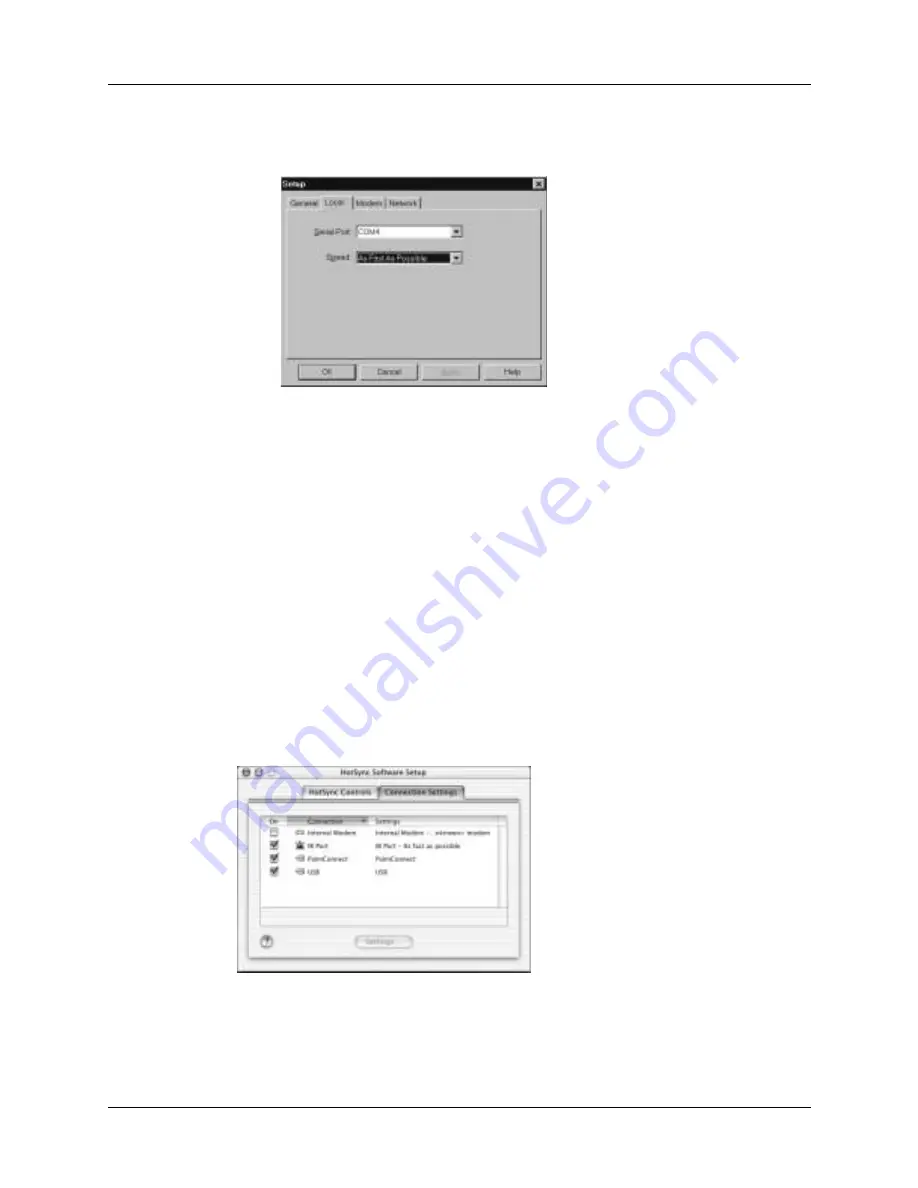
Conducting IR HotSync operations
307
d.
In the Serial Port drop-down box, select the simulated port that your
computer uses for infrared communication.
See the documentation for your operating system for instructions on finding
the simulated port. This information is usually located in the Control Panel.
– Click OK.
NOTE
If your cradle/cable is connected to a USB port, you can continue using it while
HotSync Manager is configured for infrared communication. If your cradle/cable is
connected to a serial port, you cannot use your HotSync cradle/cable again until you
reconfigure the HotSync Manager to communicate with the port defined for cradle/
cable synchronization.
To configure HotSync Manager for infrared communication on a Mac computer:
1.
Double-click the HotSync Manager icon in the Palm folder.
2.
In the HotSync Controls tab, select Enabled.
3.
Click the Connection Settings tab.
4.
Select the On check box next to IR Port.
5.
Close the HotSync Software Setup window.
Summary of Contents for Tungsten C
Page 1: ...Handbook for Palm Tungsten C Handhelds ...
Page 14: ...About This Book 2 ...
Page 18: ...Chapter 1 Welcome 6 ...
Page 48: ...Chapter 3 Navigating and Entering Data 36 ...
Page 84: ...Chapter 4 Working with Applications 72 ...
Page 94: ...Chapter 6 Using Calculator 82 ...
Page 98: ...Chapter 7 Using Card Info 86 ...
Page 114: ...Chapter 8 Using Date Book 102 ...
Page 126: ...Chapter 10 Using Memo Pad 114 ...
Page 146: ...Chapter 12 Using PalmTM Photos 134 ...
Page 274: ...Chapter 14 Using Palm VersaMail Personal E mail Software 262 ...
Page 296: ...Chapter 15 Using Palm Web Browser 284 ...
Page 326: ...Chapter 17 Performing HotSync Operations 314 ...
Page 378: ...Chapter 18 Setting Preferences for Your Handheld 366 ...
Page 384: ...Appendix A Maintaining Your Handheld 372 ...
Page 404: ...Product Regulatory and Safety Information 392 ...






























