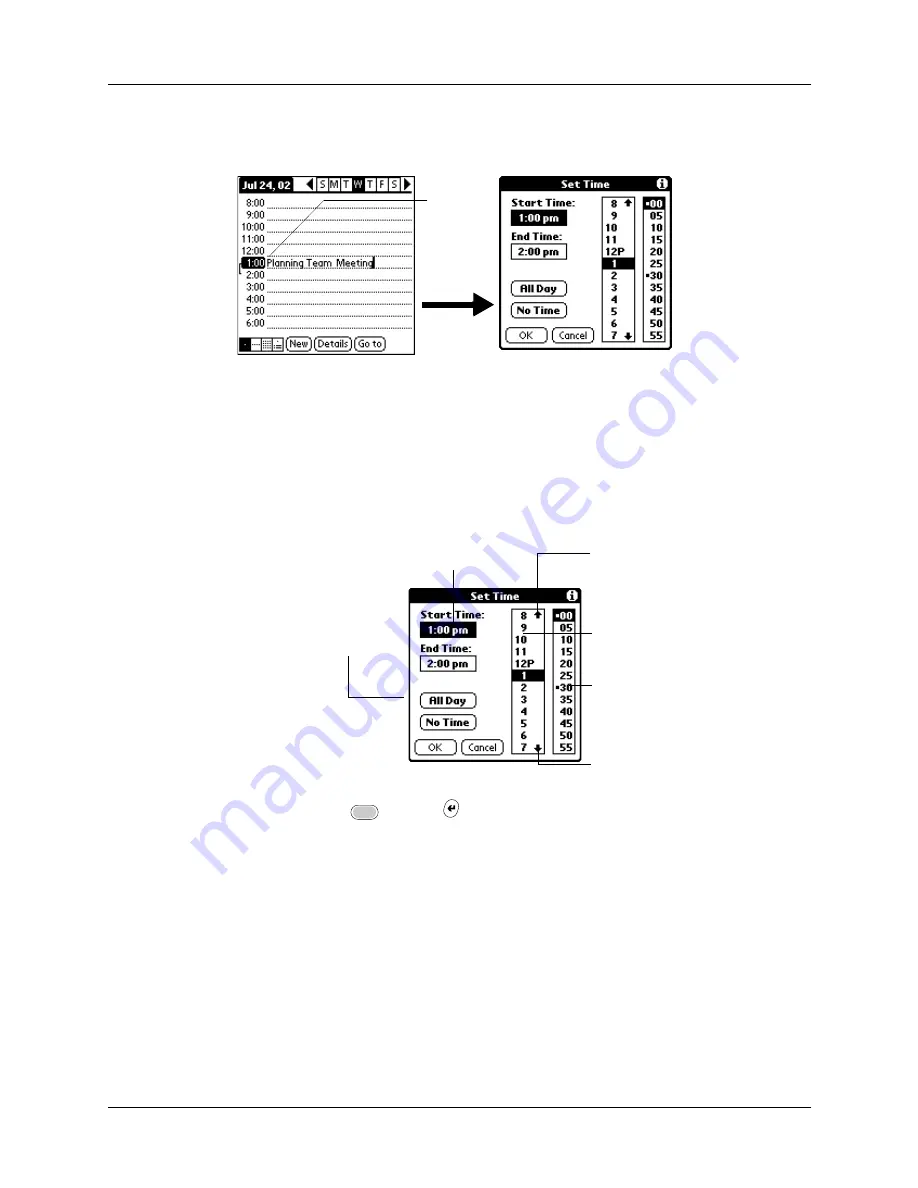
Scheduling an event
89
3.
If the event is one hour long, skip to step 5. If the event is longer or shorter than
an hour, tap the time of the event to open the Set Time dialog box.
4.
Do one of the following:
– Tap the time columns on the right side of the Set Time dialog to set the Start
Time, and then tap the End Time box and tap the time columns to set the End
Time.
– Tap All Day to automatically insert the start and end time of the event as
defined in your Date Book preferences.
5.
Press Function
+ Enter
,
or tap OK.
6.
Tap a blank area of the screen to deselect the event. A vertical line appears next
to the time, indicating the duration of the event.
If an event has the same start and end time, the time is displayed only once.
Tap the
time of an
event
Start Time
highlighted
Tap to scroll to
earlier hours
Tap to scroll to
later hours
Tap to change
hours
Tap to change
minutes
Tap to automatically
fill the start and end
times
Summary of Contents for Tungsten C
Page 1: ...Handbook for Palm Tungsten C Handhelds ...
Page 14: ...About This Book 2 ...
Page 18: ...Chapter 1 Welcome 6 ...
Page 48: ...Chapter 3 Navigating and Entering Data 36 ...
Page 84: ...Chapter 4 Working with Applications 72 ...
Page 94: ...Chapter 6 Using Calculator 82 ...
Page 98: ...Chapter 7 Using Card Info 86 ...
Page 114: ...Chapter 8 Using Date Book 102 ...
Page 126: ...Chapter 10 Using Memo Pad 114 ...
Page 146: ...Chapter 12 Using PalmTM Photos 134 ...
Page 274: ...Chapter 14 Using Palm VersaMail Personal E mail Software 262 ...
Page 296: ...Chapter 15 Using Palm Web Browser 284 ...
Page 326: ...Chapter 17 Performing HotSync Operations 314 ...
Page 378: ...Chapter 18 Setting Preferences for Your Handheld 366 ...
Page 384: ...Appendix A Maintaining Your Handheld 372 ...
Page 404: ...Product Regulatory and Safety Information 392 ...






























