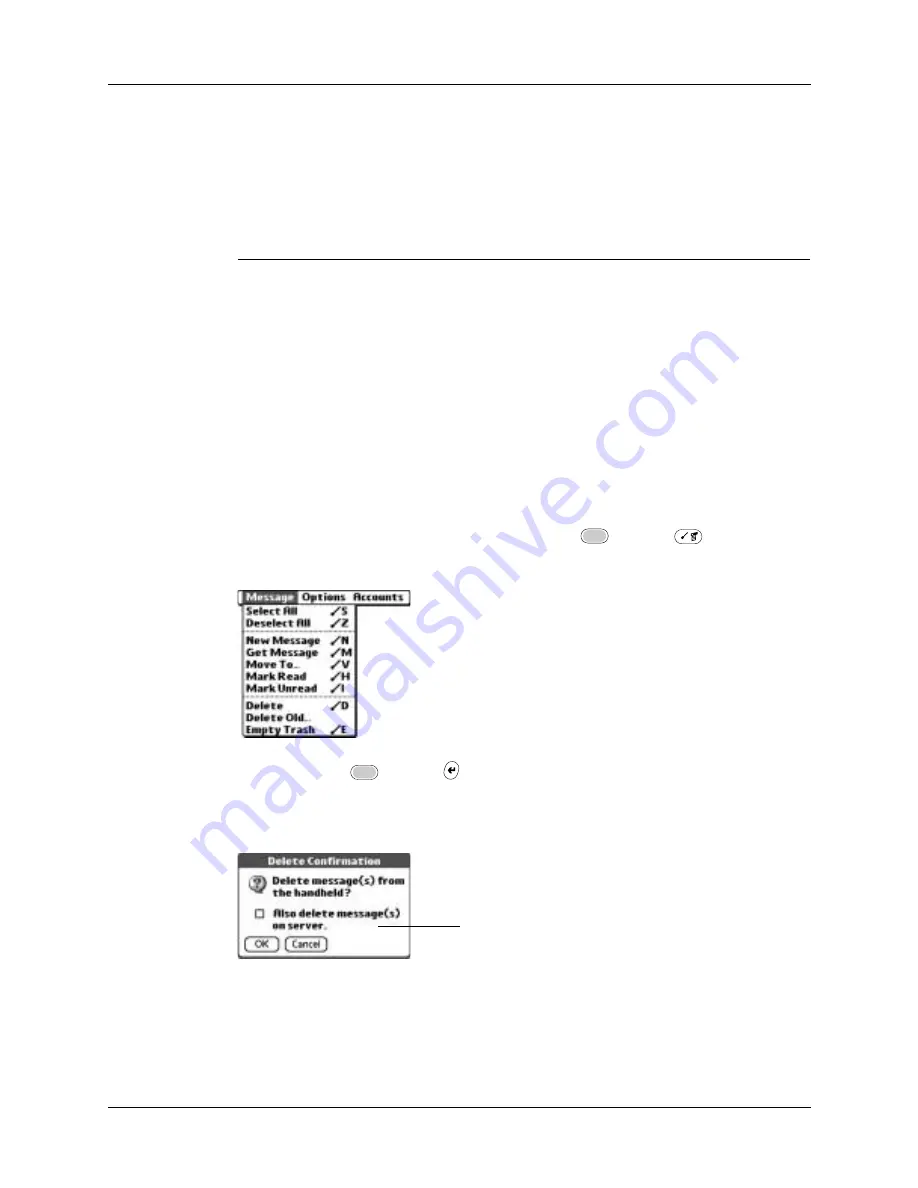
Getting, sending, and managing e-mail
213
To delete one or more messages:
1.
Tap the folders pick list and select the folder that contains the message you want
to delete.
2.
Do one of the following:
3.
Press Right on the navigator to move to and open the Message menu.
4.
Press Down on the navigator to move to the Delete option, and then press Select
to delete the message.
TIP
Alternately, you can tap the message icon next to a selected e-mail
message and then tap Delete, or press Function
+ Menu
and then
select Delete.
5.
Press Function
+ Enter
, or tap OK.
6.
(Optional) Tap Also delete message on server if you want to delete the message
from the server now.
The selected messages move to the Trash folder and are deleted from your
handheld when you empty the trash. If you set the preference to automatically
empty the trash, the messages are deleted when the trash is emptied. By default,
the trash auto-empties all deleted e-mail older than one week. See
“Emptying
the trash”
later in this chapter for more information.
Item to delete
Action
One message
Tap the bullet next to the message’s icon.
Multiple
messages
Tap the bullet next to the icon of each message that you want
to delete.
A group of
adjacent
messages
Drag the stylus along the left of the message icons. To select
another group, lift the stylus and select the next group of
messages.
If you selected the setting
Delete Msgs on Server in
VersaMail Preferences, this
check box is selected
Summary of Contents for Tungsten C
Page 1: ...Handbook for Palm Tungsten C Handhelds ...
Page 14: ...About This Book 2 ...
Page 18: ...Chapter 1 Welcome 6 ...
Page 48: ...Chapter 3 Navigating and Entering Data 36 ...
Page 84: ...Chapter 4 Working with Applications 72 ...
Page 94: ...Chapter 6 Using Calculator 82 ...
Page 98: ...Chapter 7 Using Card Info 86 ...
Page 114: ...Chapter 8 Using Date Book 102 ...
Page 126: ...Chapter 10 Using Memo Pad 114 ...
Page 146: ...Chapter 12 Using PalmTM Photos 134 ...
Page 274: ...Chapter 14 Using Palm VersaMail Personal E mail Software 262 ...
Page 296: ...Chapter 15 Using Palm Web Browser 284 ...
Page 326: ...Chapter 17 Performing HotSync Operations 314 ...
Page 378: ...Chapter 18 Setting Preferences for Your Handheld 366 ...
Page 384: ...Appendix A Maintaining Your Handheld 372 ...
Page 404: ...Product Regulatory and Safety Information 392 ...






























