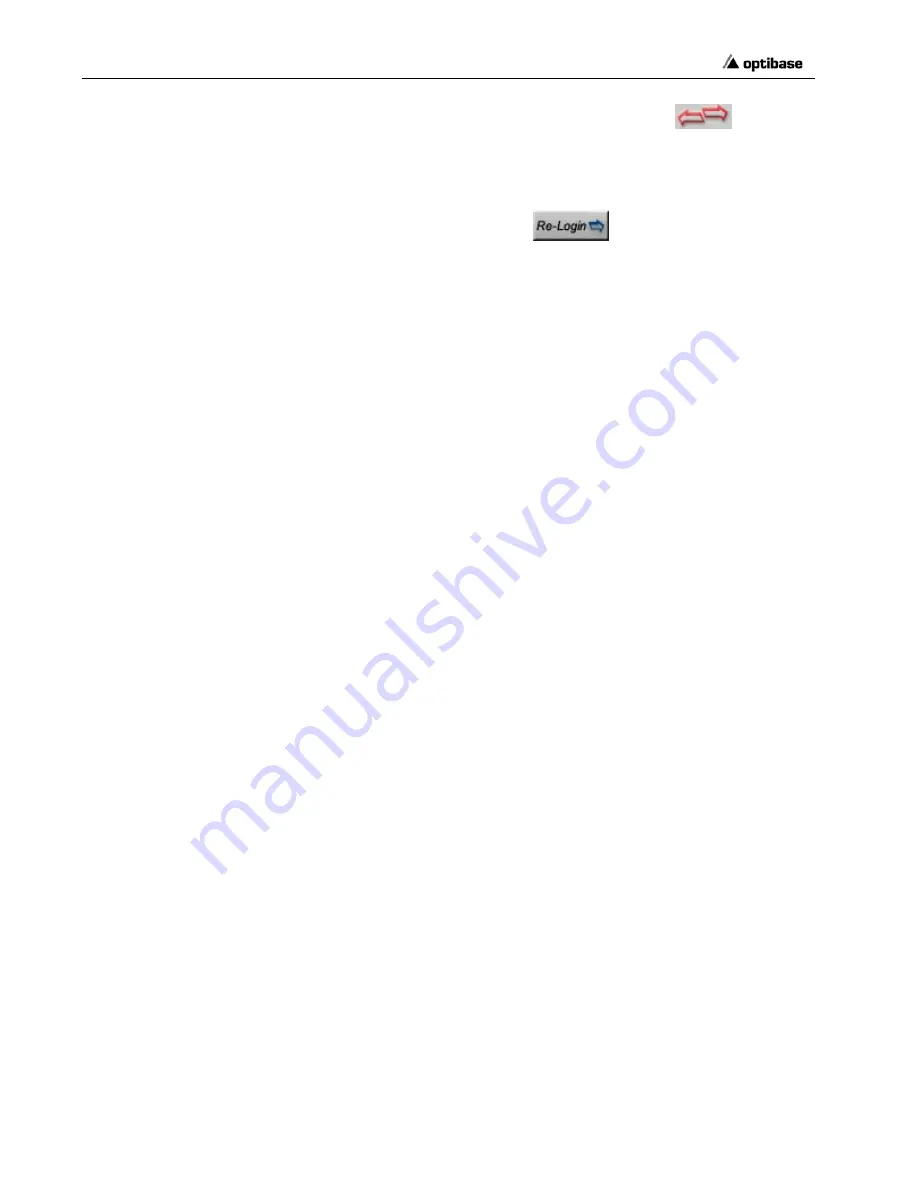
Chapter 2
•
Accessing MGW x100
60 Accessing MGW x100
y
If the arrow to the upper left is broken and turns red
together
with the LED in the Status bar, The MGW unit has either been switched
off or has stopped responding.
Logging on to a different Unit or as a different User
1.
On the toolbar, click
Re-Login
; the Login window appears.
2.
Enter the unit's IP address or hostname in the respective field and choose
the desired user from the Privileges list.
y
To log on to the same unit as a different user, leave the IP address as is and
choose the desired user from the Privileges list.
3.
To learn more about the Main window, refer to the next page.
Viewing a list of permitted Users
y
In the Menu bar, go to
Login
and then to
Users/Permissions Table
; the
currently defined users appear.
Viewing a list of current Users
y
In the menu, go to
Login
and then to
Current Users Table
; the current
users appear with the IP address of the Management PC or the user group.
This list also displays each user's logon time.
Forcing a User Out
1.
In the menu, go to
Login
and then to
Current Users Table
; the current
users appear.
2.
Select and right-click the desired user and then choose
Force Logout
; the
associated MGW unit notifies the relevant user that he/she has been
logged off.
Logging Off
y
On the Main window's Title bar, click Exit and confirm your request; the
associated MGW unit logs off and MGW EMS closes.
StockCheck.com






























