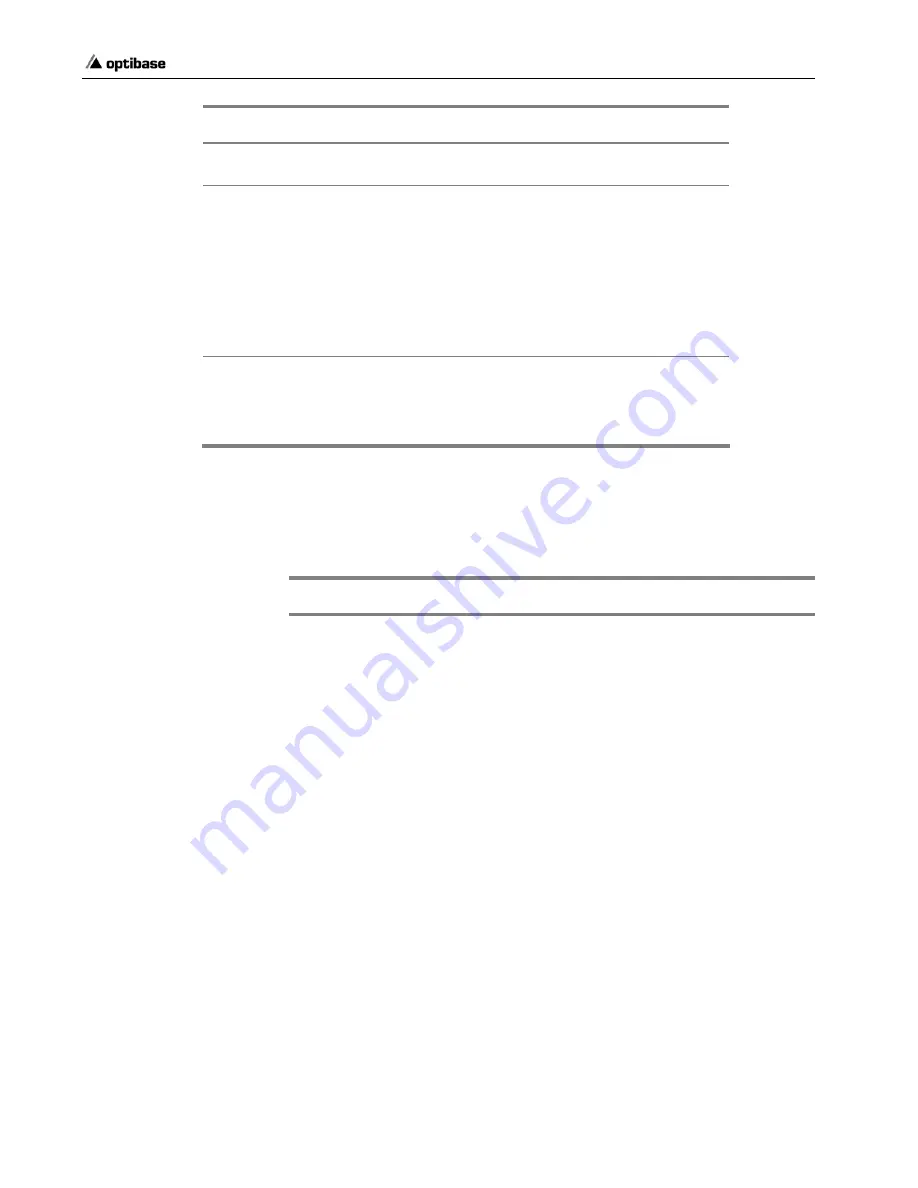
Chapter 4
•
Troubleshooting
Troubleshooting 169
The Problem
Possible Cause
Possible Solution
are properly inserted.
Replace the fuses.
MGW x100 turns on, but the
LEDs of an inserted power
supply remain off.
The relevant power
supply may not be
properly inserted
and does not
contribute any
power.
Properly insert the relevant power
supply.
Insert additional power supplies. Each
power supply contributes about 300W
and each board requires about 40W.
Voltage LEDs on the Alarm
board and the Error LED on
the Power supply are off and
the power supply appears to
be working.
LED error.
The Error LED on at least
one power supply turns
yellow.
At least one Voltage LED
turns red on the Alarm board.
Power supply error.
Replace the relevant power supply. Do
not operate MGW x100 units with less
than four power supplies installed.
Connecting to MGW x100 via Serial Port and HyperTerminal
To connect MGW x100 to the Configuration PC, use the DB-RJ cable
supplied by Optibase under catalog number WCA5972.
The Problem
Possible Cause
Possible Solution
I cannot connect via the
relevant host controller's
COM1 port.
Did you connect the
PC to a D-9 type
connector labeled
COMA or COMB at
the rear?
Disconnect the PC from that port and
connect it to the D-9 type connector
labeled COM1 located on the Host A's
front. Host A is installed in the slot
labeled Control A and Host B is
installed in the slot labeled Control B.
The cable may not
be properly
connected.
Check the connection. Connect
properly or replace the cable.
Your PC's COM port
may not be working.
Use a different COM port. If not
available, have your PC's COM port
replaced.
HyperTerminal may
be configured for a
different serial port.
Verify the COM port to which MGW
x100 is connected and open
HyperTerminal's COM Properties
screen. Choose the relevant COM port
and configure as follows:
Bits per second: 115000
Data bits:
8
Parity:
None
Stop bits:
1
Flow Control:
None or
Hardware
Did you connect
more than one NIC
to the same network
segment?
Connect each NIC is connected to a
separate network segment.
You may have
connected the
network segment
Make sure to connect the network
segment, used for configuration and
management, to the NIC labeled Gig.
StockCheck.com






























