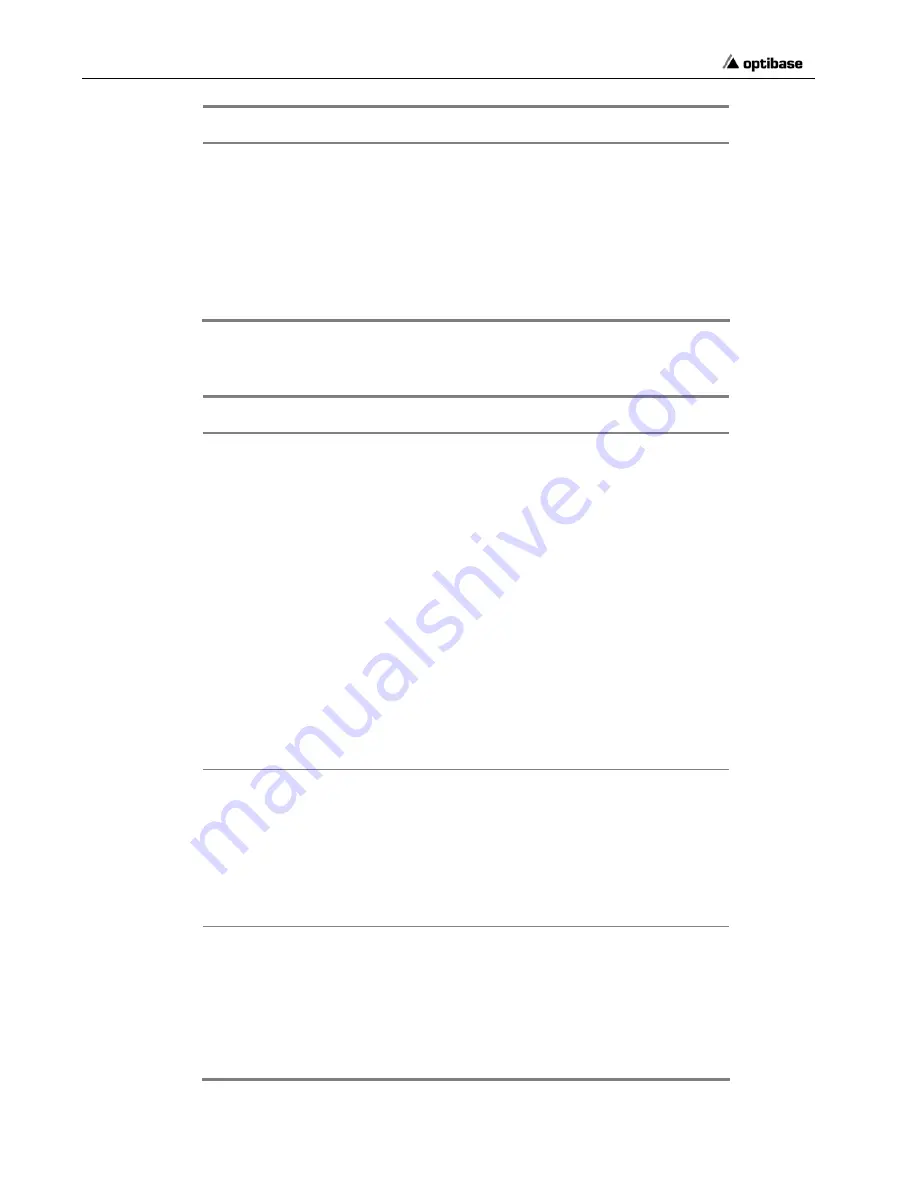
Chapter 4
•
Troubleshooting
172 Troubleshooting
The Problem
Possible Cause
Possible Solution
manually delete the EMS folder and
then try uninstalling again to remove
registry entries associated with EMS
applications.
If you are not able to remove EMS
applications, use a special uninstaller
available from Optibase.
Restart your PC and remove and re-
install MGW EMS. Make sure not to
install more than one EMS application
per PC.
Logging on
The Problem
Possible Cause
Possible Solution
I cannot log on to MGW
x100.
The relevant unit is
switched off,
disconnected or not
reachable.
Verify that the desired unit is properly
connected and running. For additional
information, refer to the previous page.
It might be that the primary set of host
controller and switch failed and you
have to use the IP address associated
with the redundant set to log on.
The response may
be slow.
Wait up to one minute, before you
terminate the procedure.
Your version of
MGW EMS does not
support the MGW
x100 that you try to
log on to.
If necessary, call for technical support
to verify whether the version of MGW
EMS installed supports the desired
unit. Uninstall the current version and
install an updated version.
An error message
indicates that the
device associated
with the specified IP
address is not an
MGW x100 or MGW
x100 unit.
Verify that the IP address you specified
is really an MGW x100 unit and that it
supports your version of MGW EMS.
Use
Discover
to find units located in
your PC's workgroup and VLAN that
support your version of MGW EMS.
I try to locate MGW x100 on
the network by using
Discover
, but no units are
found.
The relevant units
are not connected,
not reachable or
switched off.
Verify that the desired units are
running and properly connected and
configured. Refer to the previous page
for further information.
The relevant units
may belong to a
different workgroup
and/or VLAN.
Only units that belong to the
Management PC's workgroup and
VLAN can be located. To use
Discover
, connect the Management
PC and all relevant MGW x100 units to
the same workgroup and VLAN.
I log on as
Super User
, but
MGW x100 only logs me on
as
Guest
.
There is already a
Super User logged
on.
Only one Super User can log at a time.
Wait until the current Super User has
logged off. To do so, log on as
Guest
and monitor the Current Users table
available from the Login menu in MGW
EMS. Once the Super User has logged
off, use
Re-Login
to log on as
Super
User
.
You try to log on
again as Super User
In this specific case, you can log on
and remove the Super User entry from
StockCheck.com






























