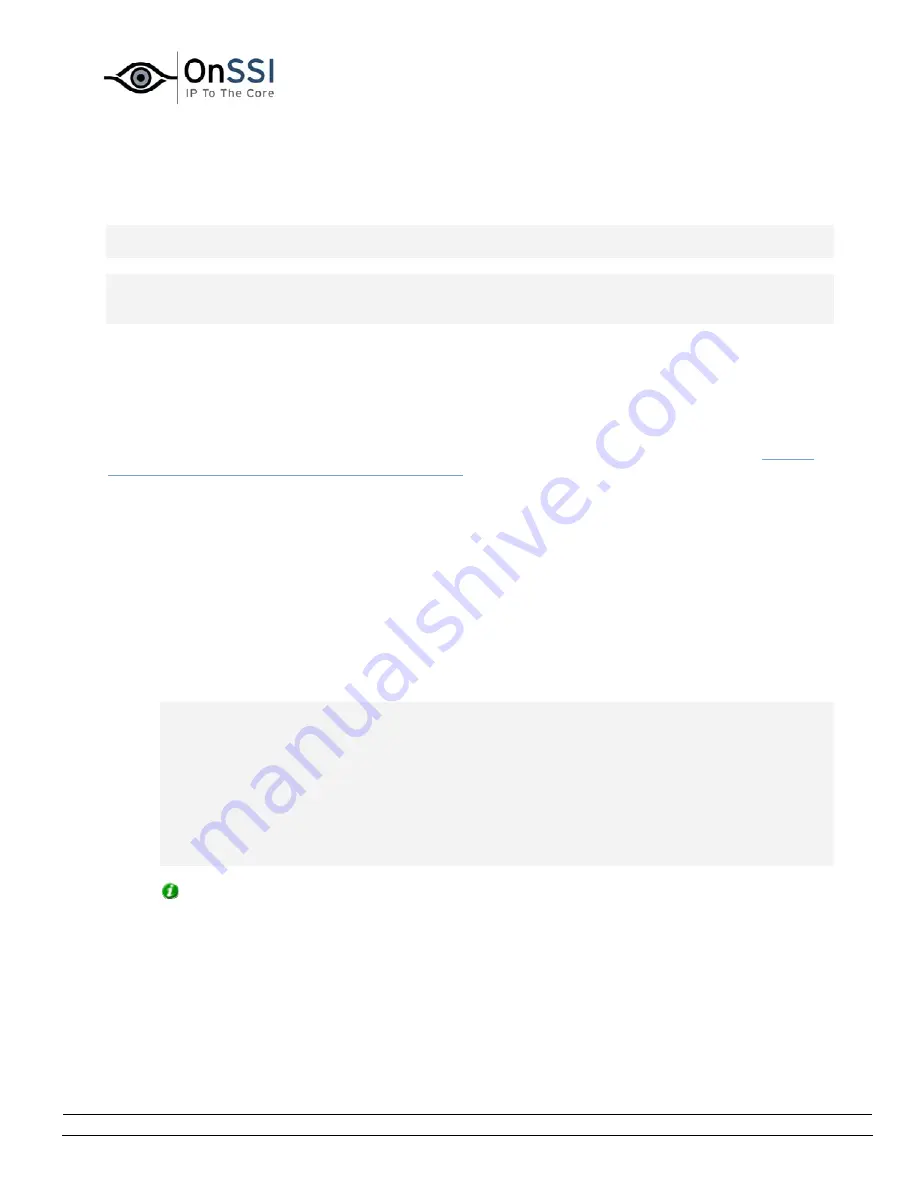
OnSSI NetDVMS Rev 6.5
Administration
On-Net Surveillance Systems, Inc. | 222 Route 59, Suite 303, Suffern, NY 10901 | T: 845-369-6400 | F: 845-369-8711 | www.onssi.com | [email protected] | page 37
Configure Device Window
Note: Access to features in the Administrator application, including those described in the following, may
require administrator rights.
Note: Settings in the Configure Device window are to a large extent camera-specific. The window's
contents will therefore vary from camera to camera; descriptions in the following are thus for guidance
only.
The Configure Device window lets you specify image quality settings, such as compression, resolution,
etc. for a specific camera.
Example of the Configure Device
window, with a preview image
Access: You access the Configure Device window by clicking the Image Quality... button in the
Camera
Settings for [Device Name] [Camera Name] window
.
The Configure Device window is divided into a Camera Settings section and a preview image section:
•
Camera Settings Section
The Camera Settings section will typically contain controls for compression, bandwidth,
resolution, color, contrast, brightness, image rotation, and similar.
Include Date and Time in Image
The Camera Settings section may feature an Include Date and Time in Image check box. When
selected, date and time
from the camera
will be included in images from the camera.
Note: As cameras are separate units which may have separate timing devices, power supplies,
etc., camera time and NetDVMS system time may not correspond fully, and this may occasionally
lead to confusion.
As all images are time-stamped by NetDVMS upon reception, and exact date and time
information for each image is thus already known, it is recommended that you keep the Include
Date and Time in Image check box cleared.
Should you want to use the Include Date and Time in Image feature, it is recommended that you
click the Synchronize Time button, if available. Clicking the Synchronize Time button will set
camera time to system time, but does not guarantee that camera time will match system time
indefinitely.
Tip: For consistent synchronization, you may, if supported by the camera, auto-synchronize
camera and system time via a time server.






























