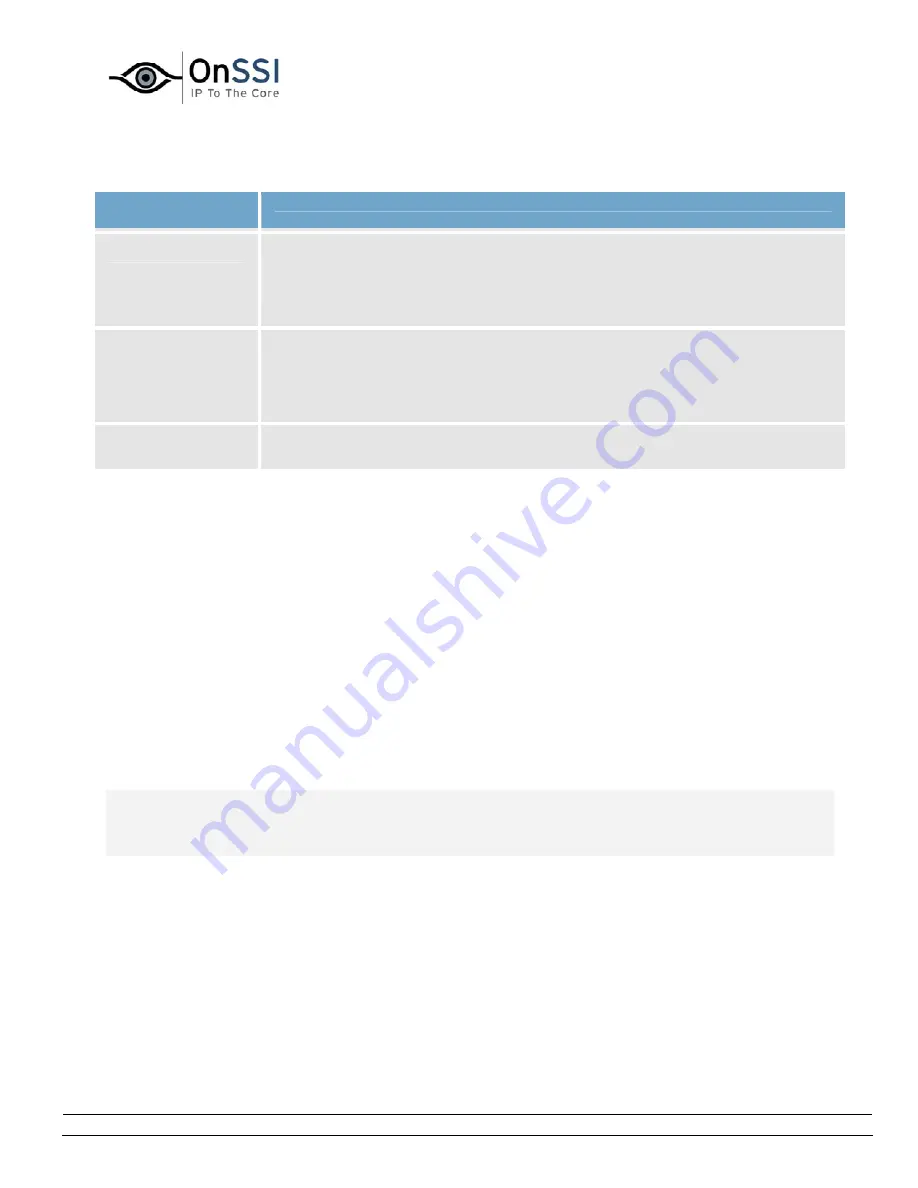
OnSSI NetDVMS Rev 6.5
Video Clients
On-Net Surveillance Systems, Inc. | 222 Route 59, Suite 303, Suffern, NY 10901 | T: 845-369-6400 | F: 845-369-8711 | www.onssi.com | [email protected] | page 199
Button, Check
Box
Description
Invert y-axis
Lets you invert the Y-axis.
This way, you are able to select whether the camera should move up or down
when you move the joystick towards you and away from you respectively.
z-axis uses a
relative
positioning
scheme
Lets you specify whether the Z-axis should use a relative or an absolute
positioning scheme.
This will affect the way you zoom in and out with camera.
Default values
Lets you use the joystick's default axes settings.
The Joystick Buttons section lets you specify which joystick buttons should be used for particular actions.
To assign an action to a particular joystick button, select the required action in the list, then click the required joystick
button. When a button is assigned to an action, the name of the button will be listed together with the name of the
action.
To stop using a particular joystick button for a particular action, select the button/action in the list, then
click the Unselect button.
To free all joystick buttons from their associated actions, click the Unselect All button.
Viewing Live Images
You view live images on the NetGuard's Live tab.
When you select the NetGuard's Live tab, the NetGuard will connect to the NetDVMS server, and display
live images from the cameras in the selected view.
Note: Particular user rights may be required in order to access the Live tab. In order to view live images
in the NetGuard, the surveillance system's recording server must be running; consult your surveillance
system administrator if in doubt. Depending on your user rights, access to viewing live images from some
cameras may be restricted.
•
Selecting a View
You are able to select a view for display on the Live tab in two ways:
•
By selecting the required view in the Live tab's Views section.
•
By selecting the required view from the Views list located in the upper part of the window.
•
Image Bars






























