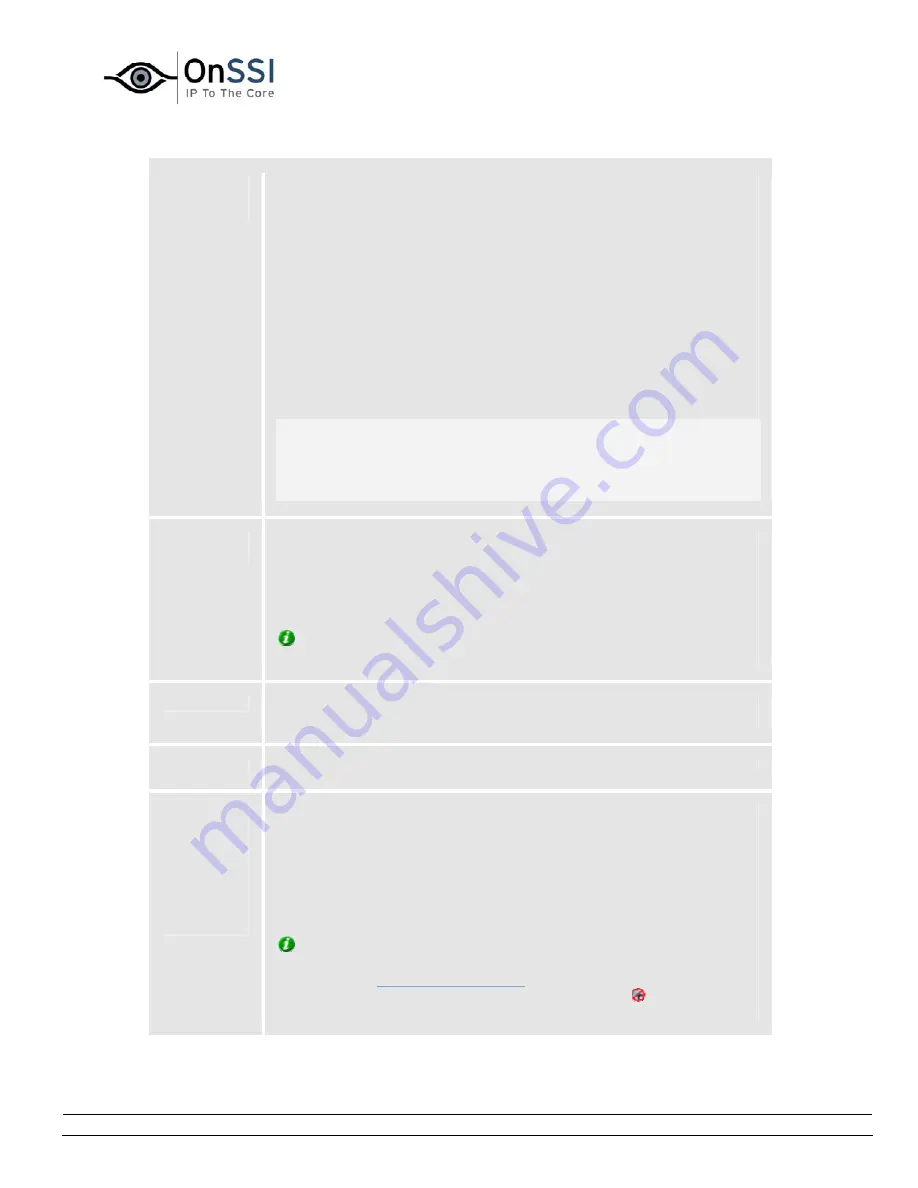
OnSSI NetDVMS Rev 6.5
Administration
On-Net Surveillance Systems, Inc. | 222 Route 59, Suite 303, Suffern, NY 10901 | T: 845-369-6400 | F: 845-369-8711 | www.onssi.com | [email protected] | page 149
Daily
archiving
times
Lists specified archiving times. Archiving will take place every day at
the specified times.
Archiving once a day will normally suffice. However, if you expect the
daily database per camera to exceed 40 GB or 600,000 records, you
should specify additional archiving times.
To add an archiving time to the list, specify the required time in the
Time to add field, then click the Add button.
There must be at least one hour between each archiving time.
To remove an archiving time from the list, select the archiving time to
remove from the list, and click the Delete button.
Note: While archiving takes place, cameras for which archiving
applies will briefly stop recording, one after the other. Although the
pause is very brief (typically less than a second), it is therefore
recommended that you specify archiving times that are outside
periods in which you expect to record important images.
Time to
add
Lets you add an archiving time to the Daily archiving times list.
You specify the required time by selecting the hour, minute and
second values respectively, then clicking the field's up and down
buttons to increase or decrease values.
Tip: You may also simply overwrite selected hour, minute or
second values.
Add
Adds the archiving time specified in the Time to add field to the Daily
archiving times list.
Delete
Removes a selected archiving time from the Daily archiving times list.
Select
cameras
for which
the
archiving
function
should
apply
If the Archive Setup window's Enable Archiving check box is selected,
this section lists cameras for which archiving is possible.
The section lists all enabled cameras, i.e. cameras which, depending
on their individual settings, may transfer video to the surveillance
system. The section also lists the path to the archiving directory for
each camera.
Tip: If a particular camera is not listed, it is highly likely that the
camera is disabled. To check if a camera is disabled, look for the
camera in the
Administrator window
's Device Manager section. A
disabled camera will be clearly indicated by an icon , and can be
enabled if you right-click the camera name.






























