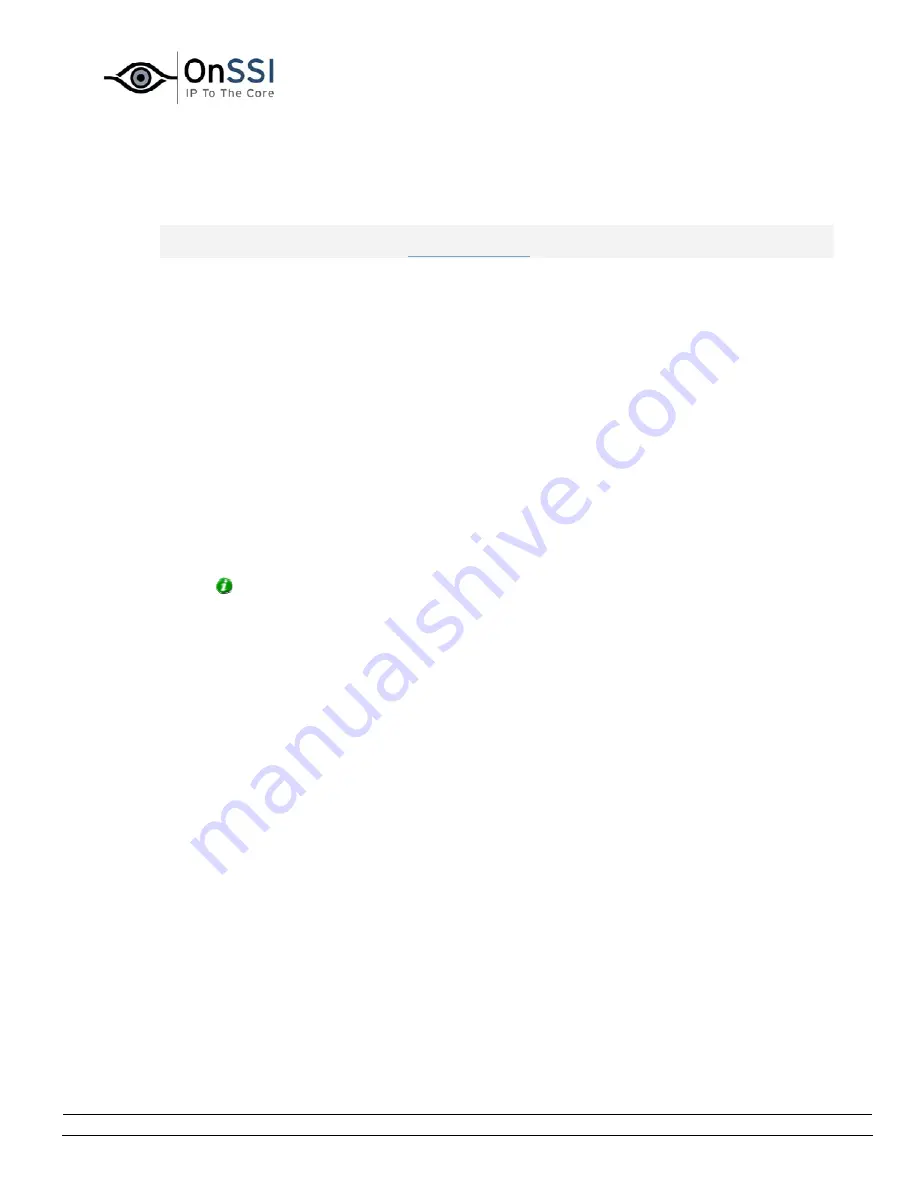
OnSSI NetDVMS Rev 6.5
Administration
On-Net Surveillance Systems, Inc. | 222 Route 59, Suite 303, Suffern, NY 10901 | T: 845-369-6400 | F: 845-369-8711 | www.onssi.com | [email protected] | page 123
•
Associating Outputs with Manual Control and Detected
Motion
Note: Use of features in the Output Settings for [Device Name] [Camera Name] window requires
that output has been defined in the
I/O Setup window
.
You have a high degree of flexibility when associating a camera with particular outputs:
•
You are able to select between all available outputs, i.e. outputs defined as output events
for the camera itself as well as outputs defined as output events for other devices on the
NetDVMS system
•
The same output may be used for manual control through an output button as well as
for automatic triggering when motion is detected
Selecting Output for Manual Control
You are able to specify outputs to be triggered manually from a list in the NetGuard or NetGuard-
EVS.
To specify an output for manual triggering in the NetGuard/NetGuard-EVS, do the following:
1.
Select the required output in the All Outputs list in the left side of the Output Settings for
[Device Name] [Camera Name] window.
Tip: When you select an output in the All Outputs list, you can view detailed
information about the selected output under Output Information in the lower part of the
window.
2.
Click the >> button located between the All Outputs list and the On Manual Control list.
This will copy the selected output to the On Manual Control list.
An unlimited number of outputs may be selected this way.
You are able to determine each output’s position in the NetGuard’s and NetGuard-EVS’s output
list by moving the selected output up or down in the On Manual Control list with the up and down
buttons located to the right of the list. The selected output is moved up one step each time you
click the up button. Likewise, each time you click the down button, the selected output is moved
down one step.
To remove an output from the On Manual Control list, simply select the required output, and click
the << button located between the All Outputs list and the On Manual Control list.






























