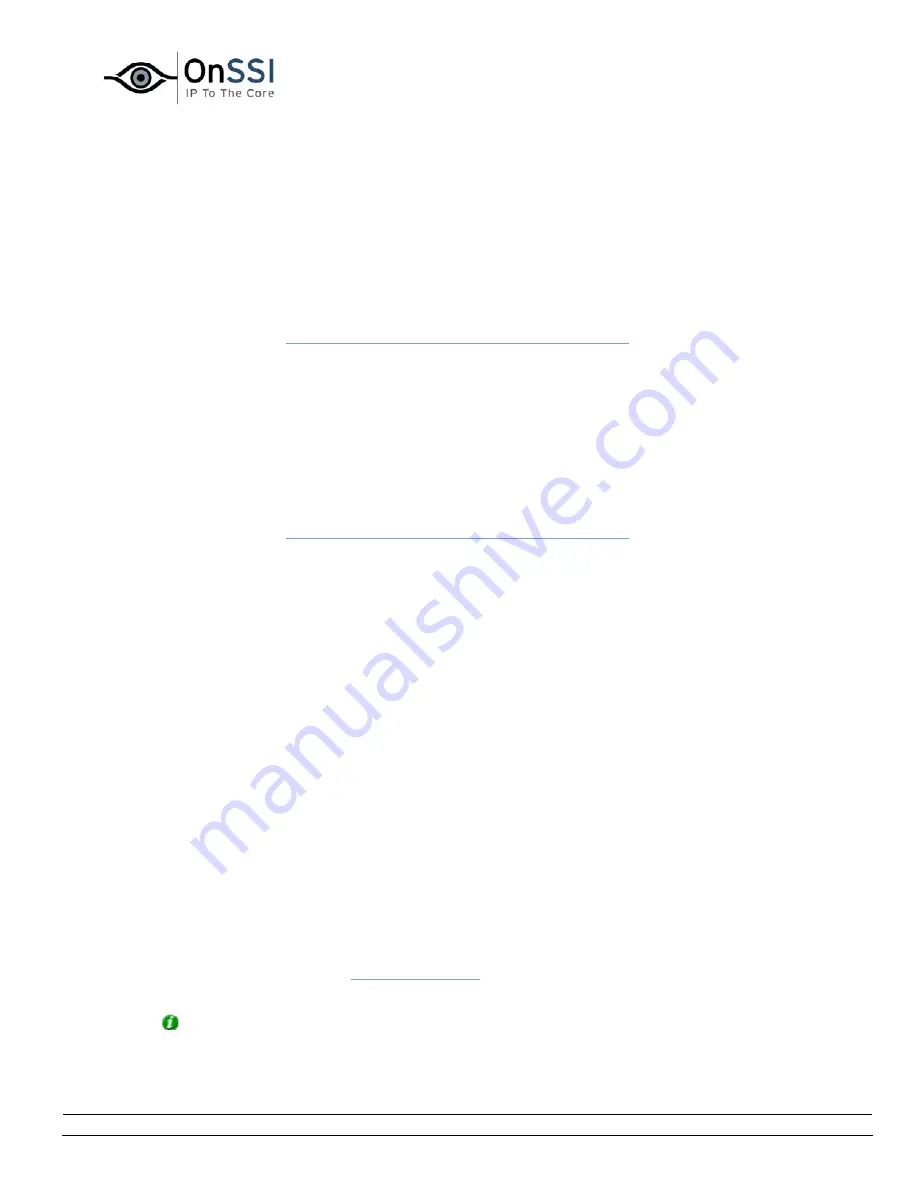
OnSSI NetDVMS Rev 6.5
Administration
On-Net Surveillance Systems, Inc. | 222 Route 59, Suite 303, Suffern, NY 10901 | T: 845-369-6400 | F: 845-369-8711 | www.onssi.com | [email protected] | page 103
•
Specifying Event Buttons and Timer Events
To specify an event button, first determine whether you want the event button to be available
globally or for a particular camera only.
Specifying Global Event Buttons
To specify a global event button, select the Global entry at the top of the Defined Events list, then
click the Add new event... button.
This will open the
Add New Event window (for adding event buttons)
, in which you specify a
name for the event button as well as whether the event button should trigger any e-mail or SMS
alerts when clicked.
When you click OK in the Add New Event window (for adding event buttons), your are returned to
the Event Buttons window, in which your new event button will appear in the Defined Events list.
Specifying Camera-Specific Event Buttons
To specify an event button for a specific camera, select the required camera in the Defined Events
list, then click the Add new event... button.
This will open the
Add New Event window (for adding event buttons)
, in which you specify a
name for the event button as well as whether the event button should trigger any e-mail or SMS
alerts when clicked.
When you click OK in the Add New Event window (for adding event buttons), you are returned to
the Events window (for specifying event buttons), in which your new event button will appear in
the Defined Events list.
Specifying Timer Events
When you have specified an event button, you are able to associate timer events with the event
button.
Timer events are separate events, occurring a specified number of seconds or minutes after the
event button has been clicked. Timer events may be used for a wide variety of purposes; the
following are examples only:
•
A camera starts when an event button is selected in the NetGuard-EVS; a timer event
stops the camera after 15 seconds
•
A camera starts and the lights are switched on when an event button is selected in the
NetGuard-EVS; a timer event stops the camera after one minute, and another timer
event switches the lights off after two minutes
To define a timer event for an event button, select the required event button in he Defined Events
list, then click the Add new event... button.
When you click the Add new event... button while an already specified event button is selected in
the Defined Events list, the
New Timer window
opens, allowing you to specify the required timer
event.
Tip: You may specify several timer events under a single event button. However, you cannot
use a timer event under another timer event.






























