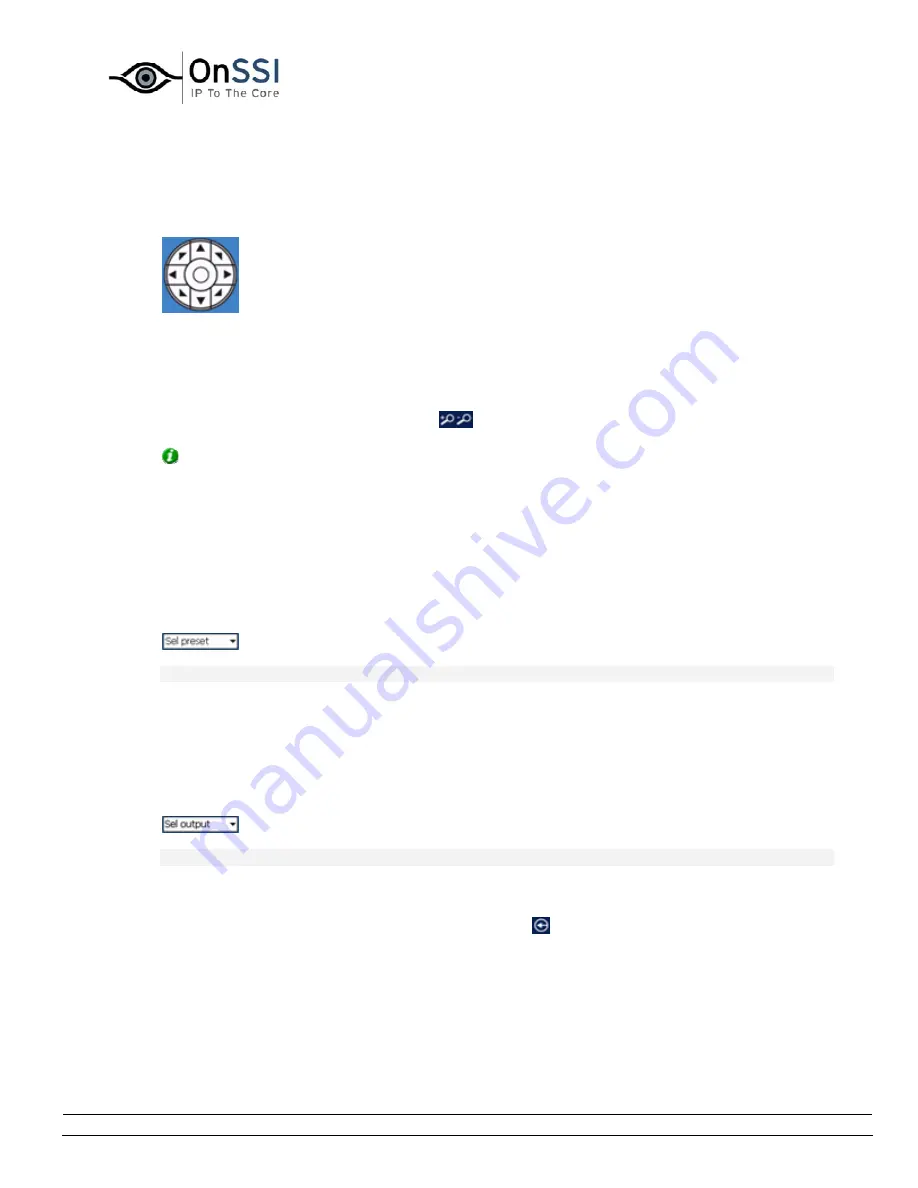
OnSSI NetDVMS Rev 6.5
Video Clients
On-Net Surveillance Systems, Inc. | 222 Route 59, Suite 303, Suffern, NY 10901 | T: 845-369-6400 | F: 845-369-8711 | www.onssi.com | [email protected] | page 232
PTZ Control
If the selected camera is a PTZ (Pan/Tilt/Zoom) camera, you are able to control the position of
the camera with the NetPDA/NetCell Client's PTZ controls:
To move a PTZ camera, tap one of the PTZ control's direction arrows to move the camera in the
required direction.
Tapping the center button will move the PTZ camera to its home (i.e. default) position.
To zoom in and out, tap the Zoom icons
.
Tip: You are also able to control the position of the PTZ camera by using the navigation
buttons on the PDA itself. If you are viewing the live images in the rotated full screen view, PTZ
control with the PDA's navigation buttons is automatically rotated to match the view.
PTZ Preset Positions
If PTZ preset positions have been set up for the selected PTZ camera, you are able to move the
PTZ camera to the preset positions.
To move a camera to a preset position, select the required position in the Sel preset list:
Note: The list is not available when images are viewed in full screen.
Output Control
If manually controlled output (such as lights, sirens, etc.) has been set up for the selected
camera, you are able to trigger the output from the NetPDA/NetCell Client.
To trigger an output, select the required output in the Sel output list:
Note: The list is not available when images are viewed in full screen.
Returning to the Camera List Page
To return to the camera list page, tap the Return icon
. The Return icon is only available when
using regular view.






























