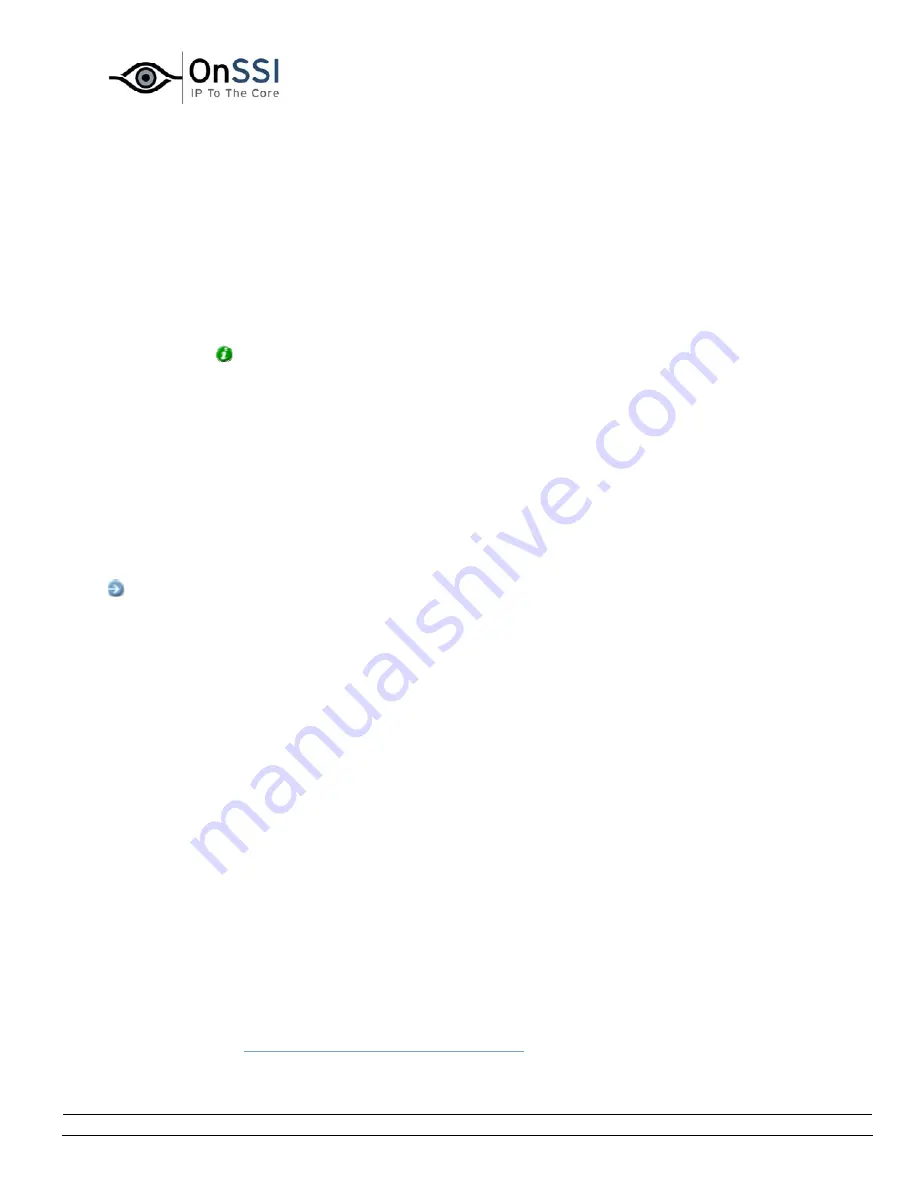
OnSSI NetDVMS Rev 6.5
Video Clients
On-Net Surveillance Systems, Inc. | 222 Route 59, Suite 303, Suffern, NY 10901 | T: 845-369-6400 | F: 845-369-8711 | www.onssi.com | [email protected] | page 186
5.
The NetGuard Setup Wizard begins.
In the wizard, click Next and follow the installation instructions.
•
Installing the NetGuard from CD
If you wish to install the NetGuard from the NetDVMS software CD, do the following:
1.
Insert the NetDVMS software CD, wait for a short while, select required language, then
click the Install NetGuard link.
Tip:
Depending on your security settings, you may receive one or more security
warnings (Do you want to run or save this file?, Do you want to run this software?). When
this is the case, click the Run button.
2.
The NetGuard Setup Wizard begins.
In the wizard, click Next and follow the installation instructions.
Accessing the NetGuard Client
Accessing and configuring the NetGuard is very straightforward. Even first time users will typically be able
to start and set up their NetGuard in a matter of minutes.
Access:
The NetGuard may either be installed locally on the remote user's computer, or it may be run
from the NetDVMS server, and accessed by connecting to the server through an Internet Explorer
browser. See the following descriptions:
•
Accessing a NetGuard Run from Server
If you want to run the NetGuard straight from the NetDVMS server, open an Internet Explorer
browser (version 6.0 or later), and connect to the URL or IP address specified by your system
administrator.
When you connect to the NetDVMS server, you will see a welcome page.
In the NetGuard section of the welcome page, select between three ways of accessing the
NetGuard:
•
Run NetGuard from server in full screen mode:
Lets you use the NetGuard directly from the NetDVMS server, in full screen mode. In full
screen mode, Internet Explorer's usual navigation buttons are not shown, which means
that more screen space is available for viewing the NetGuard window. If selecting this
option, you may be required to download the file full.hta. Downloading this file ensures
that the NetGuard will work properly in full screen mode.
•
Run NetGuard from server in browser mode:
Lets you use the NetGuard directly from the NetDVMS server, in browser mode. In
browser mode, you view the NetGuard just like a regular web page in Internet Explorer.
•
Download and install NetGuard locally:
Lets you download and install the NetGuard on your computer. If you prefer this option,
see
Downloading and Installing the NetGuard
.






























