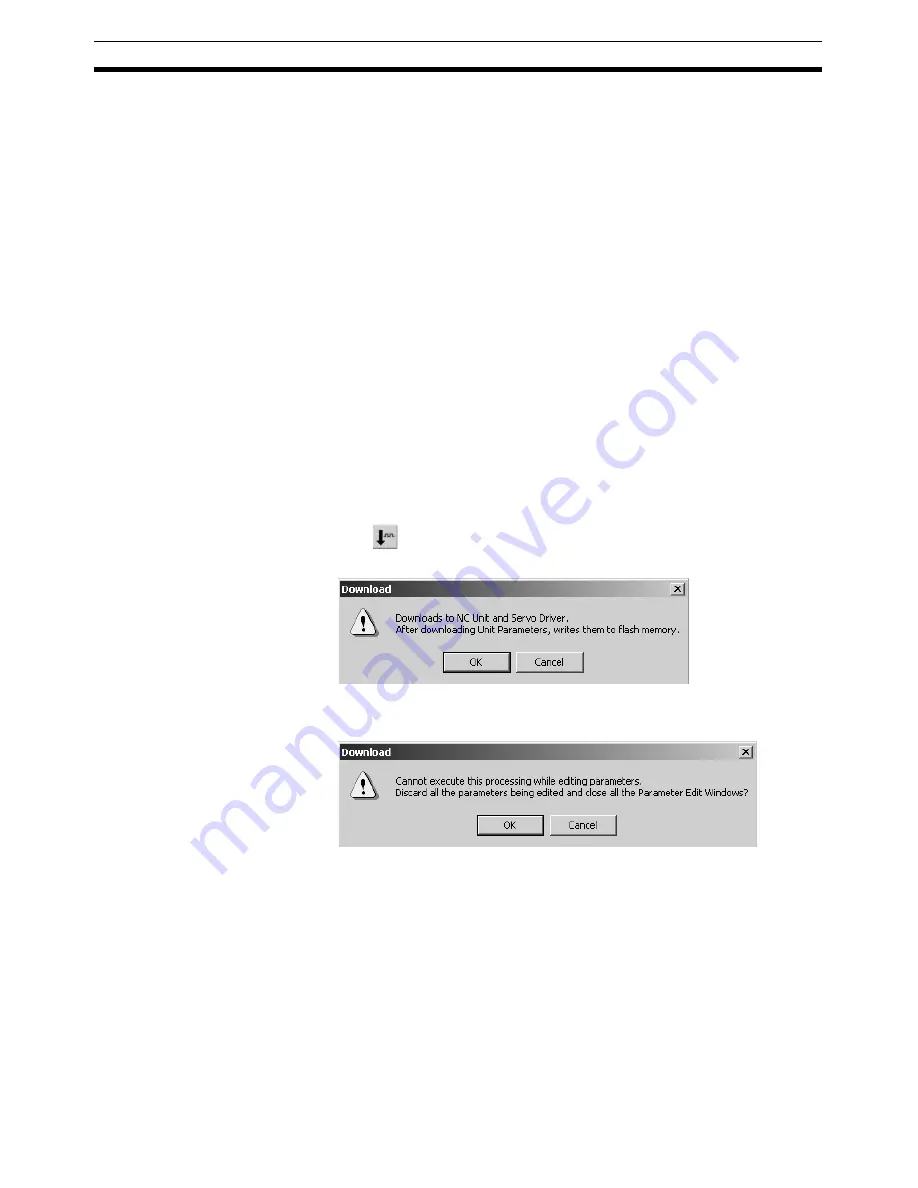
52
Downloading Data
Section 7-3
7-3
Downloading Data
The object of downloading varies depending on the operation method.
Batch Downloading
Downloads Unit Parameters and Servo Parameters of all the Servo Drives
registered in the Axis Map Setting Window.
Downloading Unit
Parameters
Downloads Unit Parameters.
Downloading Servo
Parameters
Downloads Servo Parameters.
Note
Before starting MECHATROLINK communications, make sure that the PLC is
in the PROGRAM Mode. Otherwise, the axis may start moving suddenly due
to the ladder execution.
Before disconnecting MECHATROLINK communications, make sure that the
axis is not operating. Disconnecting MECHATROLINK communications will
put the operating axis in the Servo Free state.
Before restarting the Position Control Unit, make sure that the axis is not oper-
ating. Restarting the Position Control Unit will put the operating axis in the
Servo Free state.
7-3-1
Batch Downloading
1,2,3...
1.
In the Axis Map Setting Window, select
Online - Download to NC Unit
,
click
in the toolbar, or right-click a Position Control Unit and select
Download to NC Unit
from the pop-up menu.
2.
Click the
OK
Button.
Cancels all the parameters being edited and closes the Edit Windows.
Summary of Contents for CX-MOTION-NCF - V1.8
Page 2: ...CXONE AL C V3 CXONE AL D V3 CX Motion NCF Ver 1 8 Operation Manual Revised October 2008...
Page 3: ...iv...
Page 5: ...vi...
Page 21: ...xxii Application Precautions 5...
Page 33: ...12 Connecting to PLC Section 2 2...
Page 36: ...15 Screen Name Section 3 1 Edit Parameter Windows...
Page 37: ...16 Screen Name Section 3 1 Monitor Windows Axis Monitor Window Unit Monitor Window...
Page 63: ...42 Editing Servo Parameters Section 5 2...
Page 68: ...47 Print Section 6 5 Print Samples An example of printed Unit Parameters is shown below...
Page 89: ...68 Writing to Flash Memory Section 7 6...
Page 103: ...82 Axis Monitor Section 8 2...
Page 109: ...88 Test Run Section 9 1...
Page 133: ...112 Index...
Page 137: ...116 Revision History...






























