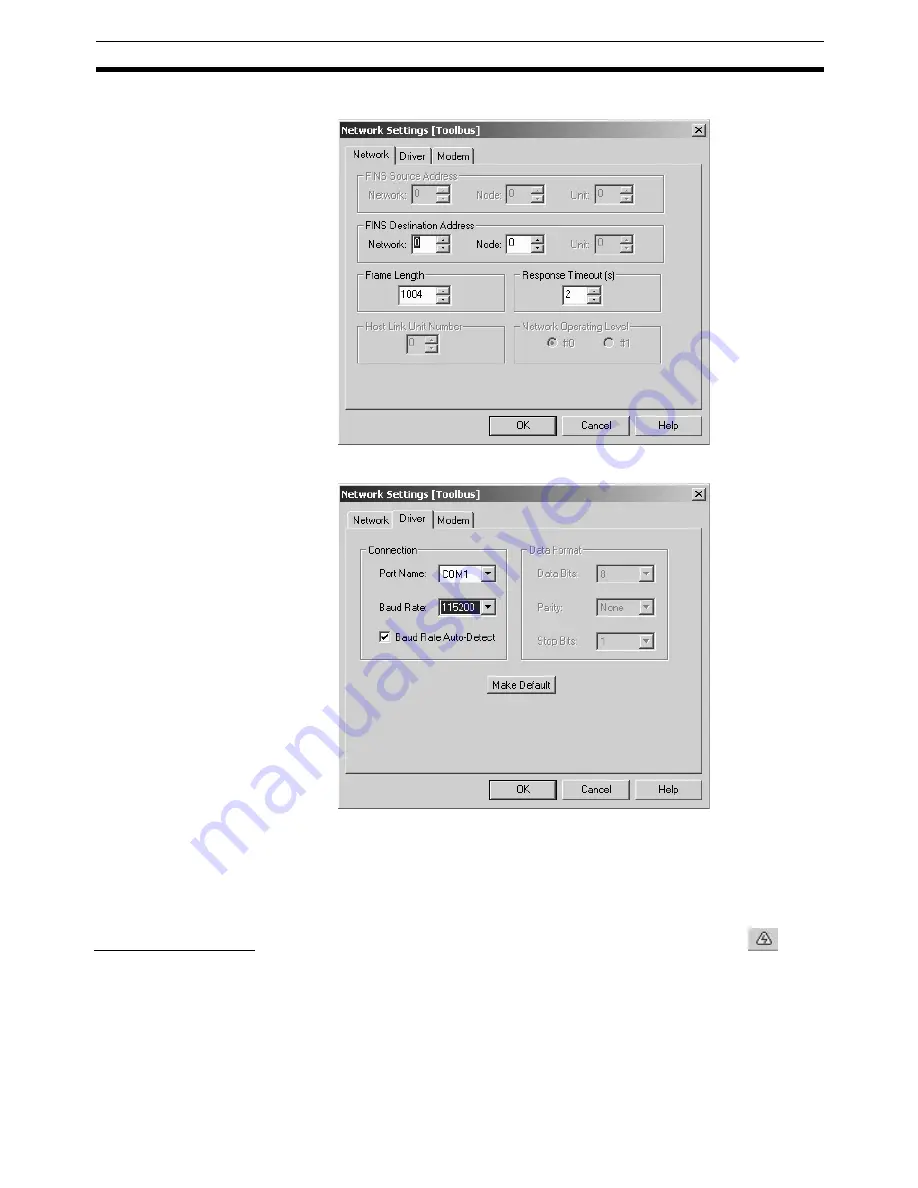
51
Setting/Changing Communications Specific
Section 7-2
Setting the Network Tab Page
Setting the Driver Tab Page
Click the
OK
Button.
Ends the detailed settings and returns to the Communications Setting Win-
dow.
5.
Click the
OK
Button.
Ends the communications setting.
Connecting to PLC
In the CX-Motion-NCF Basic Window, select
PLC - Online
, click
in the
toolbar, or right-click the PLC and select
Online
from the pop-up menu.
Summary of Contents for CX-MOTION-NCF - V1.8
Page 2: ...CXONE AL C V3 CXONE AL D V3 CX Motion NCF Ver 1 8 Operation Manual Revised October 2008...
Page 3: ...iv...
Page 5: ...vi...
Page 21: ...xxii Application Precautions 5...
Page 33: ...12 Connecting to PLC Section 2 2...
Page 36: ...15 Screen Name Section 3 1 Edit Parameter Windows...
Page 37: ...16 Screen Name Section 3 1 Monitor Windows Axis Monitor Window Unit Monitor Window...
Page 63: ...42 Editing Servo Parameters Section 5 2...
Page 68: ...47 Print Section 6 5 Print Samples An example of printed Unit Parameters is shown below...
Page 89: ...68 Writing to Flash Memory Section 7 6...
Page 103: ...82 Axis Monitor Section 8 2...
Page 109: ...88 Test Run Section 9 1...
Page 133: ...112 Index...
Page 137: ...116 Revision History...
















































