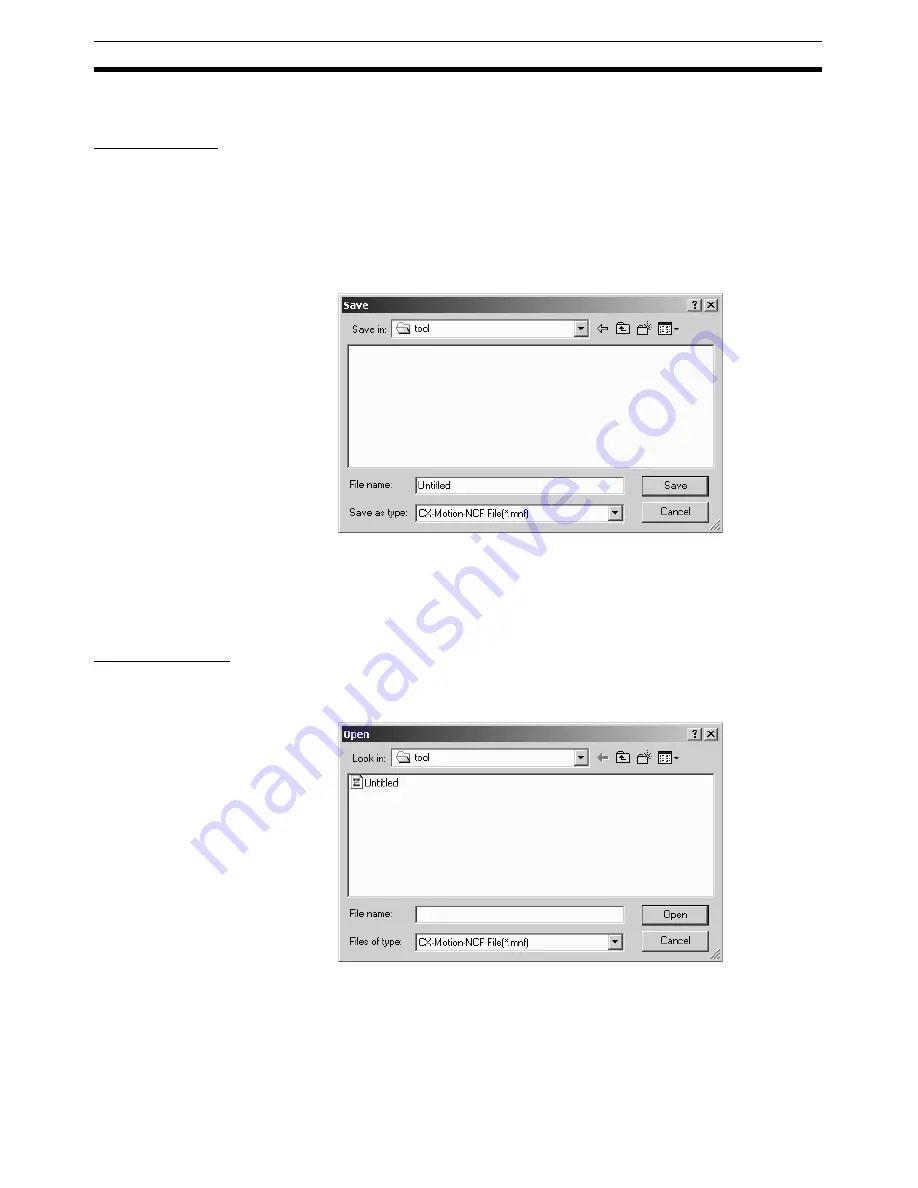
44
Saving Project
Section 6-1
6-1
Saving Project
Saving Project
To save a project, select
File - Save
or
File - Save As
in the CX-Motion-NCF
Basic Window.
When editing a project that was saved before and saving it again with the
same name, select
File - Save
. The project will be overwritten. When saving a
new project or saving a project with a different name, select
File - Save As
.
Saving Project with Name
1,2,3...
1.
Select
File - Save As
. The following window will be displayed.
2.
Enter or select the folder to be saved in, the file name, and the file type (use
the default file type: *.mnf), and then click the
Save
Button.
6-2
Reading Project
Reading Project
To read a project that has already been saved, select
File - Open
in the CX-
Motion-NCF Basic Window.
1,2,3...
1.
Select
File - Open
in the CX-Motion-NCF Basic Window.
2.
From the
Look
in
drop-down list, select the drive and folder to which the file
was saved.
3.
Enter the project name, or select one from the file list. Set the File of type:
field to *.mnf.
4.
Click the
Open
Button.
Summary of Contents for CX-MOTION-NCF - V1.8
Page 2: ...CXONE AL C V3 CXONE AL D V3 CX Motion NCF Ver 1 8 Operation Manual Revised October 2008...
Page 3: ...iv...
Page 5: ...vi...
Page 21: ...xxii Application Precautions 5...
Page 33: ...12 Connecting to PLC Section 2 2...
Page 36: ...15 Screen Name Section 3 1 Edit Parameter Windows...
Page 37: ...16 Screen Name Section 3 1 Monitor Windows Axis Monitor Window Unit Monitor Window...
Page 63: ...42 Editing Servo Parameters Section 5 2...
Page 68: ...47 Print Section 6 5 Print Samples An example of printed Unit Parameters is shown below...
Page 89: ...68 Writing to Flash Memory Section 7 6...
Page 103: ...82 Axis Monitor Section 8 2...
Page 109: ...88 Test Run Section 9 1...
Page 133: ...112 Index...
Page 137: ...116 Revision History...






























