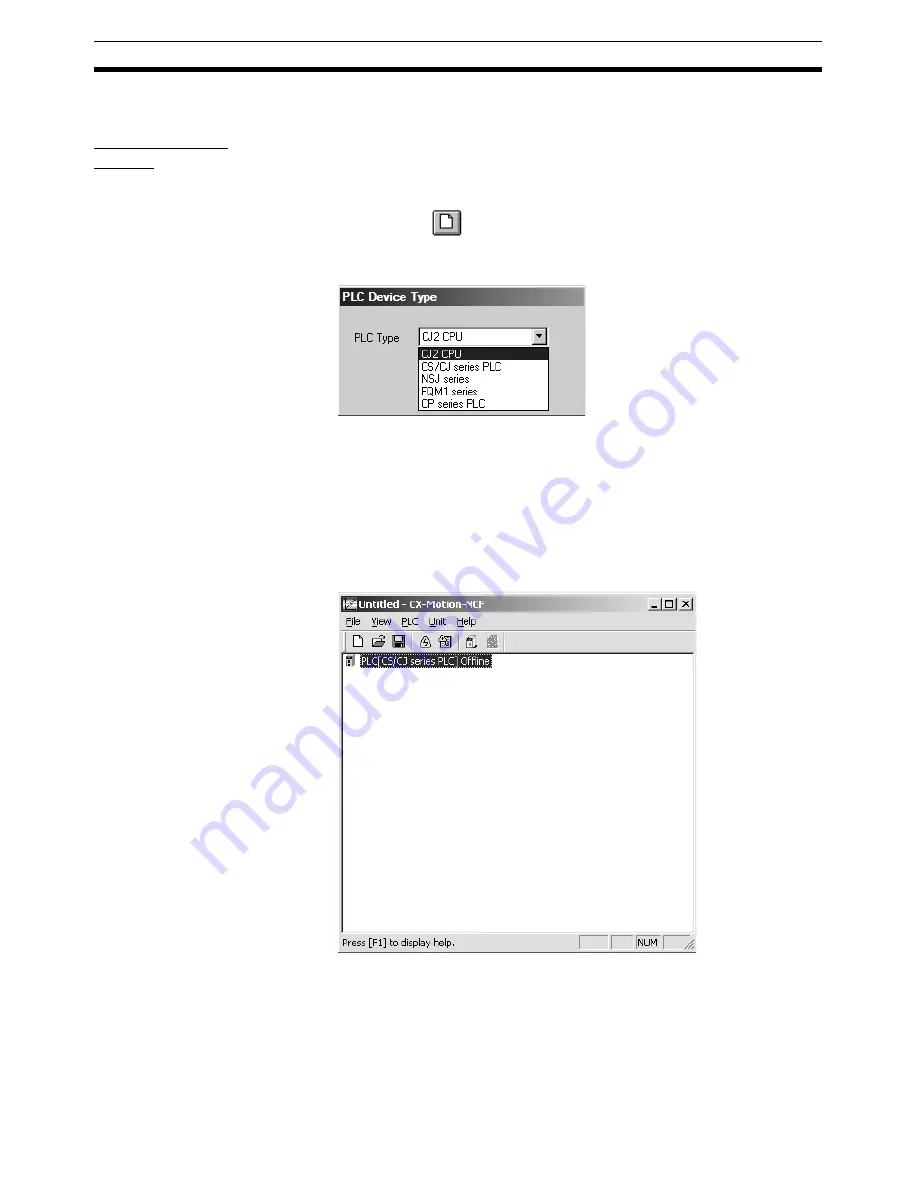
28
Creating a New Project
Section 4-1
4-1
Creating a New Project
Creating a New
Project
Use the following procedure to create a new project in the CX-Motion-NCF
Basic Window.
1,2,3...
1.
In the CX-Motion-NCF Basic Window, select
File - New
, press the
Ctrl+N
Keys, or click
in the toolbar.
2.
The PLC Device Type Window will be displayed. Select the PLC Series to
use and click the
OK
Button.
Note
To connect the Position Control Unit to a network, select the PLC Series con-
nected to the personal computer directly. If the PLC with the Position Control
Unit is selected, the communications settings with the PLC and personal com-
puter may not be set correctly.
3.
The PLC will be registered in the project.
When the CX-Motion-NCF is started, a CJ2 CPU Unit will be registered in
the project. If the personal computer is connected to a PLC with a CJ2
CPU Unit, use the project that is already being displayed.
Summary of Contents for CX-MOTION-NCF - V1.8
Page 2: ...CXONE AL C V3 CXONE AL D V3 CX Motion NCF Ver 1 8 Operation Manual Revised October 2008...
Page 3: ...iv...
Page 5: ...vi...
Page 21: ...xxii Application Precautions 5...
Page 33: ...12 Connecting to PLC Section 2 2...
Page 36: ...15 Screen Name Section 3 1 Edit Parameter Windows...
Page 37: ...16 Screen Name Section 3 1 Monitor Windows Axis Monitor Window Unit Monitor Window...
Page 63: ...42 Editing Servo Parameters Section 5 2...
Page 68: ...47 Print Section 6 5 Print Samples An example of printed Unit Parameters is shown below...
Page 89: ...68 Writing to Flash Memory Section 7 6...
Page 103: ...82 Axis Monitor Section 8 2...
Page 109: ...88 Test Run Section 9 1...
Page 133: ...112 Index...
Page 137: ...116 Revision History...






























