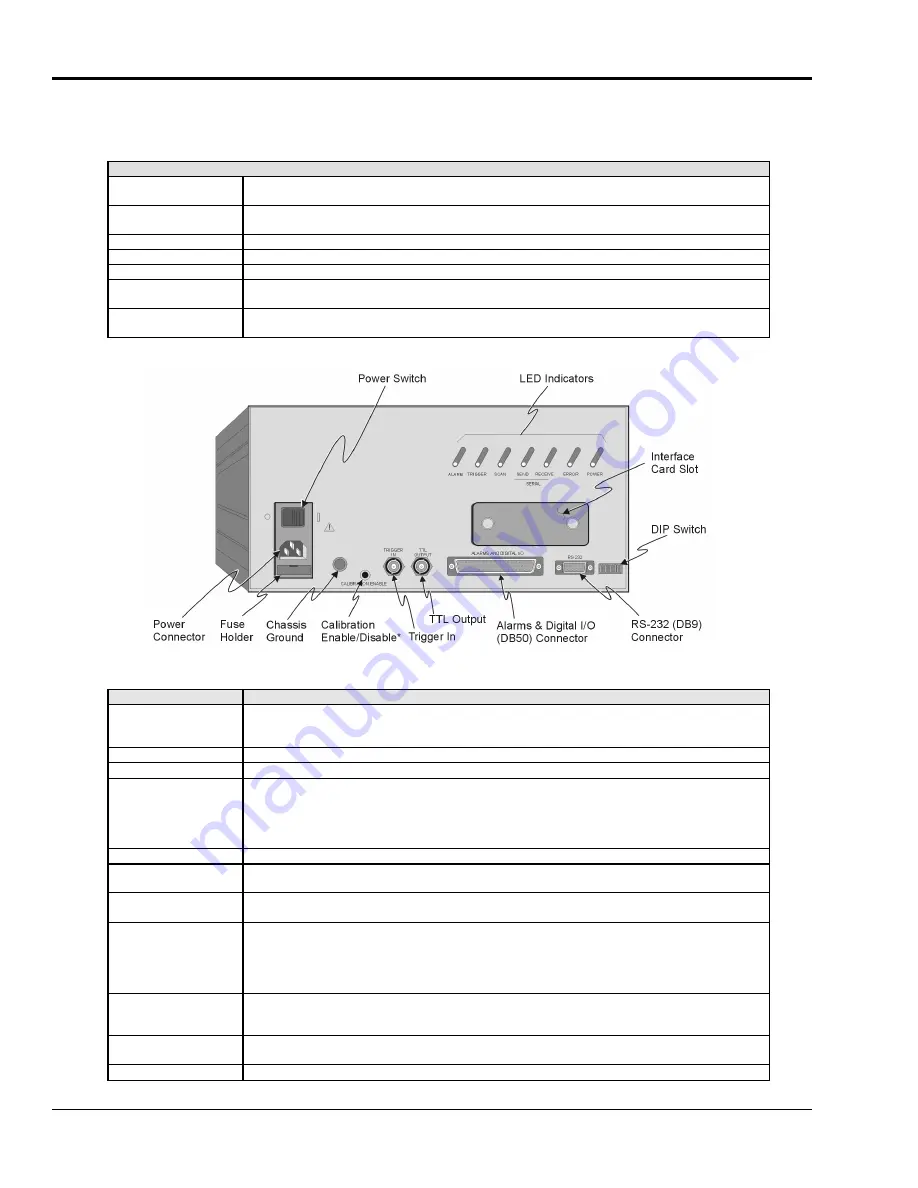
3-2
ChartScan User’s Manual
Rear Panel
ChartScan’s rear panel contains several items, including a set of LEDs for status indication. The LED indicators are
described in the following table. Other rear panel items are listed in a separate table following the illustration.
LED Indicators, Chassis
ALARM
ON when an alarm has occurred. The indicator remains ON until the alarm condition clears.
OFF when no alarm condition exists.
TRIGGER
Flashes when ARMed (waiting for a trigger), is ON continuous when triggered; is OFF when
data collection is finished. Trigger is also turned OFF by IEEE DCL or SDC.
SCAN
ON when ChartScan is storing a channel scan in its internal buffer.
SEND
ON when transmitting data to the serial interface (for RS-232 operation only).
RECEIVE
ON when receiving data from the controlling computer (for RS-232 operation only).
ERROR
ON when an error has occurred, OFF when no error condition exists. See the Error Query (
E?
)
command for more information.
POWER
ON when power is applied to ChartScan and the power switch on the back panel is in the ON
position (depressed). OFF if power is not present.
ChartScan Rear Panel
Item
Description
Power
Connector
Provides a means for connecting ChartScan to one of two voltage supplies:
105 - 125V, or 210 - 250V. The connected power supply must agree with that selected by
ChartScan’s internal slide switch (described later in this chapter).
Power Switch
Turns power ON or OFF.
Chassis Ground
A single point grounding node for, but not limited to, thermocouple shield termination.
Calibration
Enable/Disable
Pushbutton used to enable/disable the hardware protected portion of NVRAM during ChartScan
main unit calibration. Note that this pushbutton does not exist on early production units.
Early production units use micro-switch #9 (on the DIP switch) instead of a calibration
pushbutton.
Refer to Chapter 6 for detailed information regarding calibration.
Trigger In
BNC Trigger input for initiating and/or stopping acquisition with TTL input signal
TTL Output
BNC TTL Scan output signal occurs for each channel scan; used for synchronizing other
equipment with ChartScan acquisition.
Alarms & Digital I/O
(DB50) Connector
DB50 connector offers easy access to Alarms and Digital I/O (32 digital outputs and 8 digital
inputs)
RS-232/422 (DB9)
Connector
Serial port for operation at remote distances from controlling computer. Supports various baud
rates using RTS/CTS or XON/XOFF handshaking. When ChartScan is configured for
RS-232 serial communications, this port can be used to connect ChartScan to a Net232
ethernet/RS-232 converter for ethernet operations. Refer to the
Net232 User’s Guide
for
ethernet-related information.
DIP Switch
Used for selecting RS-232 or RS-422 and respective communication parameters, i.e.,
handshaking, parity and Baud Rate. Also allows for section of IEEE 488 and address
settings. An IEEE 488 interface card is required for IEEE 488 operations.
Interface Card Slot
For installing the optional IEEE 488 interface card. Note that RS-232 serial interface is the
default and is possible with or without an interface card.
LED Indicators
See previous table,
LED Indicators, Chassis.
Summary of Contents for OMB-CHARTSCAN 1400
Page 1: ...August 2002 OMB CHARTSCAN 1400 Portable Data Recorder p n OMB 483 0901 Rev 3 1...
Page 6: ...iv ChartScan User s Manual...
Page 24: ...ChartScan User s Manual...
Page 32: ...2 8 General Information ChartScan User s Manual Notes...
Page 56: ...3 24 ChartScan User s Manual Notes...
Page 124: ...6 20 Calibration ChartScan User s Manual...
Page 126: ...A ii ChartScan User s Manual...
Page 136: ...API Commands Appendix A A 10 ChartScan User s Manual Notes...
Page 176: ...API Commands Appendix A A 50 ChartScan User s Manual...
Page 230: ...Appendix C Registers Data Formats Queries ChartScan User s Manual C 13...
Page 237: ...Registers Data Formats Queries Appendix C C 20 ChartScan User s Manual Notes...
Page 257: ...E 2 ChartScan User s Manual Notes...
Page 265: ...ASCII Code Summary Appendix F F 8 ChartScan User s Manual Notes...
Page 269: ...Abbreviations Appendix H H 2 ChartScan User s Manual Notes...
Page 271: ...ChartScan User s Manual...
















































