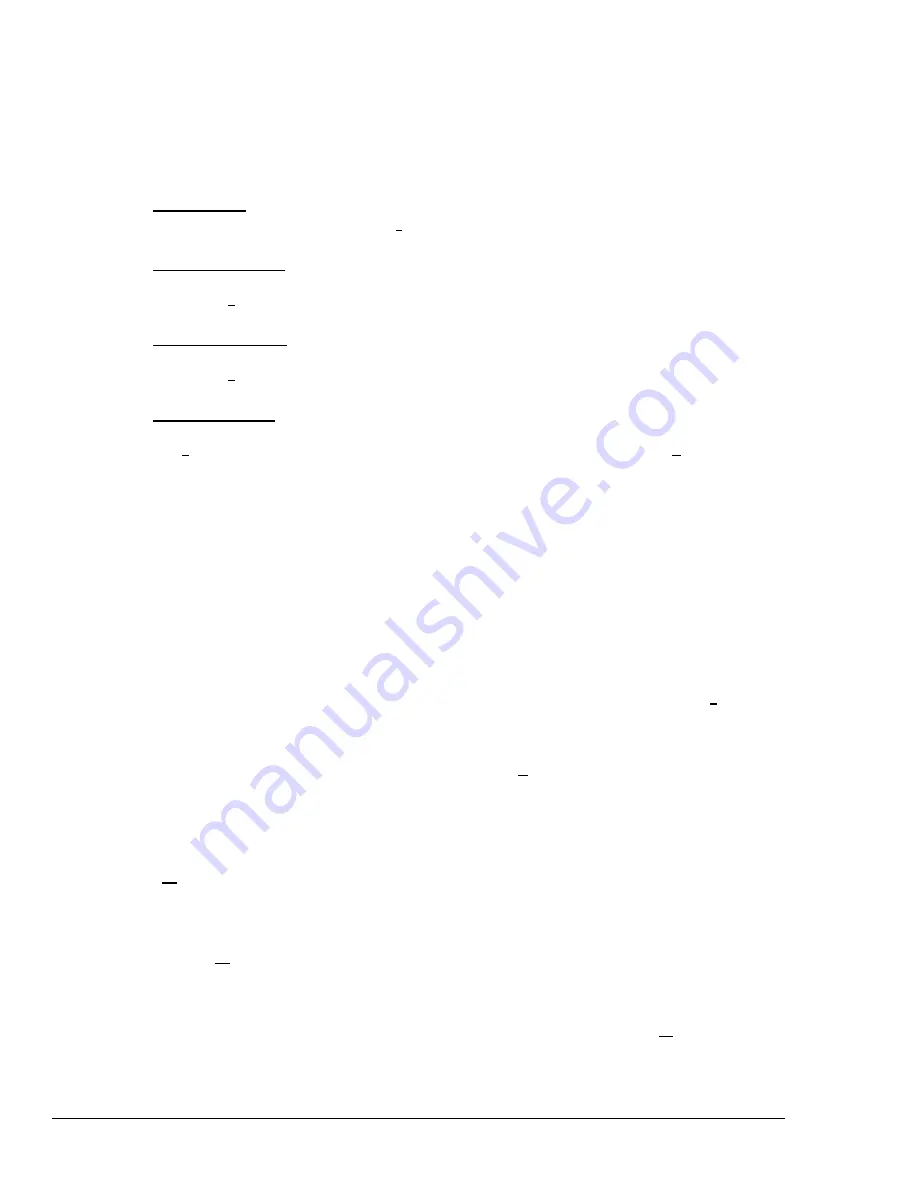
1-16 ChartScan – Unit Startup and ChartView Tutorial
ChartScan User’s Manual
5. Review Configuration.
Reviewing the configuration prior to data acquisition is optional; however, you should complete a
review at this time (in the tutorial) to help with your familiarization of
ChartView
. In an actual
application, a review such as this provides you with a chance to correct configuration errors.
◊
(20)
Device Interface
Check the Interface and Status via the
Device
pull-down menu.
◊
(21)
Channel Configuration
Check channel and alarm configuration settings via the
Channel Configuration Dialog Box
. Access this box
through the
Setup
pull-down menu.
◊
(22)
Acquisition Parameters
Check the acquisition parameters via the
Acquisition Configuration Dialog Box
. This box can be accessed
through the
Setup
pull-down menu.
◊
(23)
Data File Parameters
Check Data File Parameters. These parameters can be set from the
Data Destination Dialog Box
(accessible from
the
Setup
pull-down menu), and from the
Data File Parameters
selection accessible from the
Data
pull-down
menu.
6. [Optional]. Save Configuration File.
Although the updated
Chartvw.cvw
file will automatically save upon Exit, there may be times when
you want to manually initiate a save. This will help you save time if an error occurs that may corrupt
your configuration. You may create a new configuration file by using an existing one and making the
necessary changes. In actual applications, use the File pull-down menu to manually save configuration
files, if this option is desired.
Note:
The
.cvw
file contains all setup information. Setup information includes channel information, alarm
configurations, and acquisition configuration information.
7. [Optional]. Check the System Inventory and Device System Time.
Check the
System Inventory
and
Device System Time
via the
Status
selection from the
Device
pull-
down menu.
In an actual application, if the
System Inventory
and
Device System Time
configurations were
acceptable, you would proceed to Arm an Acquisition by clicking the
Arm Acquisition
button (item 10,
page 1-8), or by using the Arm Acquisition selection in the
Acquire
pull-down menu.
8. Start Charts.
◊
(24) Push the
Start Charts and Indicators
button (item 2, page 1-8). Charts will begin scrolling. More
detailed information pertaining to the charts and the
ChartView
Main Window appear in Chapter 4’s
ChartView
Main Window section. In addition to viewing the data as charts, you can select the
Windows
pull-down menu to select one or all of the following:
•
ChartView
Analog Meters
•
ChartView
Digital Meters
•
ChartView
Bar Graph Meters
◊
(25) Select the
Windows
pull-down menu and try each meter option. Push the triangular play button of each
meter’s specific toolbar to activate that meter.
Meters and charts can be on your computer screen at the same time. They can be re-sized and
repositioned as desired. Analog, Digital, and Bar Graph meters are detailed in Chapter 4.
Note that a
PostView
Post Acquisition viewing program is also selectable from the Windows menu.
PostView
is discussed in Chapter 5.
Summary of Contents for OMB-CHARTSCAN 1400
Page 1: ...August 2002 OMB CHARTSCAN 1400 Portable Data Recorder p n OMB 483 0901 Rev 3 1...
Page 6: ...iv ChartScan User s Manual...
Page 24: ...ChartScan User s Manual...
Page 32: ...2 8 General Information ChartScan User s Manual Notes...
Page 56: ...3 24 ChartScan User s Manual Notes...
Page 124: ...6 20 Calibration ChartScan User s Manual...
Page 126: ...A ii ChartScan User s Manual...
Page 136: ...API Commands Appendix A A 10 ChartScan User s Manual Notes...
Page 176: ...API Commands Appendix A A 50 ChartScan User s Manual...
Page 230: ...Appendix C Registers Data Formats Queries ChartScan User s Manual C 13...
Page 237: ...Registers Data Formats Queries Appendix C C 20 ChartScan User s Manual Notes...
Page 257: ...E 2 ChartScan User s Manual Notes...
Page 265: ...ASCII Code Summary Appendix F F 8 ChartScan User s Manual Notes...
Page 269: ...Abbreviations Appendix H H 2 ChartScan User s Manual Notes...
Page 271: ...ChartScan User s Manual...






























