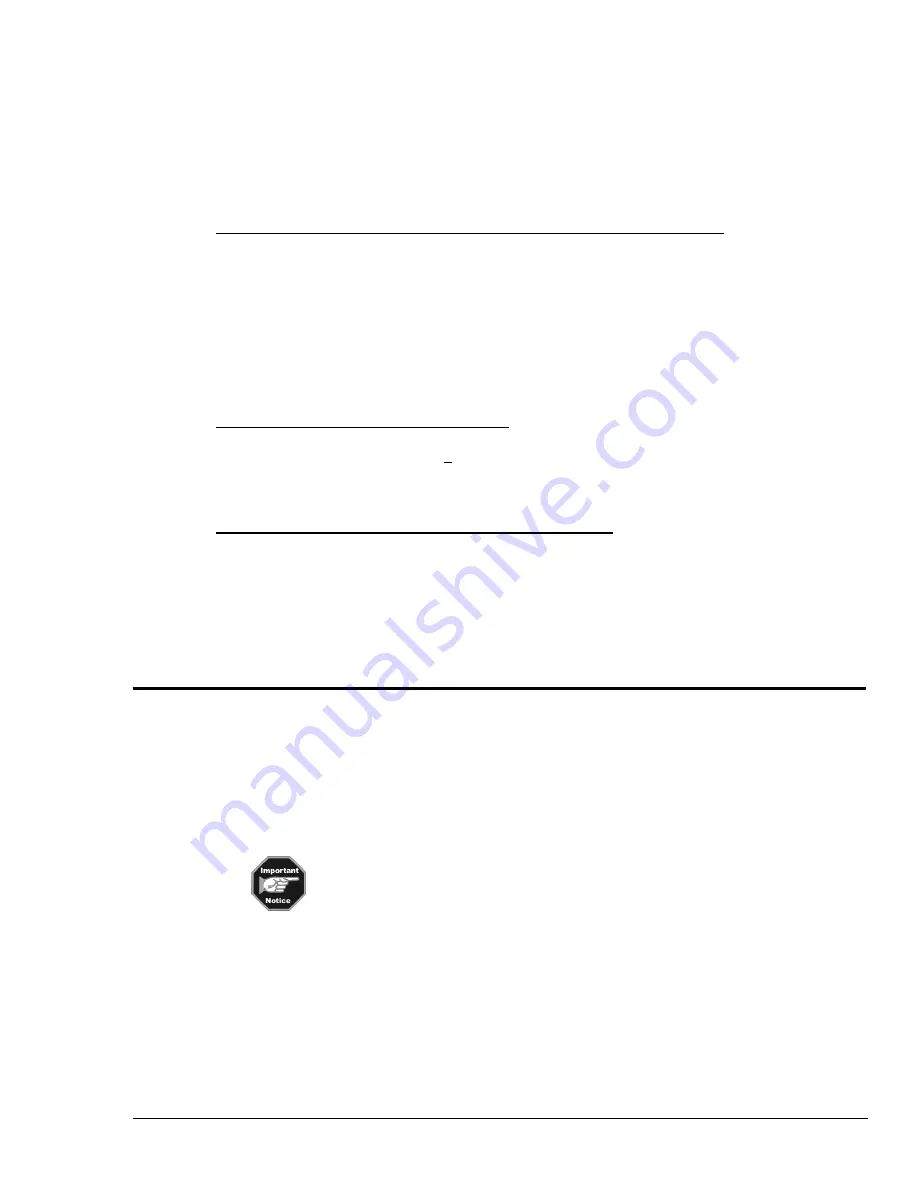
ChartScan User’s Manual
ChartScan - Unit Startup and ChartView Tutorial 1-11
Three Ways of Using
ChartView
You can use
ChartView
to:
•
chart and monitor specific channels with no acquisition of data to disk
•
acquire data with no charting or meter use
•
use charting and/or meters while acquiring data to disk
Chart channels (and/or monitor with meters) with no acquisition of data to disk
Prior to charting channels on
ChartView
’s Main Window, you need to configure a display in regard to
groups, charts, and channels. This aspect of configuration is performed through
Chart Setup Wizard
(discussed in the following text), or through a Display Setup dialog box which is accessed through the
Display Configuration Setup button (item 7, page 1-8) on
ChartView
’s Main Window.
In addition to charting channels, you can monitor selected channels via digital, analog, and/or bar graph
meters. Meters are discussed in Chapter 4.
Note:
For
ChartView Plus
users, up to four channels will overlap on their assigned Chart, and will
be visible when the applicable Group is selected.
Acquiring Data with no charting or meter use
Prior to acquiring data (for saving to disk) you need to configure the acquisition using the Acquisition
dialog box (accessed through the
Setup
pull-down menu of
ChartView
’s Main Window, or through use
of the related icon button). You can enable the desired channels, assign high and low alarm values
from the channel configuration dialog box.
Chart channels and/or use meters while acquiring data to disk
Prior to using
ChartView
for charting (and/or meter use) while simultaneously acquiring data to disk,
you need to configure a display and/or meter; as well as configure the acquisition. Note that the
channels from the display setup are automatically enabled. You can enable additional channels from
the channel configuration dialog box (for the data acquisition) to acquire more data; however, these
additional channels will not change your display setup, or the channels being monitored. In other
words, you can acquire data from channels which you do not monitor.
ChartView Tutorial
This tutorial is intended to help you gain a good understanding of
ChartView
. The tutorial is based on
an initial startup with no configuration file present
.
ChartView
allows you to operate in one of four
Device Interface
modes (IEEE 488, RS-232/422,
NetWork or Simulated Instrument). The tutorial makes use of the Simulated Instrument mode. This
mode provides a means of running
ChartView
and inspecting its features without hardware concern.
Note that you can change the interface mode at anytime during a configuration setup.
The tutorial makes use of the Simulated Instrument mode. Note that both the
IEEE 488 and Network modes require the use of additional hardware, as discussed
elsewhere in this manual.
The arrow symbol
◊
, followed by a number, is used throughout the tutorial to indicate an action you
are to complete. Text without the arrow is for information content, and does not require you to take
any action.
Summary of Contents for OMB-CHARTSCAN 1400
Page 1: ...August 2002 OMB CHARTSCAN 1400 Portable Data Recorder p n OMB 483 0901 Rev 3 1...
Page 6: ...iv ChartScan User s Manual...
Page 24: ...ChartScan User s Manual...
Page 32: ...2 8 General Information ChartScan User s Manual Notes...
Page 56: ...3 24 ChartScan User s Manual Notes...
Page 124: ...6 20 Calibration ChartScan User s Manual...
Page 126: ...A ii ChartScan User s Manual...
Page 136: ...API Commands Appendix A A 10 ChartScan User s Manual Notes...
Page 176: ...API Commands Appendix A A 50 ChartScan User s Manual...
Page 230: ...Appendix C Registers Data Formats Queries ChartScan User s Manual C 13...
Page 237: ...Registers Data Formats Queries Appendix C C 20 ChartScan User s Manual Notes...
Page 257: ...E 2 ChartScan User s Manual Notes...
Page 265: ...ASCII Code Summary Appendix F F 8 ChartScan User s Manual Notes...
Page 269: ...Abbreviations Appendix H H 2 ChartScan User s Manual Notes...
Page 271: ...ChartScan User s Manual...






























