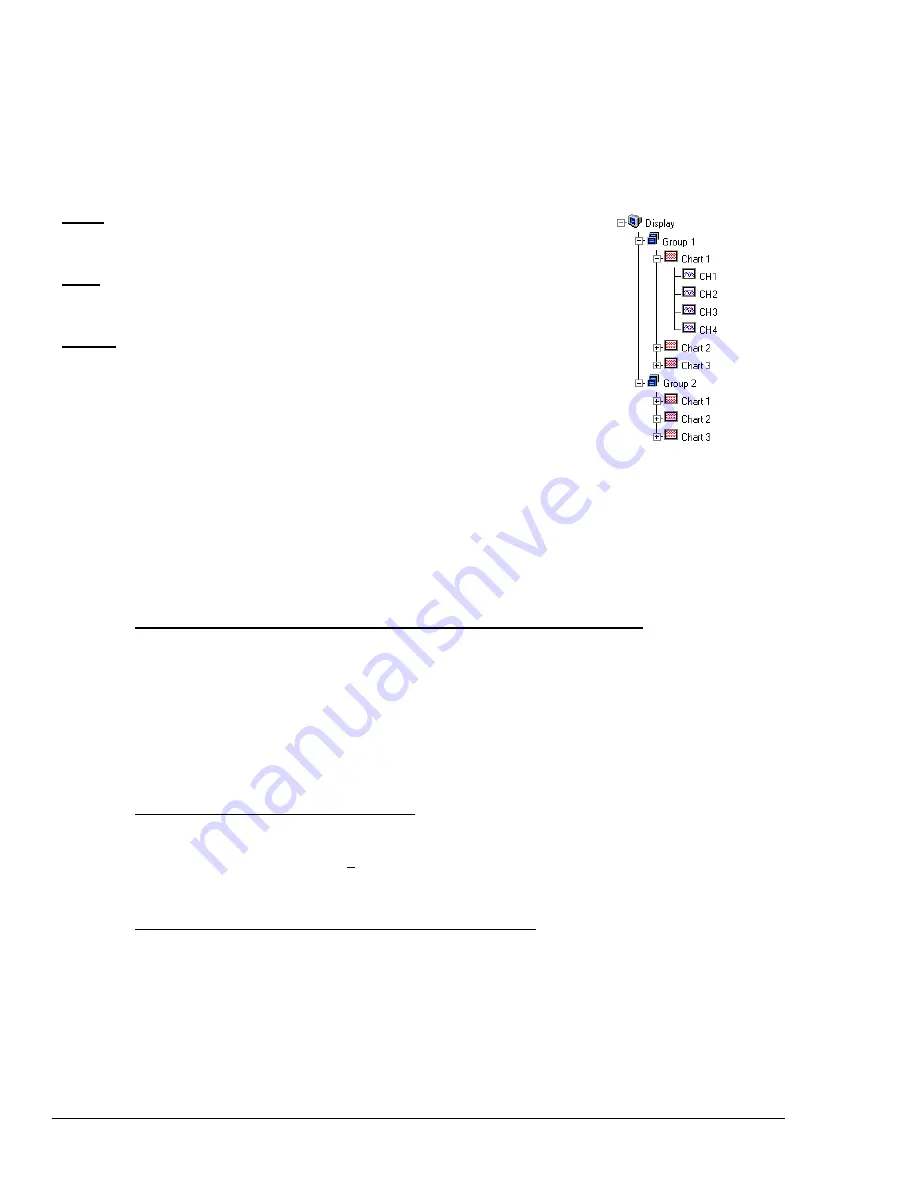
4-2 ChartView Software Reference
ChartScan User’s Manual
Groups, Charts, & Channels
When starting the program with no configuration file present (see Chapter 1 if necessary), a feature called
Chart Setup
Wizard
is automatically activated to assist you with your display setup. To make the best use of
Chart Setup Wizard
you
need to understand the relationship of Groups, Charts, and Channels.
Group
. “Group” refers to a group of charts.
ChartView
makes use of one chart group.
ChartView Plus
allows up to 64 groups, depending on the capabilities of your PC, but
can only display one group at a time.
Chart
. “Chart” refers to display area that reflects real-time channel data values for a
selected channel and can be scrolled at various rates. You can assign up to 16 charts per
group.
ChartView Plus
enables each chart to display up to four overlapping channels.
Channel
. “Channel” refers to a signal channel. Channels will be displayed in units of
°C, °F, °K, °R, mV, V, or in user-defined units, depending on the configuration and type
of signal conditioning card used. With
ChartView Plus
you can have up to 4
overlapping channels assigned to one chart.
Three Ways of Using
ChartView
You can use
ChartView
to:
•
chart and monitor specific channels with no acquisition of data to disk
•
acquire data with no charting or meter use
•
use charting and/or meters while acquiring data to disk
Chart channels (and/or monitor with meters) with no acquisition of data to disk
(Acquisition State:
Waiting for Trigger
) Prior to charting channels on
ChartView
’s Main Window, you need to configure
a display in regard to groups, charts, and channels. This aspect of configuration is performed through
Chart Setup Wizard
(discussed in the following text), or through a Chart Setup window accessed
through the “Channel Configuration” button on
ChartView
’s Main Window.
In addition to charting channels, you can monitor selected channels via digital, analog, and/or bar graph
meters. Meter discussion begins on page 4-27 of this manual. A detailed discussion of configuring
Meters begins on page 4-32.
Note:
Only one group of charts can be viewed at a time.
Acquire data with no charting or meter use
(Possible Acquisition Scenarios:
Acquiring and Uploading
Acquisition, Buffering Acquisition in Instrument,
and
Uploading Data from Instrument Buffer
). Prior
to acquiring data (for saving to disk) you need to configure the acquisition using the Acquisition
window (accessed through the
Setup
pull-down menu of
ChartView
’s Main Window, or through use of
the related icon button). You can enable the desired channels and assign high and low alarm values
from the configuration window.
Chart channels and/or use meters while acquiring data to disk
(Possible Acquisition States:
Acquiring
and Uploading Acquisition, Buffering Acquisition in Instrument,
and
Uploading Data from Instrument
Buffer
).
Prior to using
ChartView
for charting (and/or meter use) while simultaneously acquiring data
to disk, you need to configure a display and/or meter; as well as configure the acquisition. Channels
from the display setup are automatically enabled. You can enable additional channels from the
Channel Configuration window (for the data acquisition) to acquire more data; however, these
additional channels will not change your display setup, or the channels being monitored. In other
words, you can acquire data from channels you do not chart or monitor.
Summary of Contents for OMB-CHARTSCAN 1400
Page 1: ...August 2002 OMB CHARTSCAN 1400 Portable Data Recorder p n OMB 483 0901 Rev 3 1...
Page 6: ...iv ChartScan User s Manual...
Page 24: ...ChartScan User s Manual...
Page 32: ...2 8 General Information ChartScan User s Manual Notes...
Page 56: ...3 24 ChartScan User s Manual Notes...
Page 124: ...6 20 Calibration ChartScan User s Manual...
Page 126: ...A ii ChartScan User s Manual...
Page 136: ...API Commands Appendix A A 10 ChartScan User s Manual Notes...
Page 176: ...API Commands Appendix A A 50 ChartScan User s Manual...
Page 230: ...Appendix C Registers Data Formats Queries ChartScan User s Manual C 13...
Page 237: ...Registers Data Formats Queries Appendix C C 20 ChartScan User s Manual Notes...
Page 257: ...E 2 ChartScan User s Manual Notes...
Page 265: ...ASCII Code Summary Appendix F F 8 ChartScan User s Manual Notes...
Page 269: ...Abbreviations Appendix H H 2 ChartScan User s Manual Notes...
Page 271: ...ChartScan User s Manual...






























