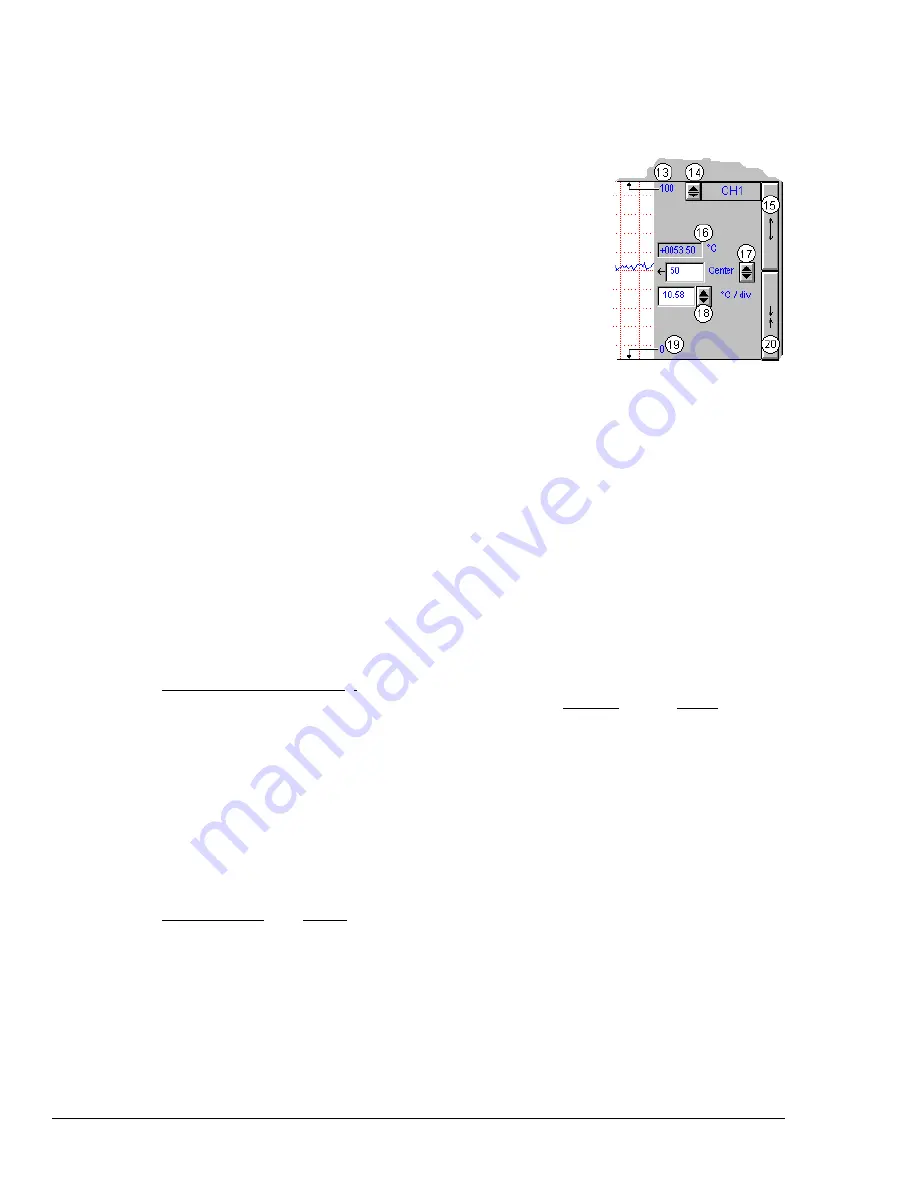
4-6 ChartView Software Reference
ChartScan User’s Manual
Channel Information Region
Channels can return values in units of °C, °F, °K, °R, mV, V, or
user
defined
units (if the
mX + b
option is used). With exception of
mX + b
user defined
-units, units depend on the configuration and type of signal
conditioning card used. Signal conditioning cards are detailed in the
user’s manual for you data acquisition device. The Channel
Information Region is located on the right-hand side of
ChartView’s
main window. The values displayed in this region are the real-time
values of the selected channel.
By clicking on the up or down arrows (
σ
, or
τ
) by the channel selection
box (item 14), you can select one (of a maximum of 4 channels) that
were assigned to a chart. You could then observe the chart-related
information of the chosen channel.
You can also select a new channel for the information region by placing the cursor in (or tabbing over
to) the “Center” or “Units/Div” fields and then pressing PageUp or PageDown. This is particularly
useful when your main window has been re-sized such that the channel selection boxes are not visible.
The following list identifies the various areas of the region.
13
Chart Max. Scale Value
(Grid Limit Line)
17
Center
(Value at chart mid-line)
14
Channel Selection
(Of chart’s available channels)
18
Units/Division
(Provides the vertical increment of one grid box.)
15
Multiply (x2)
19
Chart Min. Scale Value (Grid Limit Line)
16
Present Value
20
Divide (
÷
2)
Note:
The basic
ChartView
program does not permit overlapping channels or having more than
one chart group. Multiple group applications (
ChartView
Plus
) can be activated by use of a
special code, allowing up to four overlapping channels per chart. Regardless of whether you
are using the basic
ChartView
program, or
ChartView
Plus
, there is a maximum limit of 16
charts per group.
Multiply and Divide Buttons
-
In addition to reading channel values, you can increase or decrease the
size of the selected channel’s chart. This is accomplished with the
Multiply
(15) and
Divide
(20)
push-buttons. The Multiply push-button effectively increases the size of the selected channel’s chart by
a factor of two, while automatically adjusting the chart’s high and low values (items 13 and 19). Aside
from “clicking” on the Multiply/Divide controls, you can use your keyboard spacebar to control this
feature once the button (15 or 20) is selected. Selection may be with mouse, or by tabbing over to the
control.
Making changes to a channel’s chart parameters does not affect the parameters of the other channels,
with the following exception: Holding the keyboard’s control key down while adjusting either spinner
(
σ
/
τ
) for
center
(item 17), or spinner for
units/div
(item 18) causes the parameter change to apply to all
channels displayed for the chart, not just the currently selected channel display. This feature applies to
the spinners and keyboard up and down arrow keys, but not to the text input.
Center Control -
The
Center
control (item 17) changes the value of the selected channel’s chart
centerline. Changing the value of
center
results in an automatic change of the chart’s high and low end
values (items 13 and 19), and possibly an automatic change of the units/div (item 18). Aside from
using the
center
spinner controls to change center, you can change the center value by placing the
mouse cursor in (or tabbing over to) the field and then either typing in the desired value, or using the
PC keyboard up and down arrow control keys.
Summary of Contents for OMB-CHARTSCAN 1400
Page 1: ...August 2002 OMB CHARTSCAN 1400 Portable Data Recorder p n OMB 483 0901 Rev 3 1...
Page 6: ...iv ChartScan User s Manual...
Page 24: ...ChartScan User s Manual...
Page 32: ...2 8 General Information ChartScan User s Manual Notes...
Page 56: ...3 24 ChartScan User s Manual Notes...
Page 124: ...6 20 Calibration ChartScan User s Manual...
Page 126: ...A ii ChartScan User s Manual...
Page 136: ...API Commands Appendix A A 10 ChartScan User s Manual Notes...
Page 176: ...API Commands Appendix A A 50 ChartScan User s Manual...
Page 230: ...Appendix C Registers Data Formats Queries ChartScan User s Manual C 13...
Page 237: ...Registers Data Formats Queries Appendix C C 20 ChartScan User s Manual Notes...
Page 257: ...E 2 ChartScan User s Manual Notes...
Page 265: ...ASCII Code Summary Appendix F F 8 ChartScan User s Manual Notes...
Page 269: ...Abbreviations Appendix H H 2 ChartScan User s Manual Notes...
Page 271: ...ChartScan User s Manual...






























