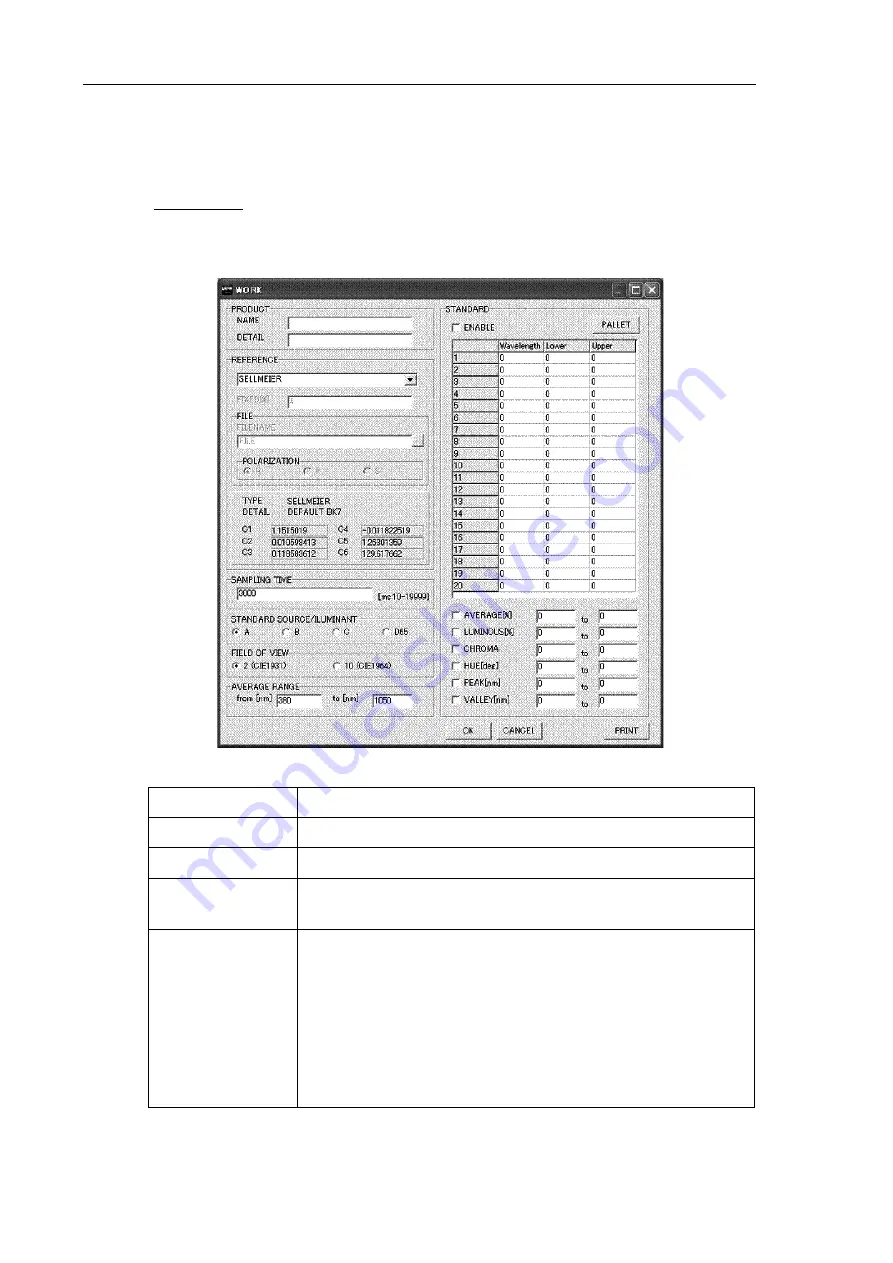
PV8959-F4E005 26
6.2.Work setting
Select [Setup] - [Work] from the file menu. A WORK setting window appears.
Menu
Description
Name
Enters the name of a work setting file
Detail
Enters the details of a work setting file
Reference
Sets the theoretical value of a reference; for details of the
setting, see the [6.2.1 [Reference] setting].
Sampling time
Sets the sampling time (exposure time); the sampling time
must be set so that the acquired spectral light intensity does
not exceed the maximum value of the spectral light intensity.
Spectral measured values cannot be accurately acquired
when the spectral light intensity is saturated in excess of the
maximum value of the spectral light intensity. The acquired
spectral light intensity can be confirmed on the LUMINANCE
and LUMINANCE TEXT windows.






























