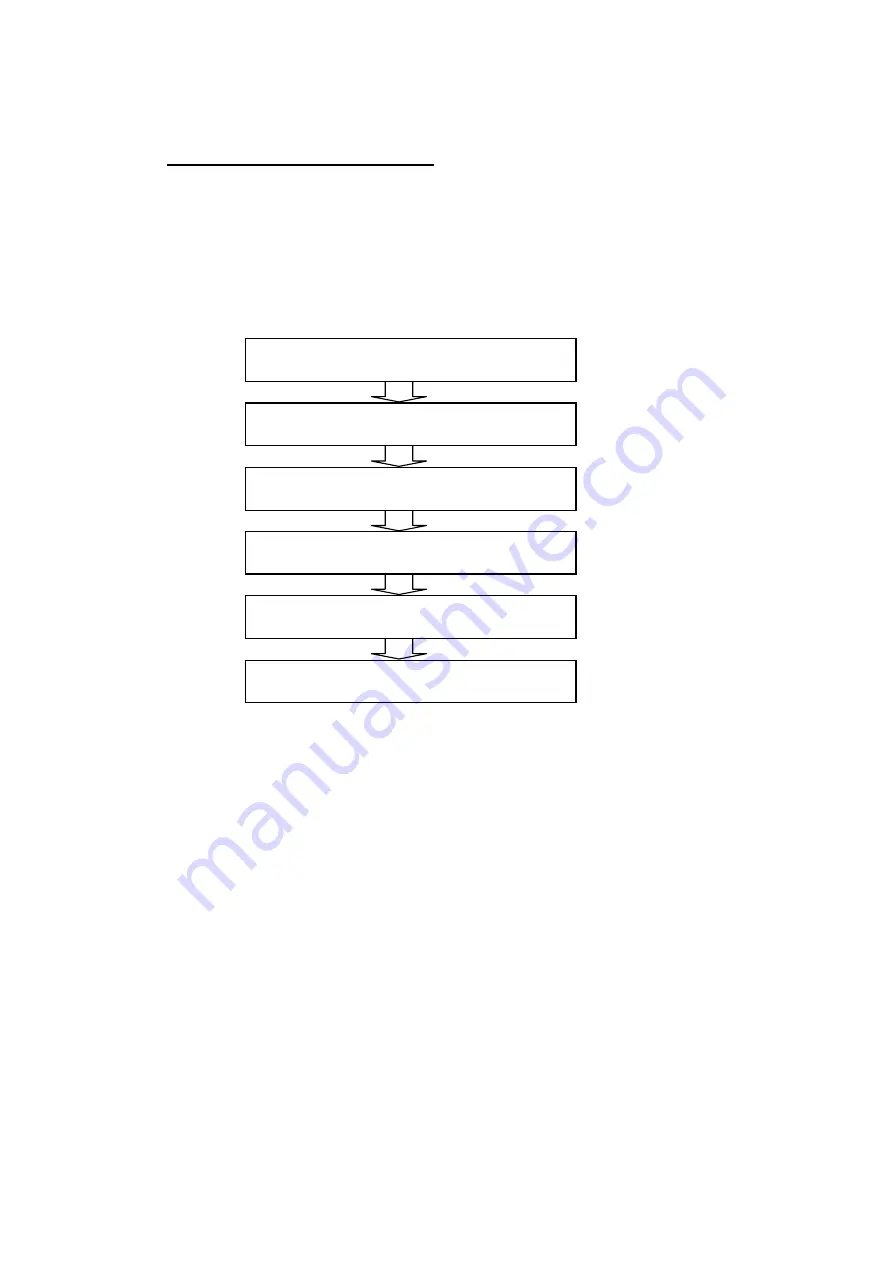
PV9576-F4E006 4
1.4. Installation and uninstallation flow
"6. Verifying the driver installation result" must be performed after the installation of each driver
is completed. Thus, follow the procedures below for a new installation. For other installation and
uninstallation cases, perform them by referring to the relevant chapter as necessary. When you
install the software application, execute a wavelength calibration by following the instruction
manual of the relevant product after the installation is completed.
Flow of a new installation
7. Installing software
2. Installing the communication port driver
3. Installing the FOCUS camera driver
4. Installing the CT camera driver
5. Installing the protection key driver
6. Verifying the driver installation result






























