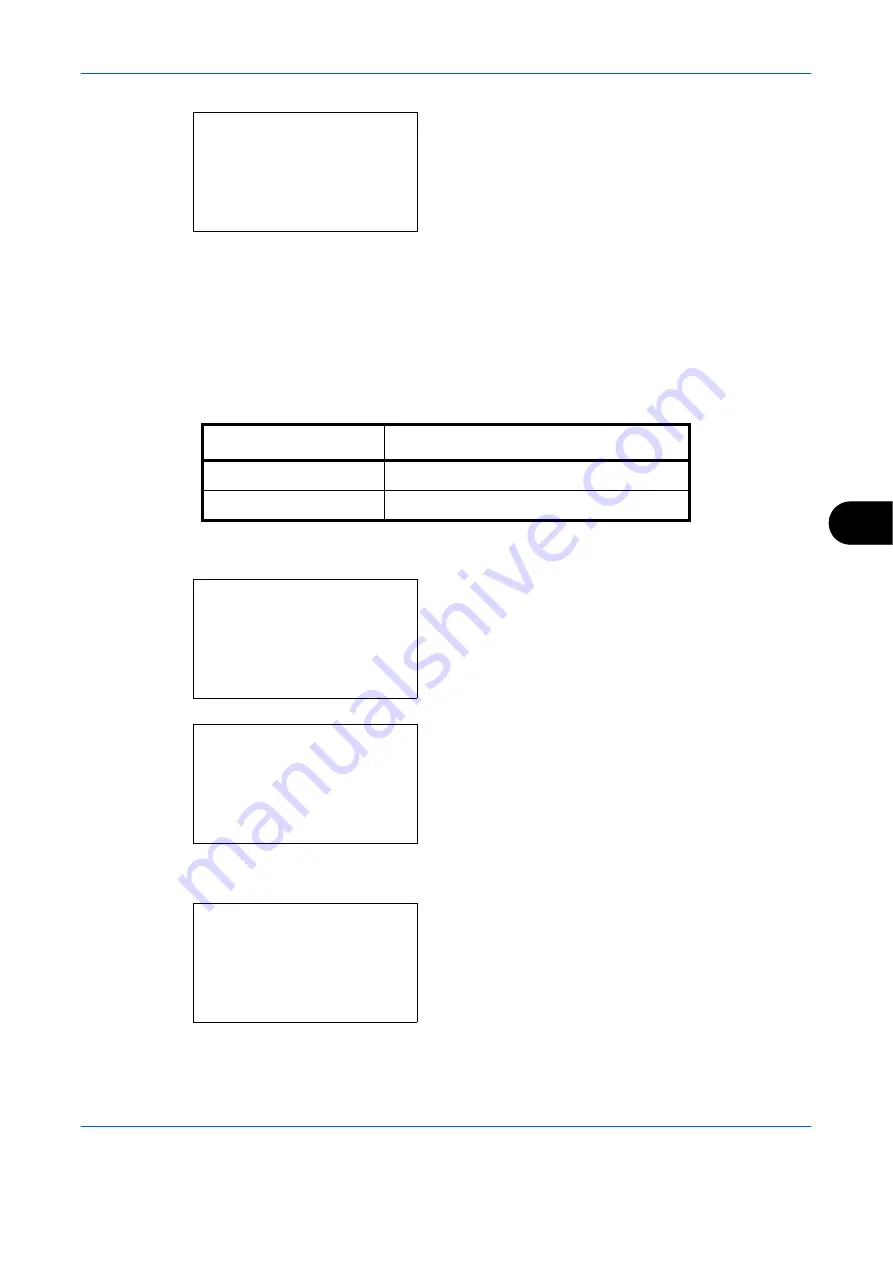
Default Setting (System Menu)
OPERATION GUIDE
8-37
8
6
Press the
OK
key. File Format appears.
7
Press the
U
or
V
key to select [PDF], [TIFF], [XPS]
or [JPEG].
8
Press the
OK
key.
Completed.
is displayed and the
screen returns to the Function Default menu.
Density
Set the default density. The available default settings are shown below.
Use the procedure below to select the default zoom setting.
1
In the Sys. Menu/Count. menu, press the
U
or
V
key to select [Common Settings].
2
Press the
OK
key. The Common Settings menu
appears.
3
Press the
U
or
V
key to select [Function Default].
4
Press the
OK
key. The Function Default menu
appears.
5
Press the
U
or
V
key to select [Density].
File Format:
a
b
*********************
2
TIFF
3
XPS
1
Item Description
Manual (Normal 0)
Set to (Normal 0) in the Manual density.
Auto
Set to Auto density.
Sys. Menu/Count.:
a
b
4
User/Job Account
5
User Property
*********************
[ Exit
]
6
Common Settings
Common Settings:
a
b
*********************
2
Default Screen
3
Sound
[ Exit
]
1
Language
Function Default:
a
b
*********************
2
Scan Resolution
3
FAX Resolution
[ Exit
]
1
Color Selection
Summary of Contents for d-Copia 283MF
Page 1: ...OPERATION GUIDE d Copia 283MF d Copia 283MF Plus d Copia 284MF 551001en GB...
Page 30: ...xxviii OPERATION GUIDE...
Page 116: ...Basic Operation 3 34 OPERATION GUIDE...
Page 136: ...Copying Functions 4 20 OPERATION GUIDE...
Page 188: ...Status Job Cancel 7 22 OPERATION GUIDE...
Page 340: ...Default Setting System Menu 8 152 OPERATION GUIDE...
Page 348: ...Maintenance 9 8 OPERATION GUIDE...
Page 366: ...Troubleshooting 10 18 OPERATION GUIDE...
Page 436: ...Index 6 OPERATION GUIDE...
Page 437: ...A1...
















































