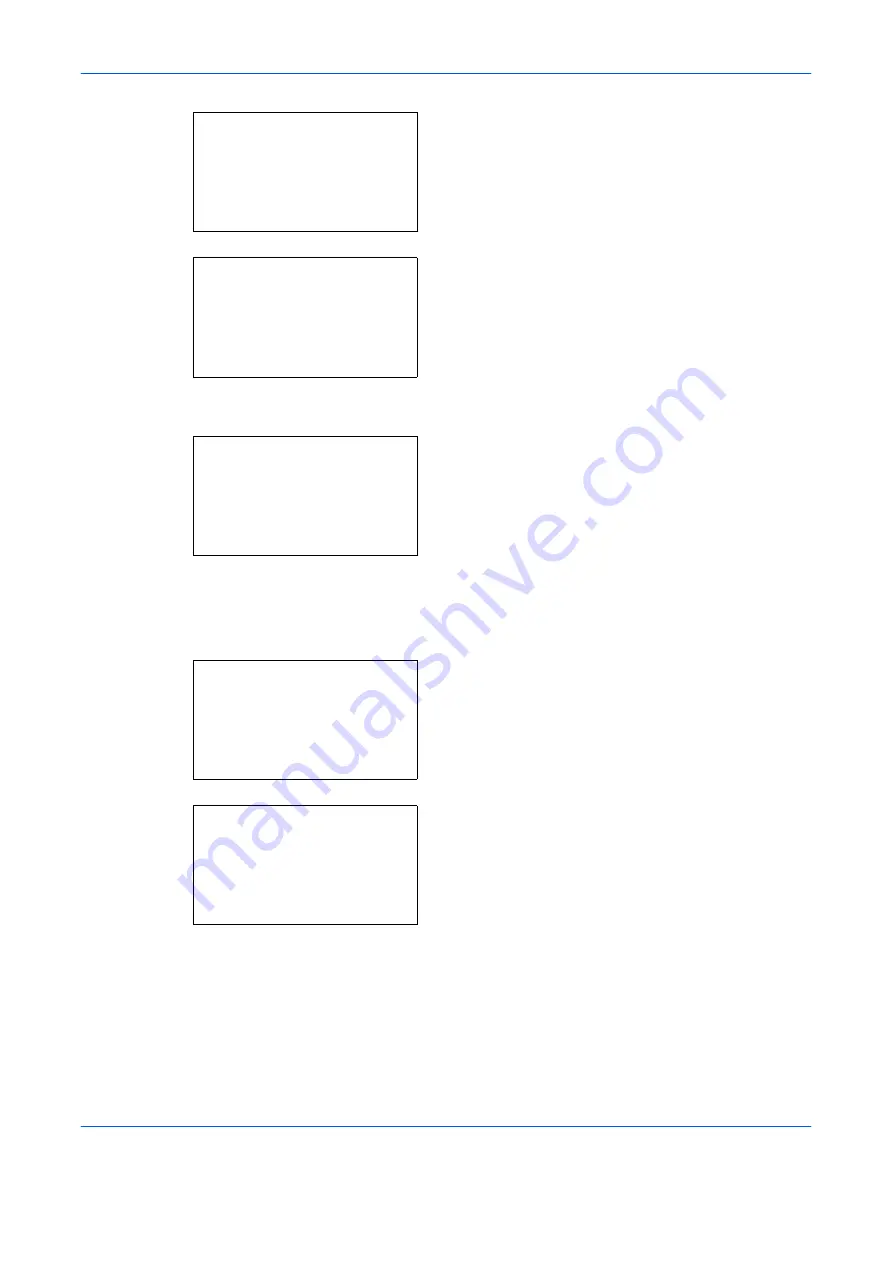
Management
11-10
OPERATION GUIDE
4
In the User/Job Account menu, press the
U
or
V
key to select [User Login Set.].
5
Press the
OK
key. The User Login Set. menu
appears.
6
Press the
U
or
V
key to select [Local User List].
7
Press the
OK
key. Local User List appears.
The procedure differs depending on the details to
be edited.
Changing user information
1
Press the
U
or
V
key to select the user whose
information you want to change, and then press the
OK
key.
2
In the same fashion as registering a new user,
press the
Y
or
Z
key to select the desired item,
press [Edit] (the
Right Select
key), change
information, and then press the
OK
key.
3
Repeat step 2 to change items as necessary.
4
After completing changing the user information,
press the
OK
key again.
User/Job Account:
a
b
*********************
2
Job Account. Set.
3
Unknown ID Job
[ Exit
]
1
User Login Set.
User Login Set.:
a
b
1
User Login
*********************
[ Exit
]
2
Local User List
Local User List:
a
b
*********************
l
User1
l
User2
[ Menu
]
l
DeviceAdmin
Local User List:
a
b
l
DeviceAdmin
*********************
l
User1
[ Menu
]
l
Admin
Detail:
C
b
User Name:
1/6
User1
[ Edit
]
Summary of Contents for d-Copia 283MF
Page 1: ...OPERATION GUIDE d Copia 283MF d Copia 283MF Plus d Copia 284MF 551001en GB...
Page 30: ...xxviii OPERATION GUIDE...
Page 116: ...Basic Operation 3 34 OPERATION GUIDE...
Page 136: ...Copying Functions 4 20 OPERATION GUIDE...
Page 188: ...Status Job Cancel 7 22 OPERATION GUIDE...
Page 340: ...Default Setting System Menu 8 152 OPERATION GUIDE...
Page 348: ...Maintenance 9 8 OPERATION GUIDE...
Page 366: ...Troubleshooting 10 18 OPERATION GUIDE...
Page 436: ...Index 6 OPERATION GUIDE...
Page 437: ...A1...






























