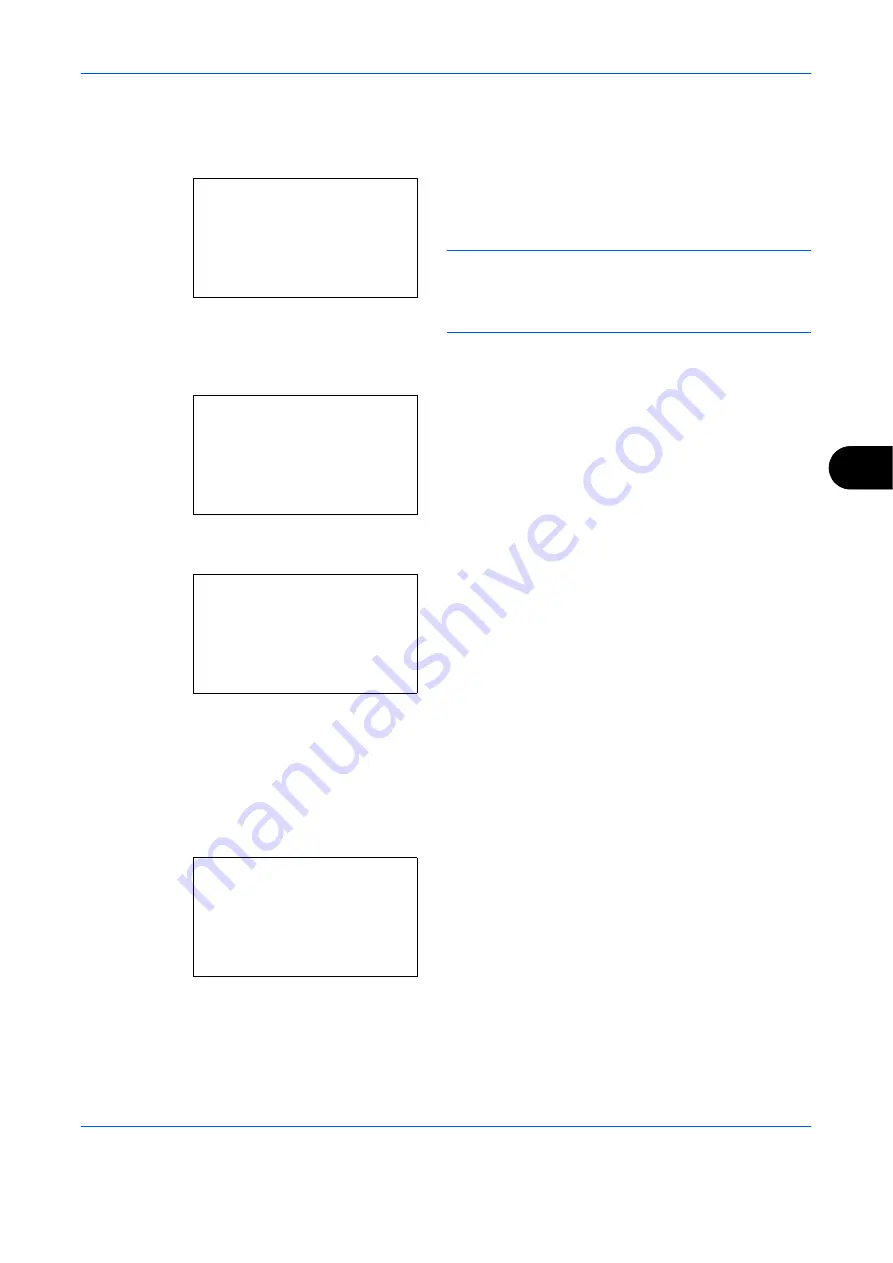
Status / Job Cancel
OPERATION GUIDE
7-21
7
FAX
The information (sending, waiting, etc.) is displayed.
If you press [Log] (the
Right Select
key), the Log
menu appears. From this screen, you can check or
print the transmission/reception history.
NOTE:
If you are using a user management function,
the menu for printing the transmission/reception history
appears only when you have logged in as an
administrator.
Handling the Devices
1
Press the
Status
/
Job Cancel
key. The Status
menu appears.
2
Press the
U
or
V
key to select [USB Memory].
3
Press the
OK
key. This displays the status of the
USB memory.
Press the
Y
or
Z
key to switch the display to other
information items. The items displayed are as
follows:
Capacity
Used Area
Free Space
When you press [Remove] (the
Left Select
key), a
confirmation screen appears and you can remove
the USB memory.
4
Press the
OK
key. The screen returns to the Status
menu.
Log:
a
b
*********************
2
Incoming FAX Log
3
Outgoing FAX Rpt
1
Outgoing FAX Log
Status:
a
b
<
Paper Status
=
Memory Card
*********************
[ Pause ]
>
USB Memory
USB Memory:
C
b
Capacity:
1/3
512.0MB
[ Remove ]
USB memory can be
safely removed.
[
OK
]
Summary of Contents for d-Copia 283MF
Page 1: ...OPERATION GUIDE d Copia 283MF d Copia 283MF Plus d Copia 284MF 551001en GB...
Page 30: ...xxviii OPERATION GUIDE...
Page 116: ...Basic Operation 3 34 OPERATION GUIDE...
Page 136: ...Copying Functions 4 20 OPERATION GUIDE...
Page 188: ...Status Job Cancel 7 22 OPERATION GUIDE...
Page 340: ...Default Setting System Menu 8 152 OPERATION GUIDE...
Page 348: ...Maintenance 9 8 OPERATION GUIDE...
Page 366: ...Troubleshooting 10 18 OPERATION GUIDE...
Page 436: ...Index 6 OPERATION GUIDE...
Page 437: ...A1...






























