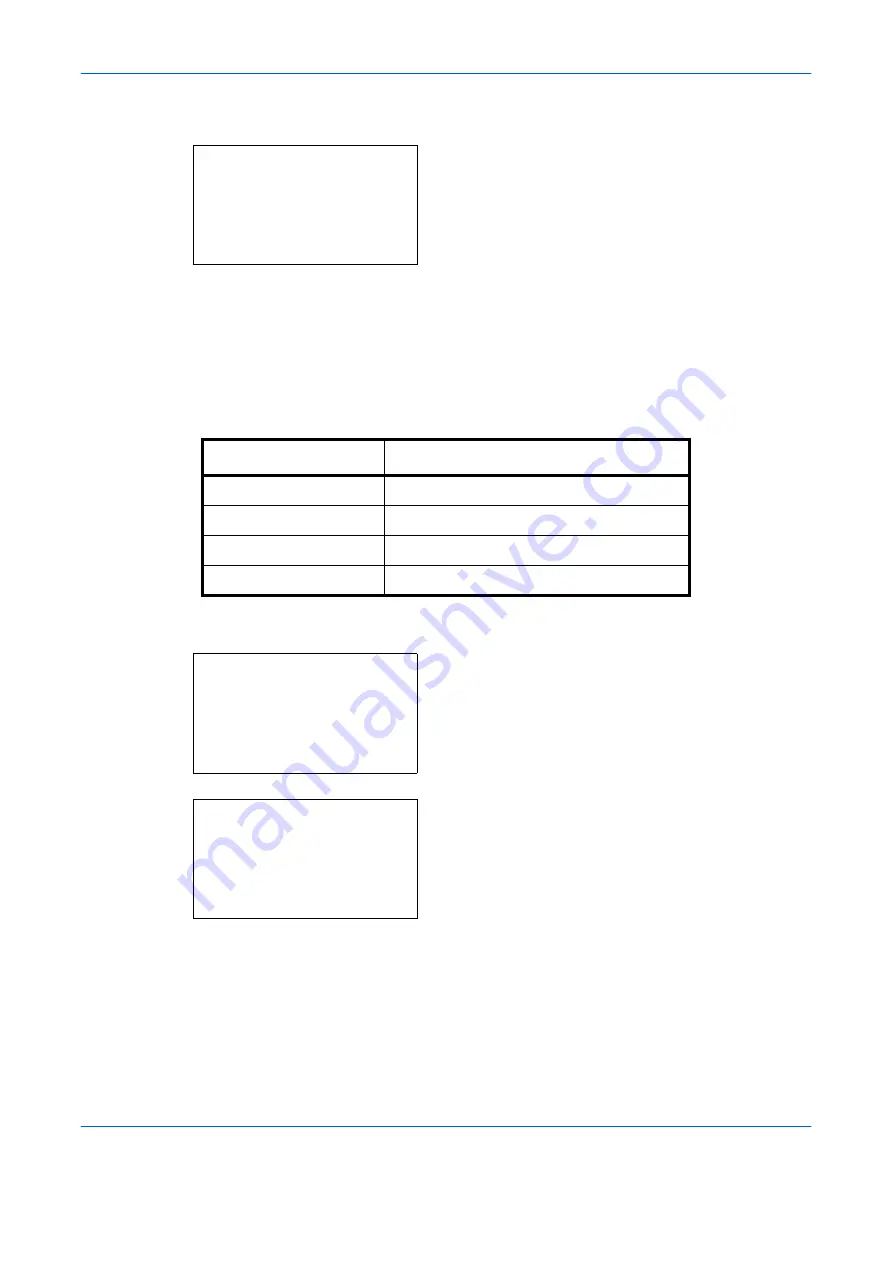
Default Setting (System Menu)
8-32
OPERATION GUIDE
5
Press the
U
or
V
key to select [Continuous Scan].
6
Press the
OK
key. Continuous Scan appears.
7
Press the
U
or
V
key to select [Off] or [On].
8
Press the
OK
key.
Completed.
is displayed and the
screen returns to the Function Default menu.
Original Image
Set the default original document type. The available default settings are shown below.
Use the procedure below to select the default quality setting for originals.
1
In the Sys. Menu/Count. menu, press the
U
or
V
key to select [Common Settings].
2
Press the
OK
key. The Common Settings menu
appears.
3
Press the
U
or
V
key to select [Function Default].
Continuous Scan:
a
b
*********************
2
On
1
*Off
Item Description
Text+Photo
Text and photos together.
Photo
For photos taken with a camera.
Text
Only text, no photos.
for OCR
Image quality suitable for OCR software.
Sys. Menu/Count.:
a
b
4
User/Job Account
5
User Property
*********************
[ Exit
]
6
Common Settings
Common Settings:
a
b
*********************
2
Default Screen
3
Sound
[ Exit
]
1
Language
Summary of Contents for d-Copia 283MF
Page 1: ...OPERATION GUIDE d Copia 283MF d Copia 283MF Plus d Copia 284MF 551001en GB...
Page 30: ...xxviii OPERATION GUIDE...
Page 116: ...Basic Operation 3 34 OPERATION GUIDE...
Page 136: ...Copying Functions 4 20 OPERATION GUIDE...
Page 188: ...Status Job Cancel 7 22 OPERATION GUIDE...
Page 340: ...Default Setting System Menu 8 152 OPERATION GUIDE...
Page 348: ...Maintenance 9 8 OPERATION GUIDE...
Page 366: ...Troubleshooting 10 18 OPERATION GUIDE...
Page 436: ...Index 6 OPERATION GUIDE...
Page 437: ...A1...
















































