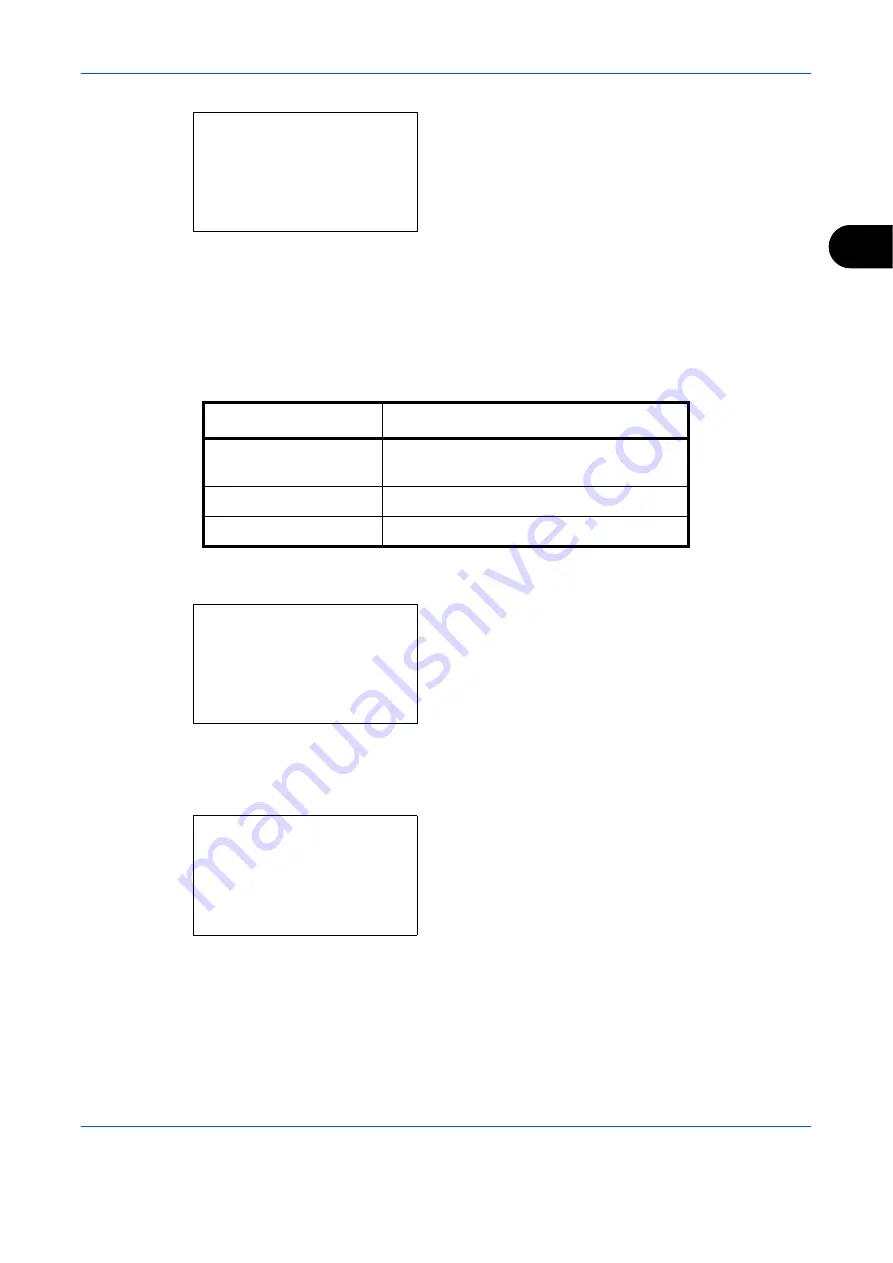
Basic Operation
OPERATION GUIDE
3-11
3
5
Press the
OK
key.
When [Manual] is selected, Manual appears. Press
the
U
or
V
key to select your desired density and
then press the
OK
key.
Completed.
is displayed and the screen returns to
the basic screen.
6
Press the
Start
key. Copying begins.
Selecting Image Quality
Select image quality suited to the type of original.
The table below shows the quality options.
The procedure for selecting the quality of copies is explained below.
1
Press the
Function Menu
key. Function Menu
appears.
2
Press the
U
or
V
key to select [Original Image].
3
Press the
OK
key. Original Image appears.
4
Press the
U
or
V
key to select the image quality
suited to the type of original.
5
Press the
OK
key.
Completed.
is displayed and the
screen returns to the basic screen.
6
Press the
Start
key. Copying begins.
Manual:
a
b
*********************
2
v
Lighter -2
3
w
Lighter -1
1
u
Lighter -3
Image Quality Option
Description
Text+Photo
For originals with both text and
photographs.
Photo
For photos taken with a camera.
Text
For originals primarily consisting of text.
Function Menu:
a
b
*********************
2
Collate
T
3
Duplex
T
[ Exit
]
1
Paper Selection
g
Original Image:
a
b
*********************
2
Photo
3
Text
1
*Text+Photo
Summary of Contents for d-Copia 283MF
Page 1: ...OPERATION GUIDE d Copia 283MF d Copia 283MF Plus d Copia 284MF 551001en GB...
Page 30: ...xxviii OPERATION GUIDE...
Page 116: ...Basic Operation 3 34 OPERATION GUIDE...
Page 136: ...Copying Functions 4 20 OPERATION GUIDE...
Page 188: ...Status Job Cancel 7 22 OPERATION GUIDE...
Page 340: ...Default Setting System Menu 8 152 OPERATION GUIDE...
Page 348: ...Maintenance 9 8 OPERATION GUIDE...
Page 366: ...Troubleshooting 10 18 OPERATION GUIDE...
Page 436: ...Index 6 OPERATION GUIDE...
Page 437: ...A1...






























