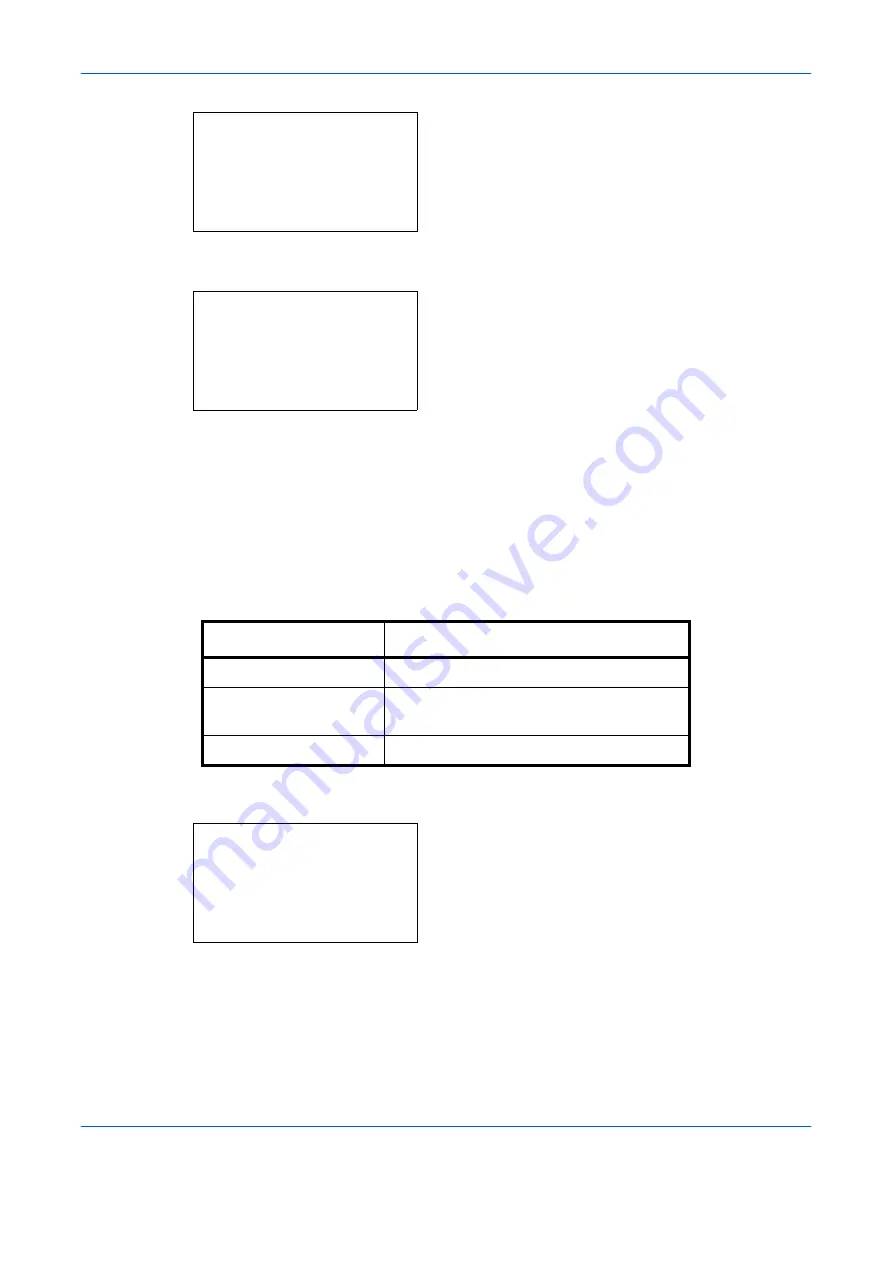
Default Setting (System Menu)
8-34
OPERATION GUIDE
4
Press the
OK
key. The Function Default menu
appears.
5
Press the
U
or
V
key to select [Scan Resolution].
6
Press the
OK
key. Scan Resolution appears.
7
Press the
U
or
V
key to select [200x100dpi
Norm.], [200x200dpi Fine], [200x400dpi S.Fin],
[300x300dpi], [400x400dpi U.Fin] or [600x600dpi].
8
Press the
OK
key.
Completed.
is displayed and the
screen returns to the Function Default menu.
Color Selection
Select the default color mode setting. The available default settings are shown below.
Use the procedure below to select the default color mode setting.
1
In the Sys. Menu/Count. menu, press the
U
or
V
key to select [Common Settings].
Function Default:
a
b
*********************
2
Scan Resolution
3
FAX Resolution
[ Exit
]
1
Color Selection
Scan Resolution:
a
b
*********************
2
200x200dpi Fine
3
200x400dpi S.Fin
1
*200x100dpi Norm.
Color mode
Description
Full Color
Scan document in full color.
Grayscale
Scan document in grayscale for smoother
and finer finish.
Black & White
Scan document in black and white.
Sys. Menu/Count.:
a
b
4
User/Job Account
5
User Property
*********************
[ Exit
]
6
Common Settings
Summary of Contents for d-Copia 283MF
Page 1: ...OPERATION GUIDE d Copia 283MF d Copia 283MF Plus d Copia 284MF 551001en GB...
Page 30: ...xxviii OPERATION GUIDE...
Page 116: ...Basic Operation 3 34 OPERATION GUIDE...
Page 136: ...Copying Functions 4 20 OPERATION GUIDE...
Page 188: ...Status Job Cancel 7 22 OPERATION GUIDE...
Page 340: ...Default Setting System Menu 8 152 OPERATION GUIDE...
Page 348: ...Maintenance 9 8 OPERATION GUIDE...
Page 366: ...Troubleshooting 10 18 OPERATION GUIDE...
Page 436: ...Index 6 OPERATION GUIDE...
Page 437: ...A1...
















































